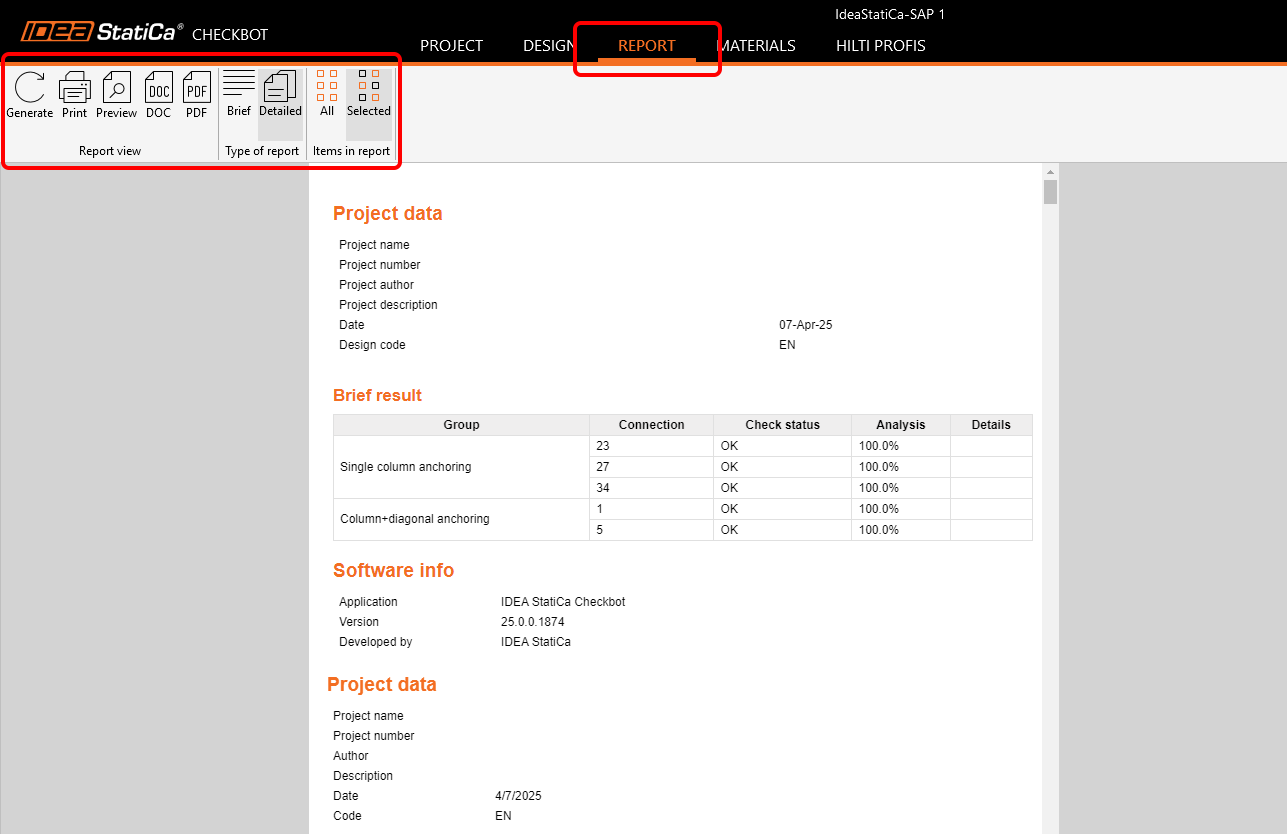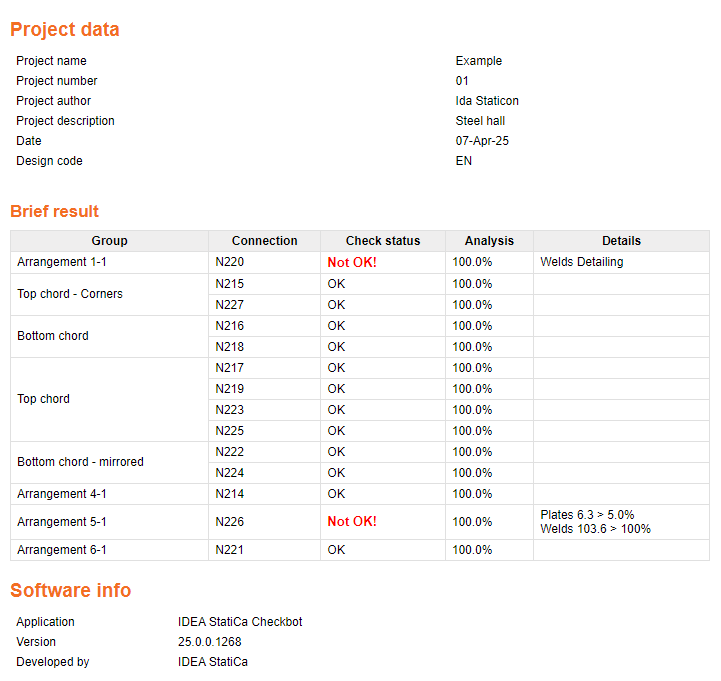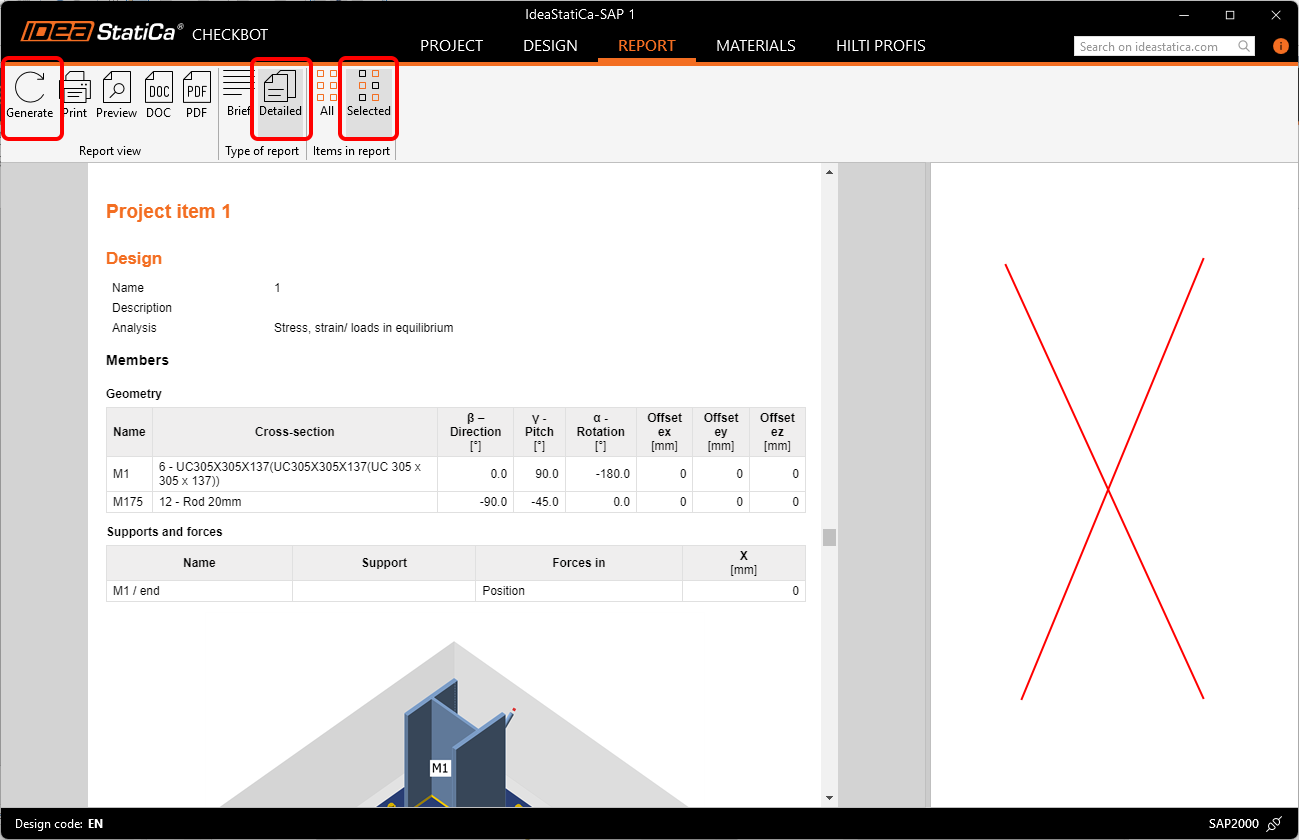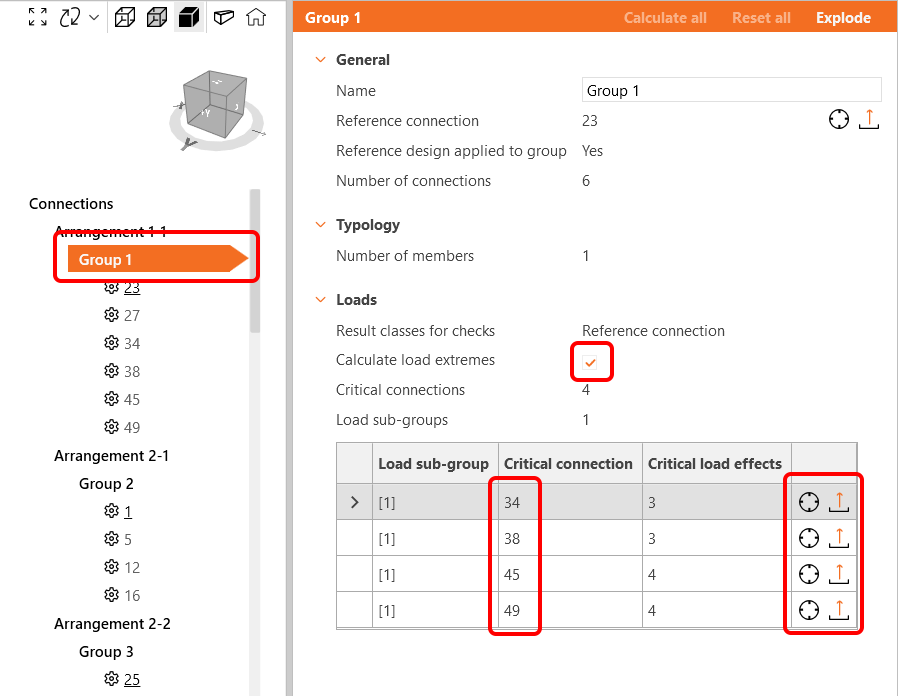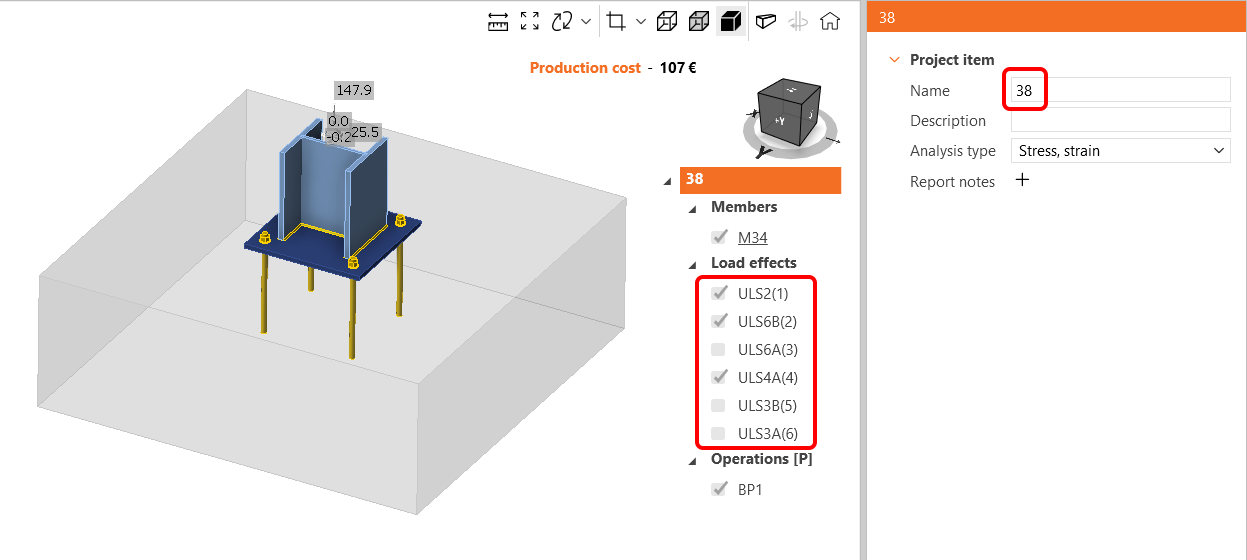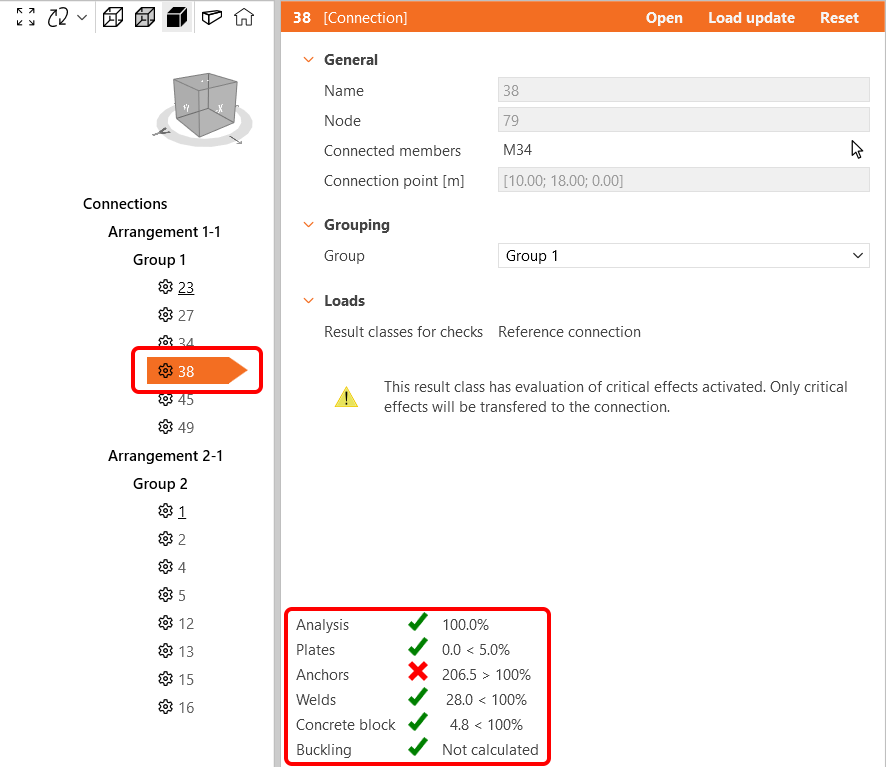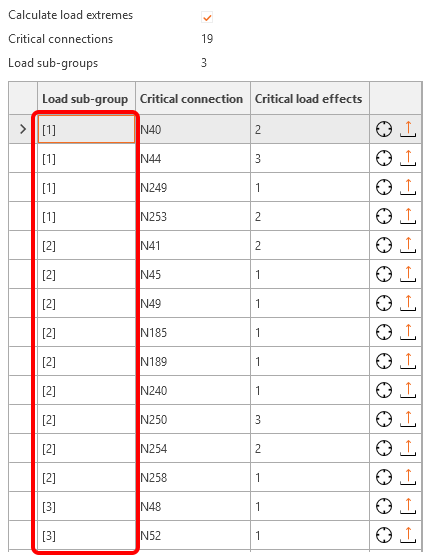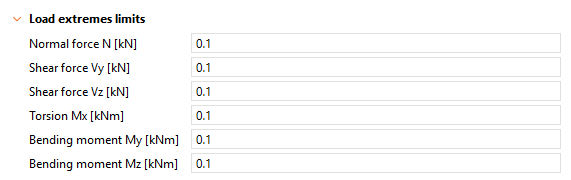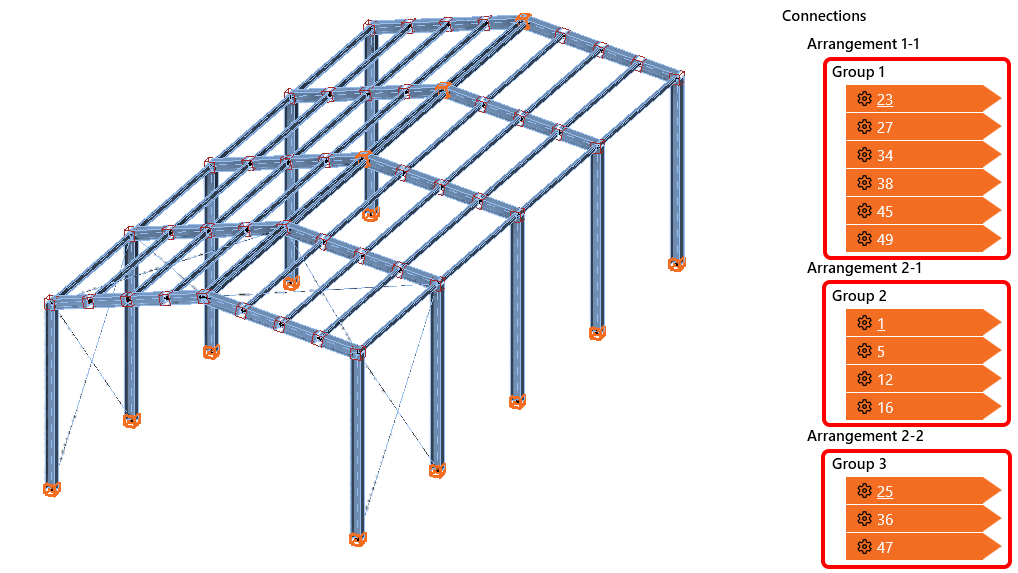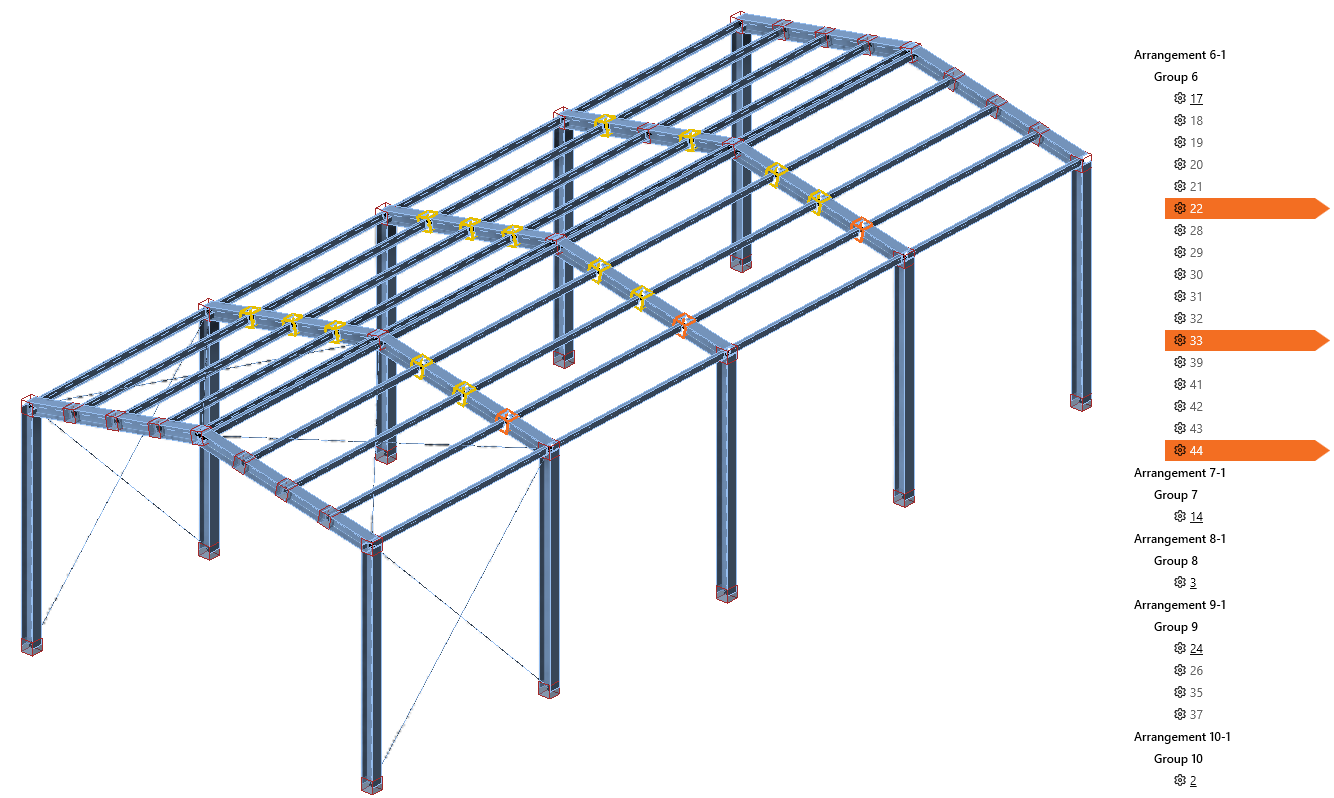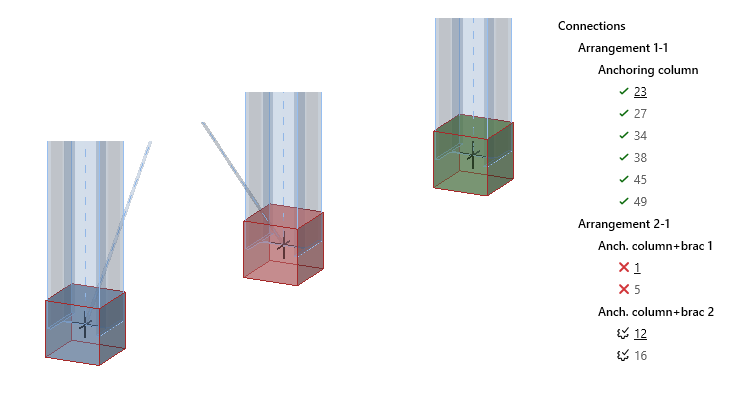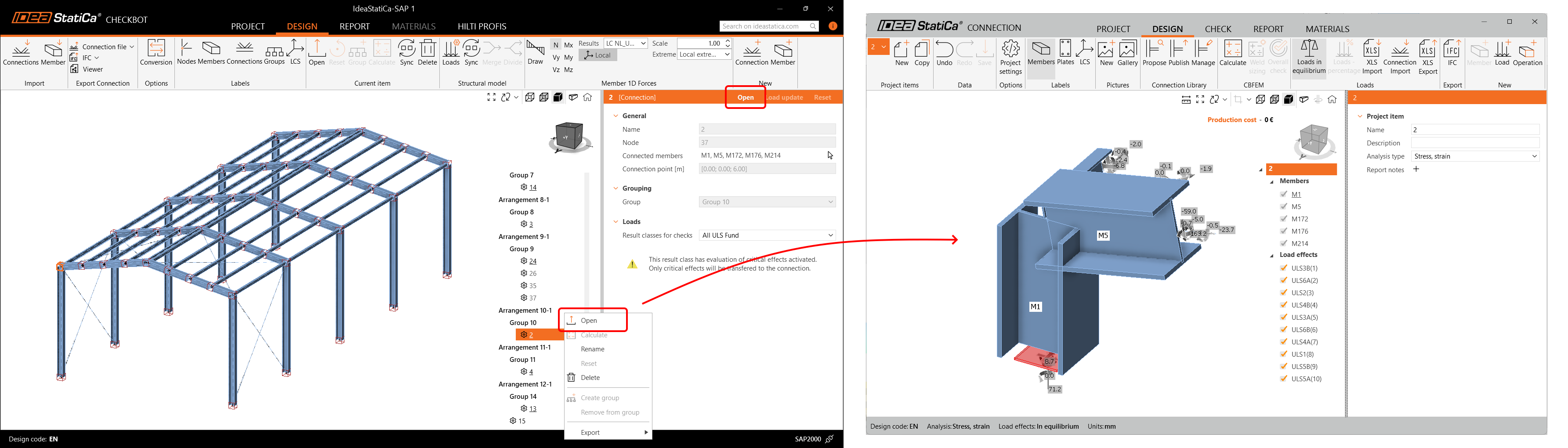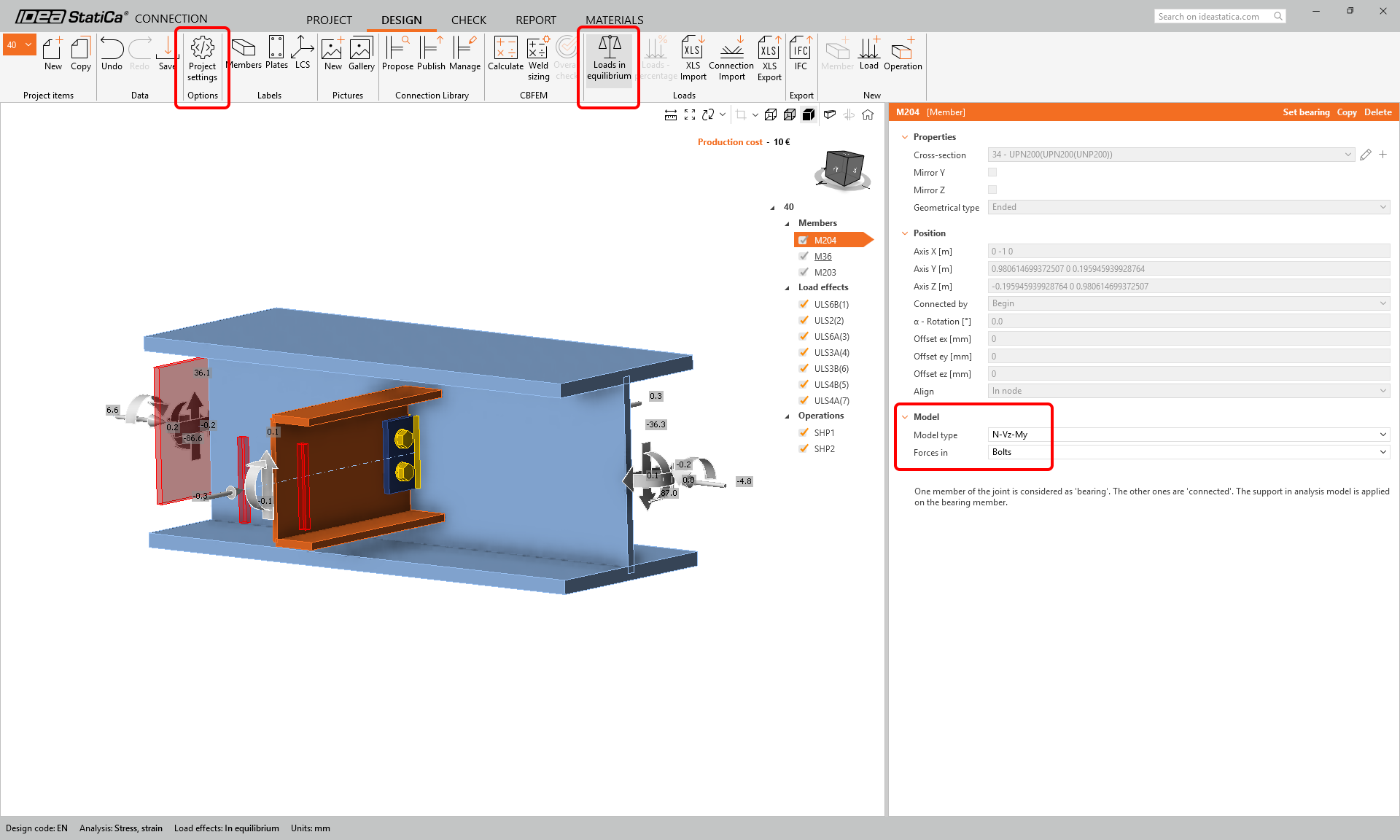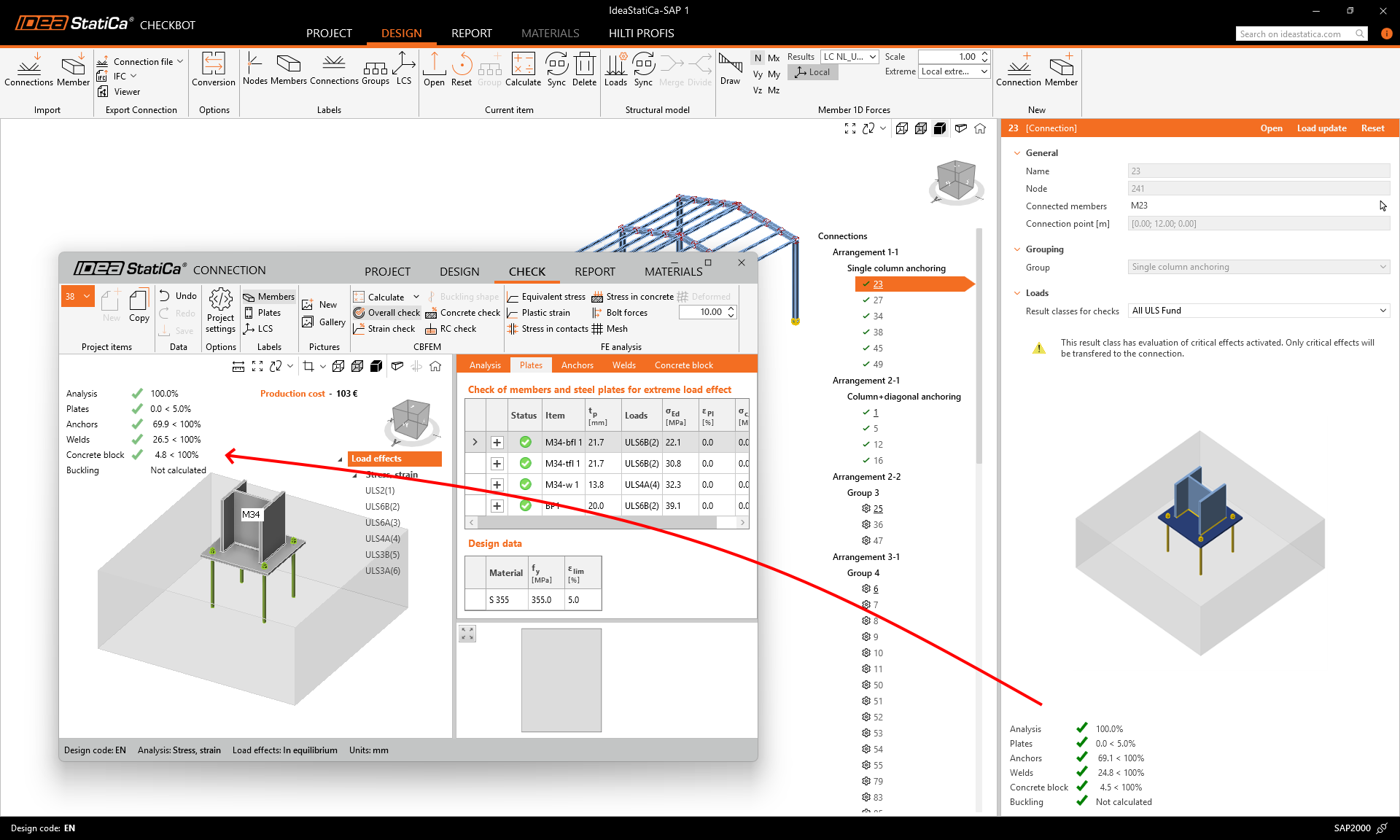Bulk workflows and critical load filter in Checkbot
Bulk report for all connections in Checkbot
The Report tab is available in Checkbot in the same format as in the Connection app. The report can be generated for all connections in the project at once or for selected connections only and can be saved in PDF or DOC format for further editing or can be printed out.
Types of report
If All is chosen in the Report tab, the report contains all connections from the Checkbot project.
If Selected is chosen in the Report tab, the report will contain only the connections selected in the Design tab in the tree list of items in the Checkbot project.
The Brief type of report is a one-pager that includes the project Information (defined in the backstage menu), the brief results tab, and the software information.
The Detailed type of report includes the brief report part first (project information, brief results tab, software information) and a composition of reports for each connection.
Settings for each connection report used for the Detailed Checkbot report can be set by opening each connection from Checkbot and navigating to the Report tab.
When the Generate command is used, Checkbot calculates all the non-calculated connections, and the Detailed connection report is composed from the single connection reports one by one.
Note: Report settings that are functional in the Connection app, such as adding pictures or code equations, are not yet available directly in Checkbot and must be set for each connection report individually.
Calculate load extremes for all connections
In projects with many nodes and load combinations, similar connections with very similar load effects are analyzed repeatedly. To effectively reduce the calculation time, the Calculate load extremes algorithm identifies critical load combinations in a defined group of connections and speeds up the calculation time by up to 80%.
This function, together with the bulk group actions in Checkbot, enables users to design all connections in a project with minimum time. After that, users can deactivate the function and calculate all connections with all load effects as the final check.
The Calculate load extremes functionality is available only for Checkbot projects imported from FEA models, since CAD models usually don't contain any load effects.
How to use the Calculate load extremes function
Calculate load extremes represents the Checkbot bulk variant of the function Calculate load extremes, which is available for single connections in the Connection app.
First, for an automatically or manually created group of connections, design the reference connection.
Then select the group and tick the Calculate load extremes combo box. This runs the algorithm, and a tab appears showing only connections containing the critical load effects.
Now, only the critical load effects detected in the several connections where they were detected can be calculated. All other load effects in this group are disabled (for some connections, all load effects are disabled).
Calculate the group of connections and browse the results for critical load effects. Optimize the design of the reference connection or even reshuffle groups to finish with the best result.
If the Calculate load extremes function is applied to a group of nodes where a member has more cross-section variants (e.g., a group of 10 nodes where a column has cross-section HEB300 in 6 nodes and HEB340 in 4 nodes), then more Load sub-groups are created to cover all the variants and stay on the safe side.
Limits for the Calculate load extremes function are currently not editable and are set to 0.1 for all internal forces.
Easy work with groups
A series of improvements is ready to boost your experience when working with multiple connections and groups in Checkbot.
Automatic group creation
When the first bulk import of multiple nodes from the FEA global structural model into Checkbot is performed, nodes are sorted into Arrangements based on their geometry, and the Groups are created automatically. For each Group, a Reference connection is set.
If there are any nodes imported later on, those are not inserted into any Group but are listed at the bottom of the appropriate Arrangement, ready to be manually sorted into existing or new Groups.
Connection group highlighted
When a Group of nodes is selected in the tree list, all nodes in the group are highlighted in the scene with a yellow contour line. When a node is selected, it is highlighted in the 3D scene with an orange color while the group highlight is still active.
New tree and scene statuses
New statutes were added for easier navigation in the project so that nodes are distinguishable at a glance in both the tree list and the 3D scene. New statuses are:
- passing the code checks – a green box in the 3D scene and a green mark in the tree list
- failing the code checks – a red box in the 3D scene and a red cross in the tree list
- ready for calculation – a blue box in the 3D scene and a marked cog-wheel in the tree list
Smooth work with Checkbot and Connections
When a node is opened in Checkbot, a new window with the lite version of the Connection app is displayed. The Connection app can stay open, and it refreshes when you open other nodes from Checkbot, thus you save time from repeatedly opening and closing the Connection app.
When another node is opened, the previously displayed node in the Connection app is automatically saved and dismissed.
Consistent settings of Reference and Child connections
All settings applied to a Reference connection are automatically applied in bulk to all Child connections in the same group. This prevents time-consuming adjustments for nodes one by one. This includes:
- Project settings (gamma factors, detailing check, cost calculation, etc.)
- Member settings (Model Type and Forces in, including position and connected member face)
- Bearing member
- Load in equilibrium
Calculation results stored in Checkbot
The results calculated for connections and members within a Checkbot project have been merged into one database persistently stored in the project folder. All apps interacting with the project share this one result database.
This prevents situations when the results and code checks from already completely calculated projects in Checkbot disappeared and had to be recalculated, or situations when results in Checkbot were missing when opening nodes in the Connection app. The same mechanism applies to members opened in the Member app.