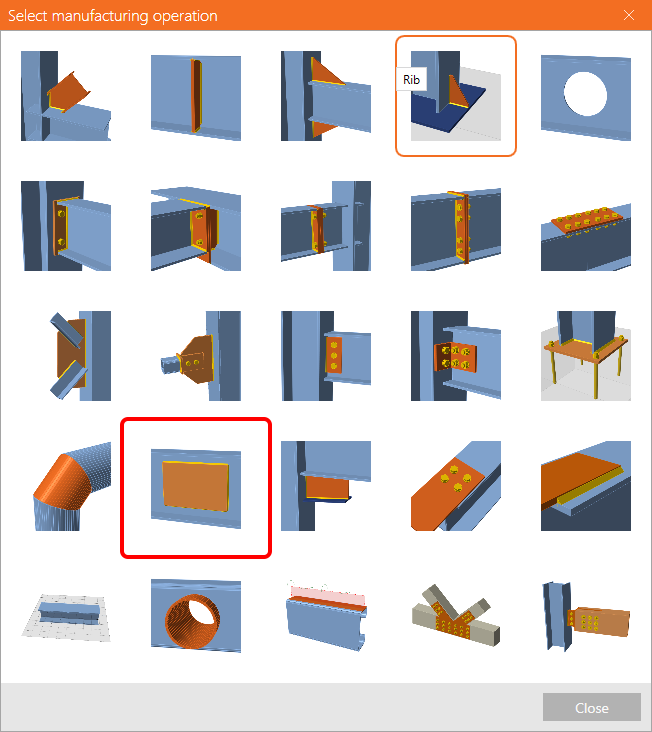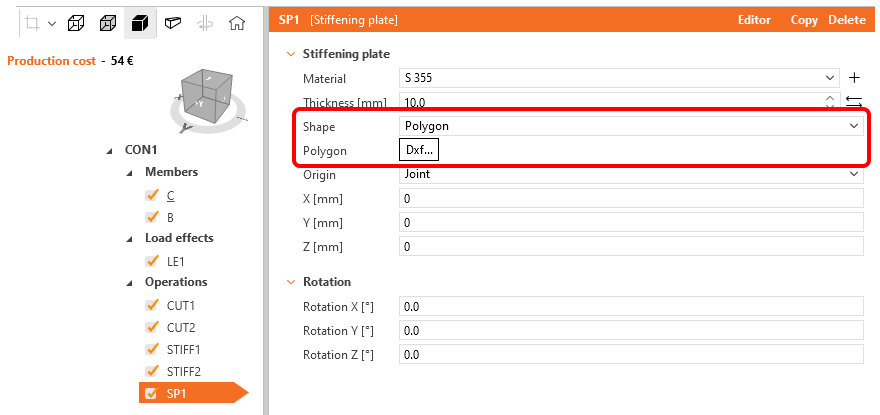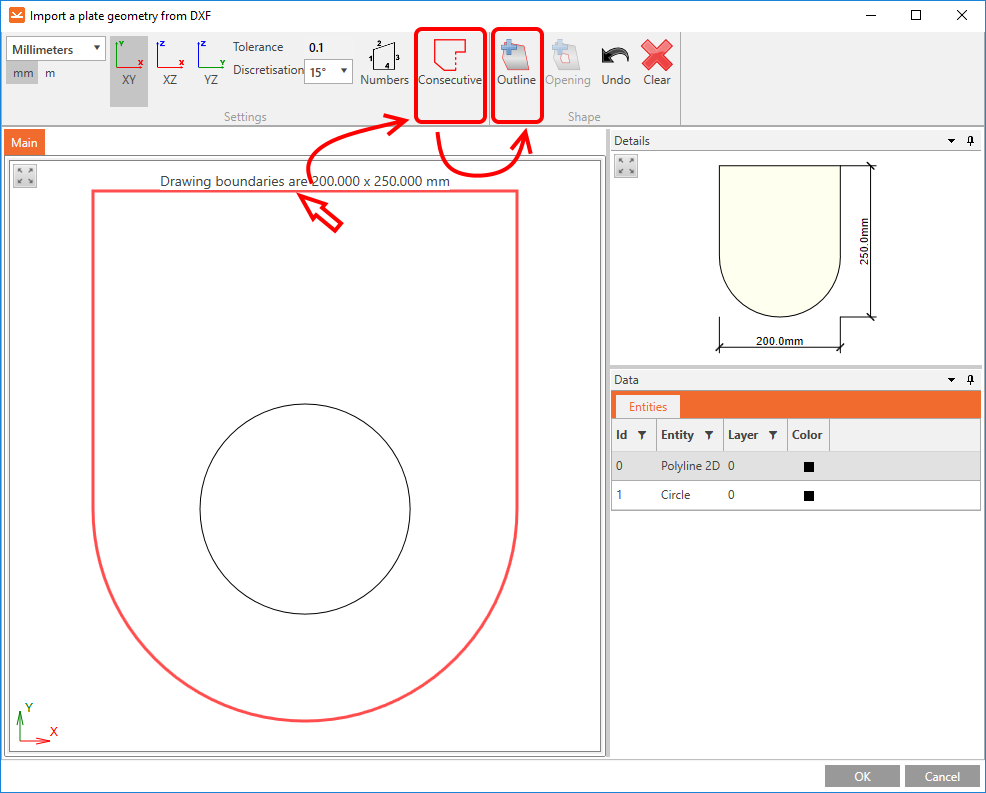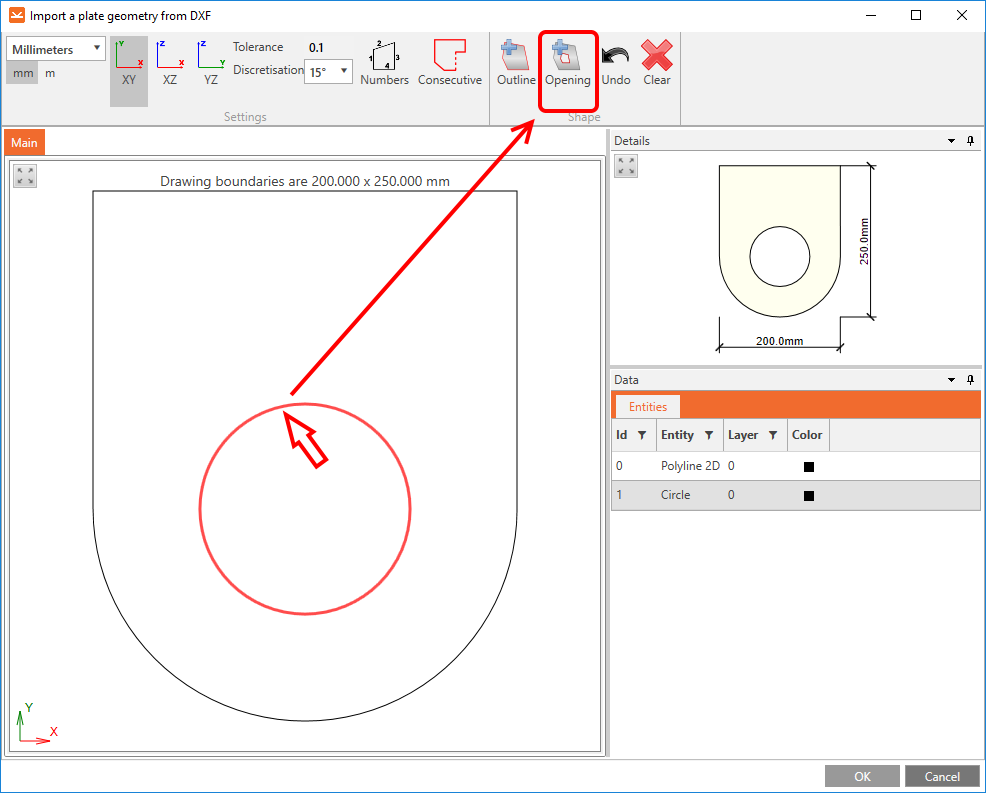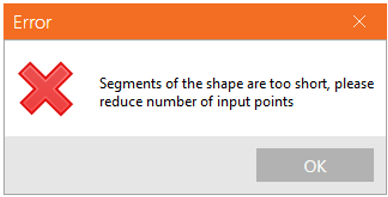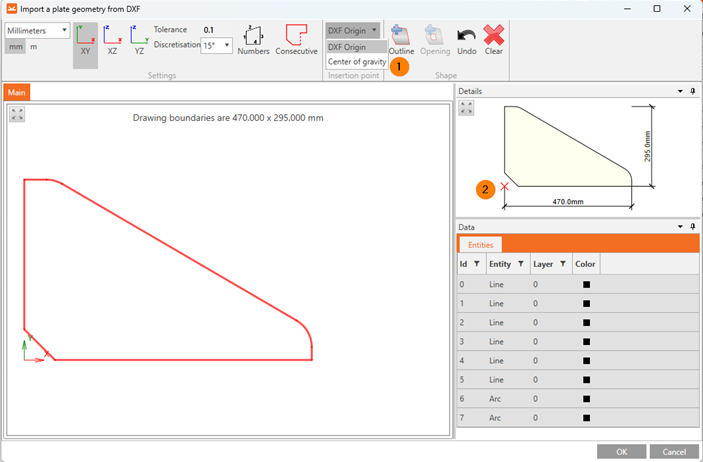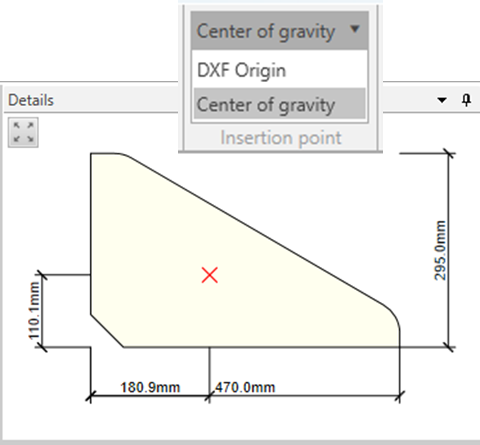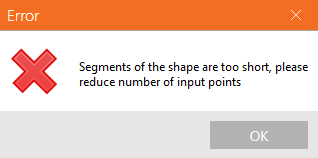How to import a plate from DXF
Add a new operation, Stiffening plate, and for the parameter Shape, select the option Polygon. Click the DXF... button... and choose your DXF file containing the plate outline shape.
Please note that the plate outline shape in the DXF file must be exploded to the simple entities (line, arch), and other applications do not have the DFX file open.
Then, click the edge of the shape to pick a line in the selection. You can manually pick the other edge lines by pressing the Ctrl button or clicking the command Consecutive in the top ribbon. You must select a closed shape. Then click the command Outline.
The shape of the imported plate is drawn in the Details window.
If there is an opening in the plate, pick the closed curve of the opening outline and click the command Opening.
To finish the import process, click OK.
Limiting short lines in DXF imports (in 23.1.2 version)
Limiting short lines in DXF imports prevents issues during mesh generation and avoids any interruptions in analysis caused by excessively short lines. The minimum distance between two points is checked against a set limit, which is defined as 1/50 of the bounding box of the cross-section.
Read more in the release notes article: Limiting short lines in DXF imports.
Released in IDEA StatiCa patch 23.1.2.
Defining the insertion point (in version 24.0.2)
Defining the insertion point of a plate imported from a DXF file improves the accuracy of its placement within the model. Users can determine the insertion point, allowing for precise positioning of complex shapes and a more efficient workflow during DXF integration.
Selecting the insert point
There is an option in the DXF import process that allows users to set the insertion point based on:
- DXF Origin: Uses the origin point as defined in the DXF file (default setting).
- Center of gravity: Positions the insertion point at the center of the shape’s mass.
These options enable better control over the placement of imported shapes. The insertion point is displayed with a red cross in the DXF editor, alongside basic shape dimensions, providing users with a clear view of the real position before importing the shape into the model.
Enhanced Arc Import Process
The arc import method has been improved to address issues encountered with the previous approach. Earlier, arcs were converted into polygons composed of short line segments, often resulting in small edges that caused import errors. Users frequently had to adjust these shapes manually in software like AutoCAD to avoid such errors. The updated method allows arcs to be imported directly, maintaining their true form and eliminating the problem of small edges, which reduces the need for manual adjustments.
Released in IDEA StatiCa patch 24.0.2.