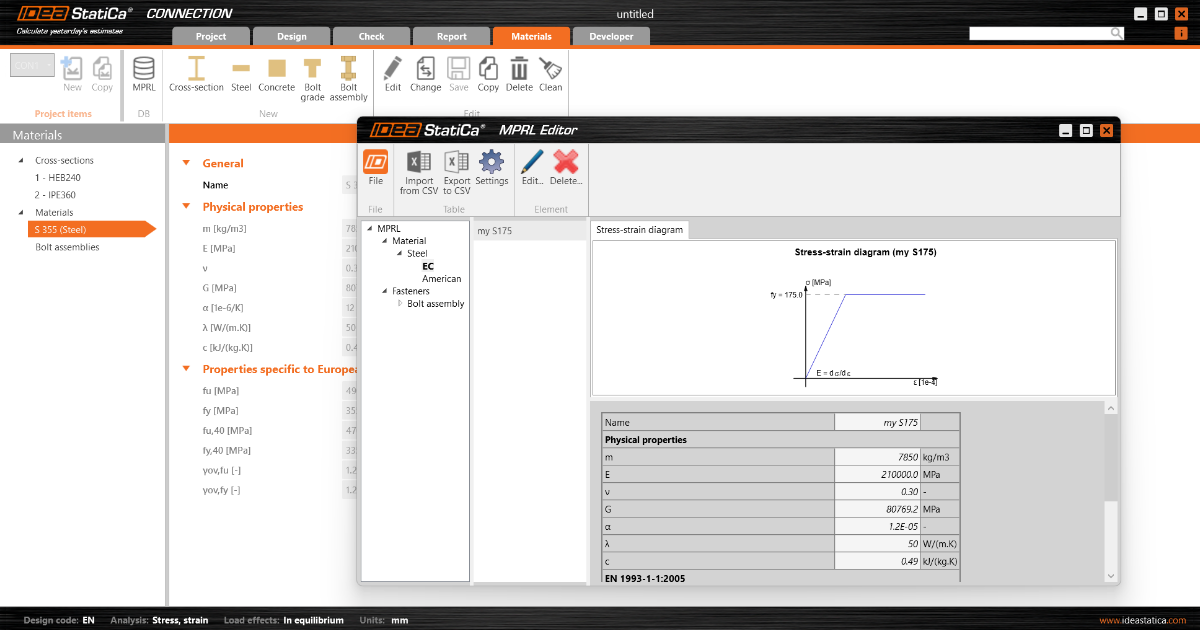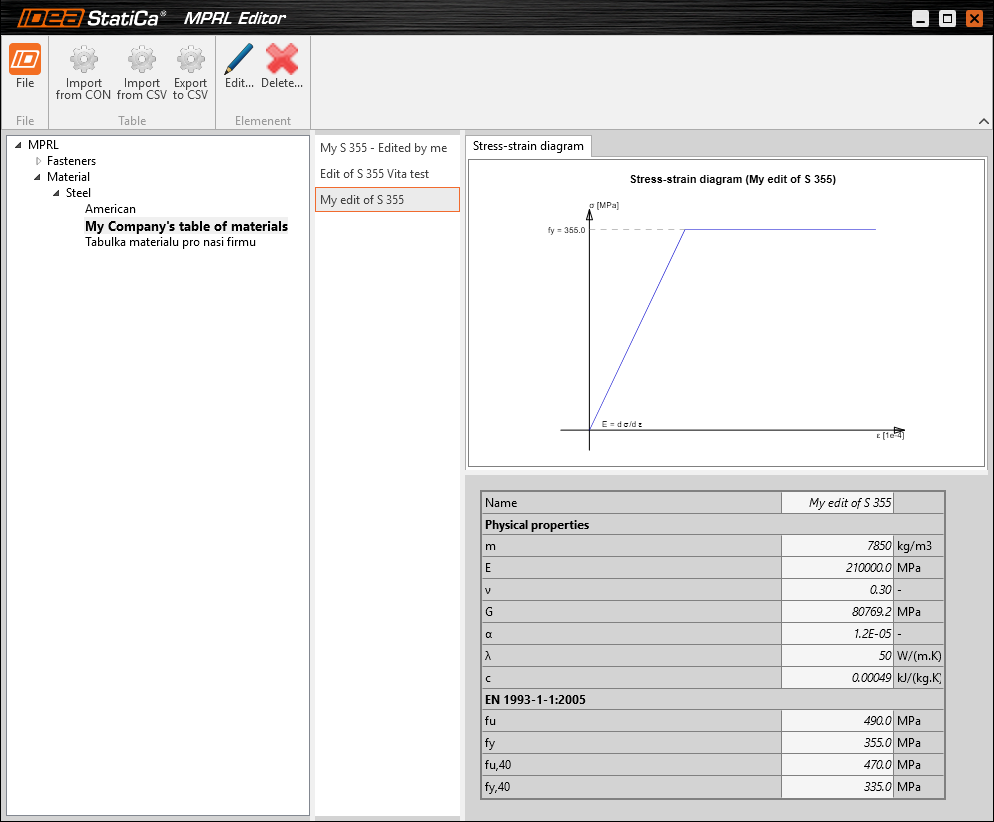User-defined material: Material and Product Range Library (MPRL)
Material and Product Range Library (MPRL) can help you store, manage, export, and share personally defined properties of many different material settings from IDEA StatiCa programs (Connection, Member, Detail, Beam, RCS).
How to define a custom material
The possibility to define the new material (and also MPRL in which it is going to be saved) is to be found under Materials in all the above-mentioned applications.
You can add a new material by a button on the top ribbon, or you can copy the existing one. Afterward, the material properties can be changed by the Edit command (the name, properties). Save the changes.
The newly created material will be saved into MPRL, which enables you to use it in other projects as well.
Define the name of the material in the database and table (kind of a category for sorting purposes). Either select the table from the drop-down menu or define a new one by the three dots button.
In the presented example, the edited material (My edit of S 235) will be saved under the new My Company’s table of materials table.
The new material has been saved into MPRL - open MPRL Editor using the button in the top ribbon.
Here, the material can be edited and saved (File - Save) or deleted from MPRL. The data saved in MPRL is accessible from all IDEA StatiCa applications. It can also be shared by Export and Import with other users.
How to export material from MPRL
Export the Material and Product Range Library (MPRL) and share your custom material/bolts/concrete/reinforcement with your colleagues. Use the Export to CSV button in the top ribbon of the MPRL Editor.
Watch the webinar recording to see it in action:
How to import material into MPRL
Import the Material and Product Range Library (MPRL) that someone shared with you and load the custom material/bolts/concrete/reinforcement. Use the Import from CSV button in the top ribbon of the MPRL Editor.
Watch the webinar recording to see it in action: