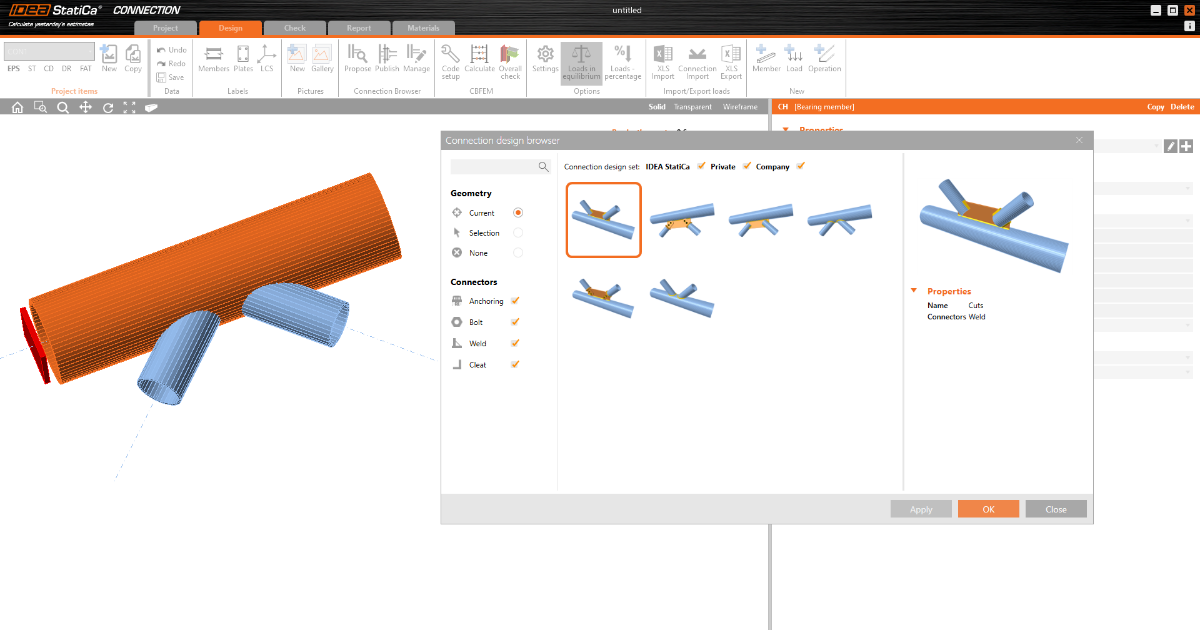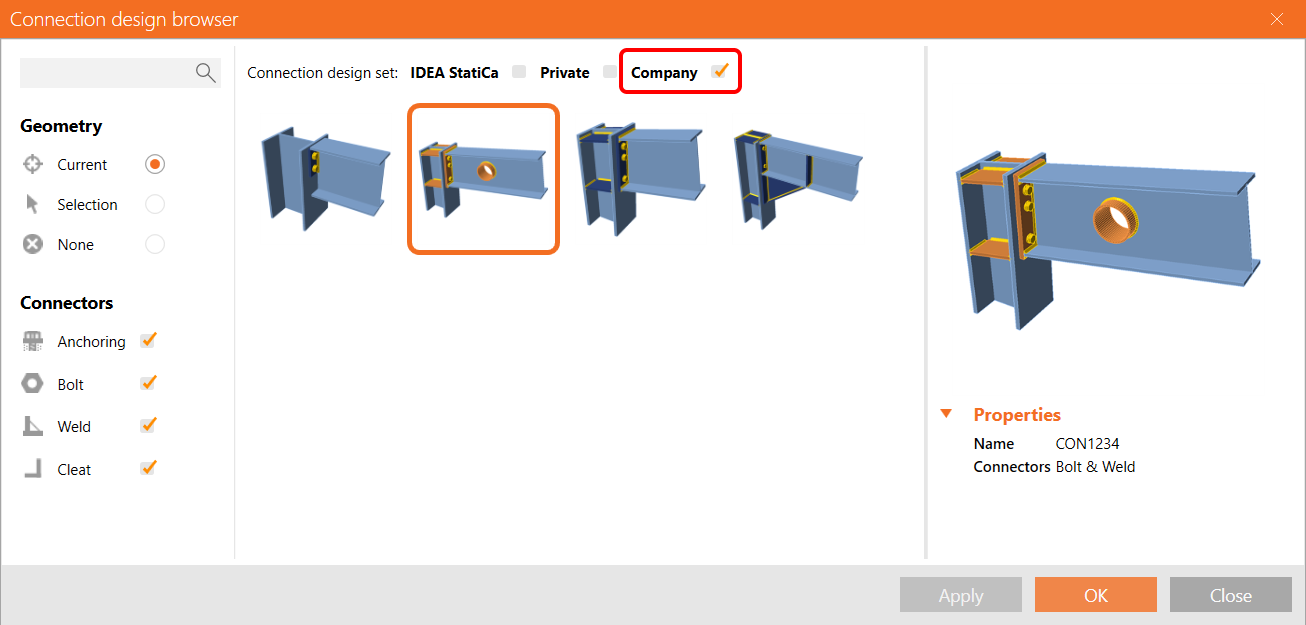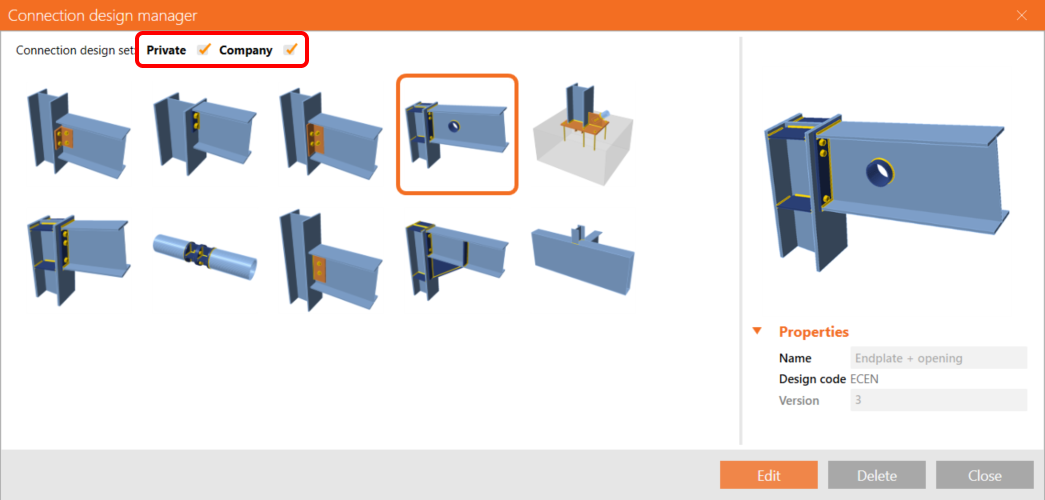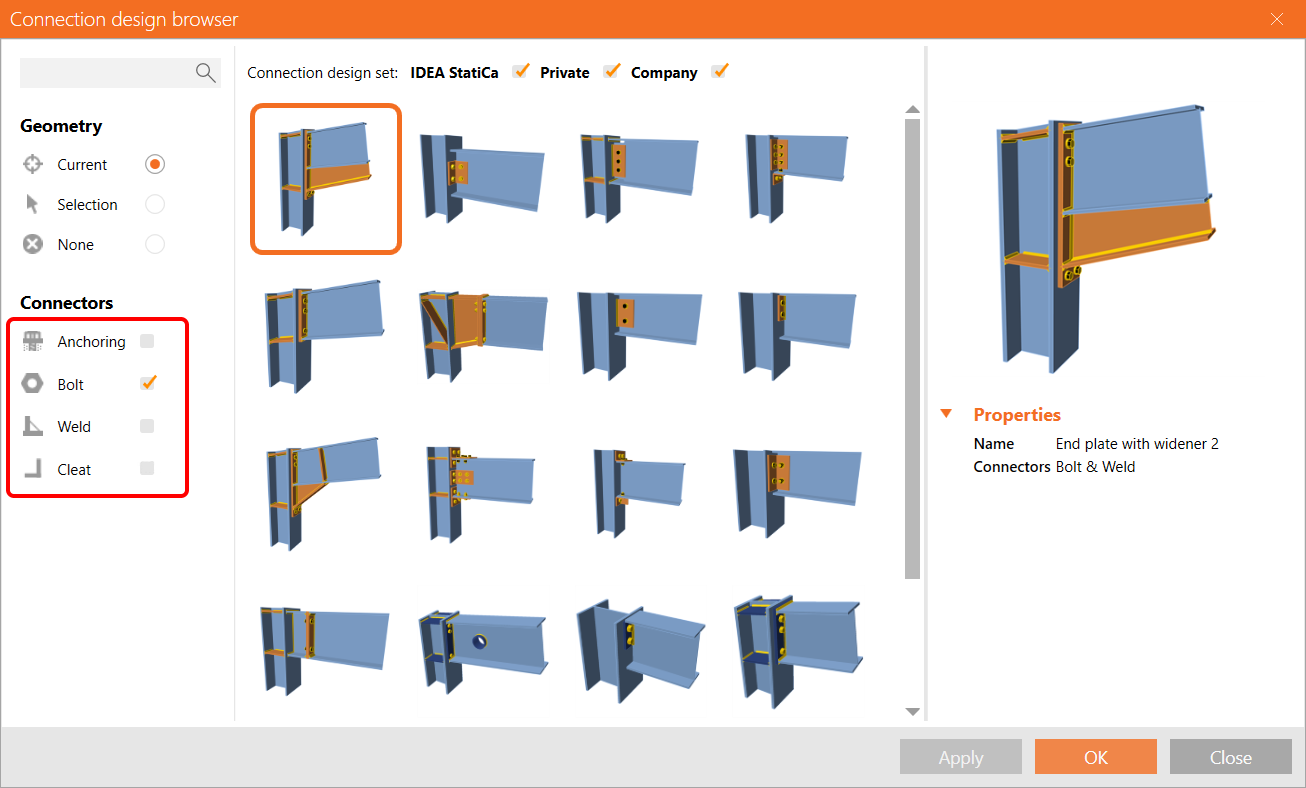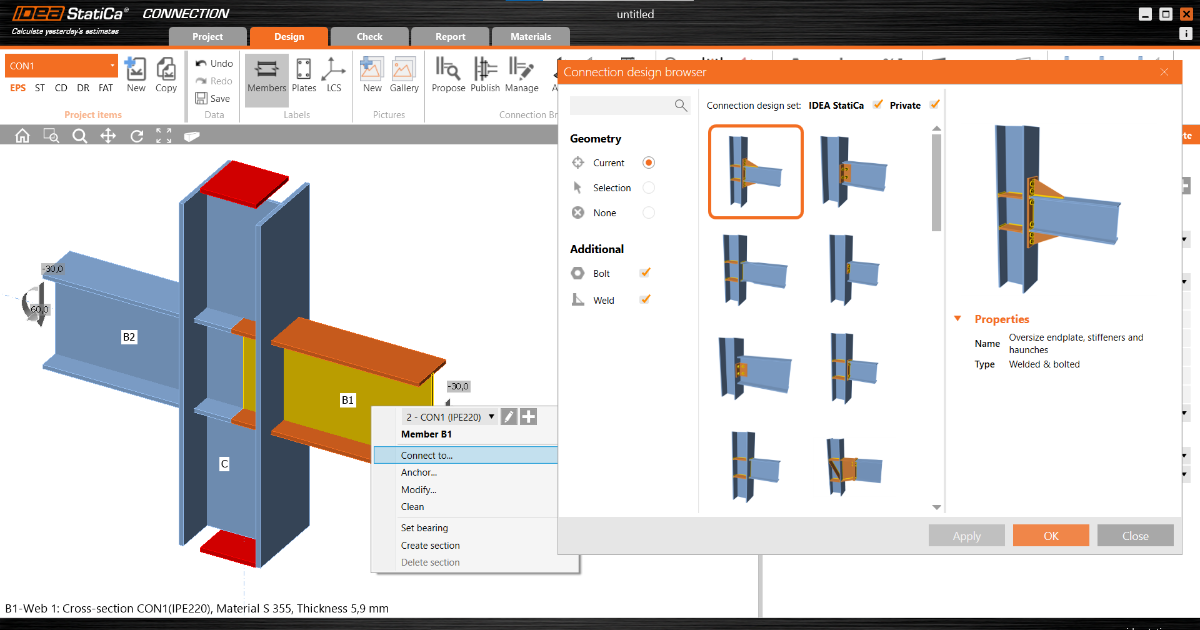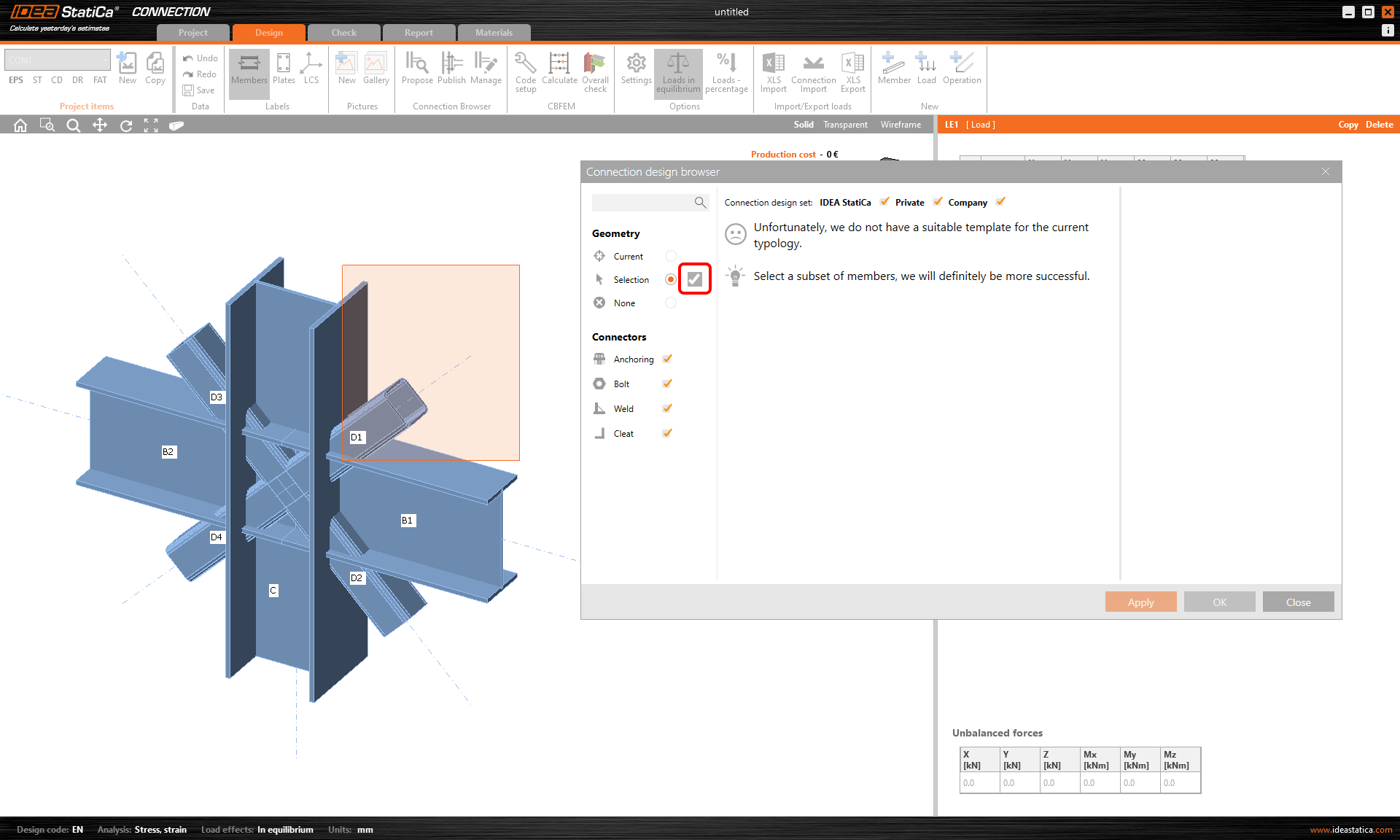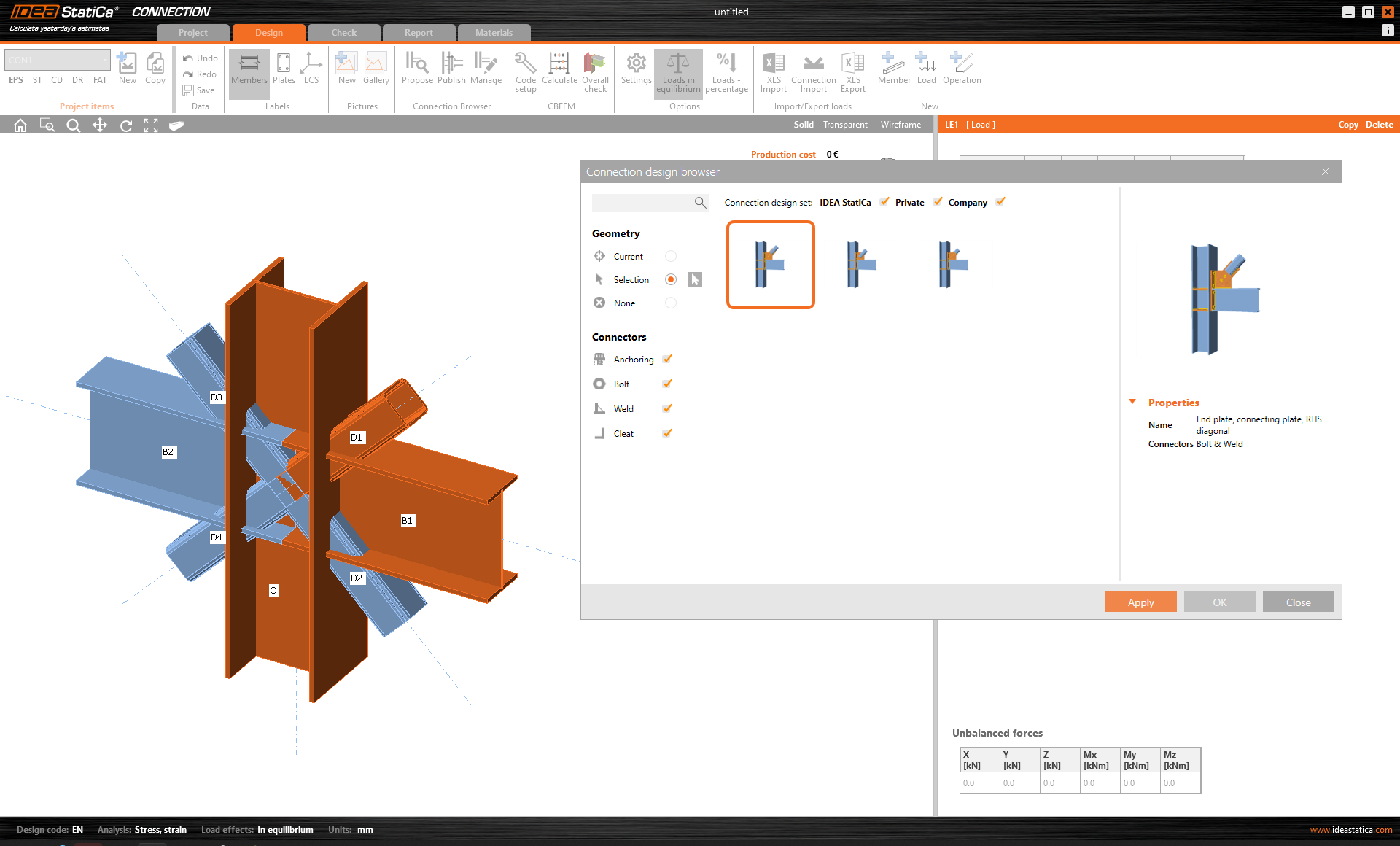Company sets & selection in the Connection Browser (Library)
Note: Connection Browser was renamed to Connection Library with version 23.0 (April, 2023).
Check all the features in IDEA StatiCa 22.0 and compare them with the Connection Browser (v21.1) introduced in the previous version.
Company set of your designs
A company connection design set is a set of saved designs (templates) created by you or your colleagues from the same company. The set is accessible for all users from the company (based on the company license group), while users from different companies cannot see, use or access these design items.
Every user from a company can search and apply the saved company designs as well as add a new design to the company set. After creating your custom connection, press the Publish button in the top ribbon, specify the description and select the Connection Design Set (CDS) to save your connection as a new template. The Private items will be available only for you, while the Company is shared with your colleagues.
To view and manage your Private and Company design sets, use the Manage button in the top ribbon.
Introduction video of the Company sets in the new Connection Browser:
Improved filters to manage designs
In the Connection Browser (opened by the Propose button from the top ribbon), you can find a gallery of all saved designs proposed for a given geometry (see the article from Release notes 21.1 to get familiar with the interface and find out how to work with the geometry). To easily find the desired design, you can switch on and off items based on the used connectors (anchors, bolts, weld, cleats) by the filter on left.
Above the gallery preview of the designs, you can turn on and off the three different sets of designs:
IDEA StatiCa connection design set is a set of design items (templates) created for you by IDEA StatiCa team and accessible for all users without limitation.
Private connection design set is a set of design items (templates) created by a user and accessible only by the user (based on user account). No other users can see, use or access these design items.
Company connection design set is a set of design items (templates) created by users from a company and accessible by users from a company (based on company account license group). Users from different companies cannot see, use or access these design items.
The right-mouse button opens the Connection Browser
This feature is another step of the Connection Browser integration into IDEA StatiCa Connection interface and replaces the similar old-style feature under the right-mouse button. Shortcut for those of you who like to be super fast - the right-click on a member in the 3D scene automatically proposes designs that fit from your library.
The UI of the right mouse button features Connect to, Anchor, and Modify remains the same. Instead of a solid set of general templates, the Connection Browser proposes designs that fit the number of selected members, their geometry, and cross-sections.
The right-click selection workflow with integrated Connection Browser:
- Click the right mouse button at a member
- Click on Connect to (or Anchor or Modify)
- You can select one or multiple members to connect to. Multiple members can be selected either by holding CTRL or SHIFT key or by dragging the mouse in the scene
- Press Spacebar to confirm the selection
- Choose one of the proposed designs in the Connection Browser
The right-mouse button feature has been available since the 21.1.1 patch.
Selection functionality
As mentioned above, you can use the selection of multiple members by holding the CTRL or SHIFT key and selecting them in the scene. Confirm the selection by the spacebar key or Enter key or by another right-mouse click.
Alternatively, you can select multiple members by clicking and dragging the selection window. In this case, no confirmation is needed.
Termination of old Template Manager
As you might have noticed, the old-fashioned and outdated Template Manager has been made obsolete in version 22.0. If you need to transfer your custom designs into the new Connection Browser, use the 21.1 version of IDEA StatiCa where both functions are implemented next to each other.
Create the design you want to transfer by loading it from the Template Manager in 21.1 and Publish it to Connection Browser to your Private or Company set of designs.
Available in both Expert and Enhanced editions of IDEA StatiCa Steel.