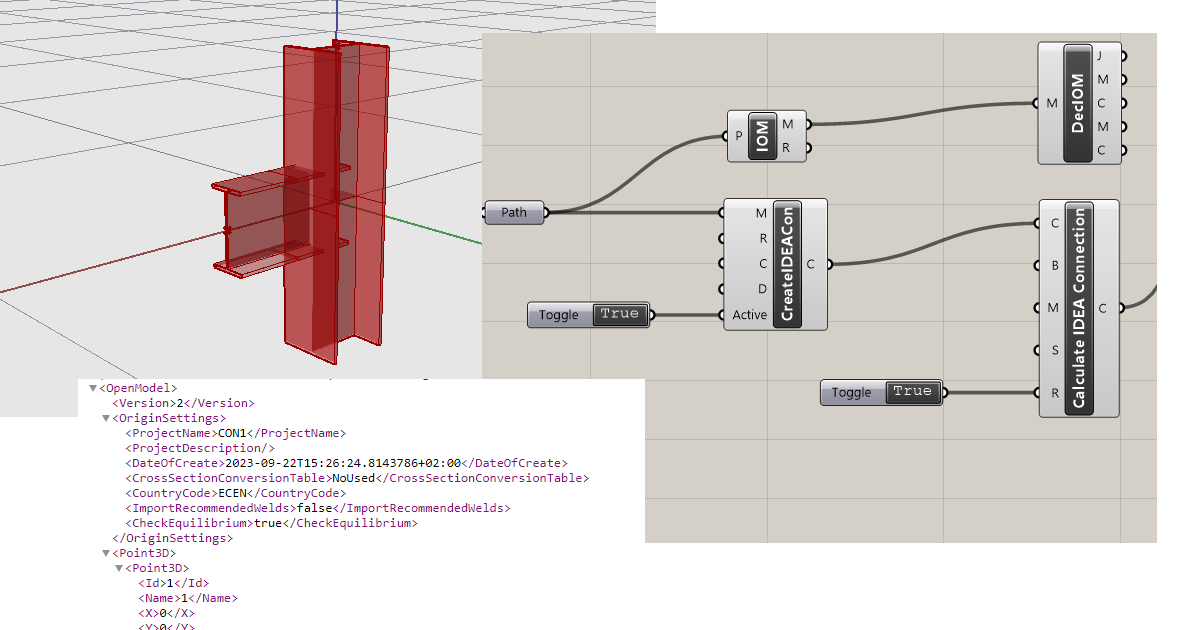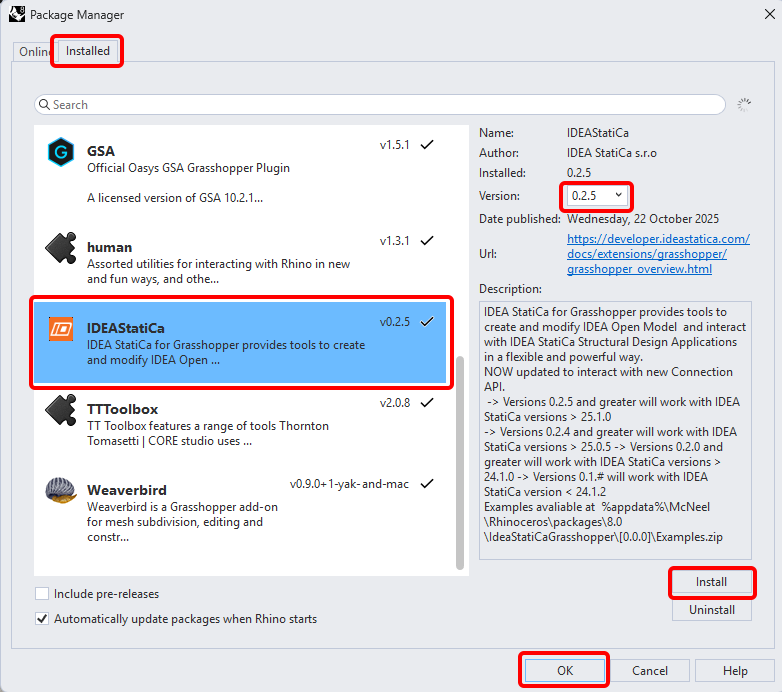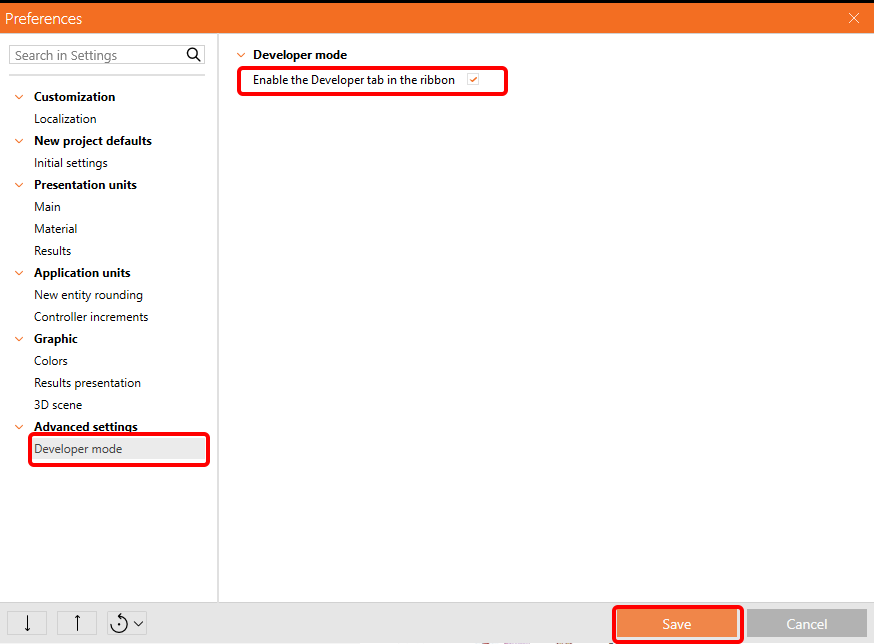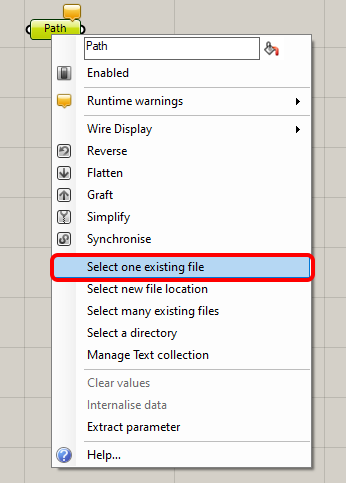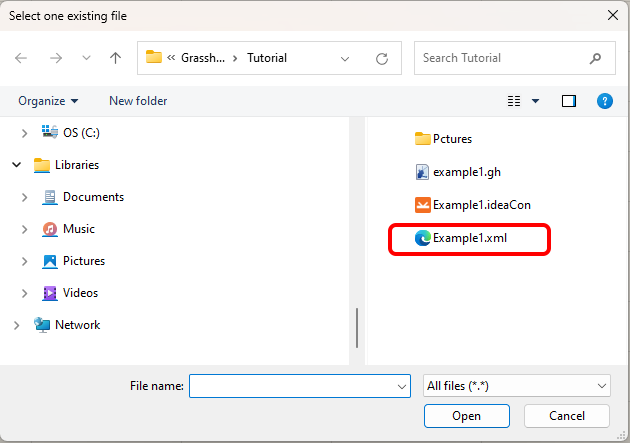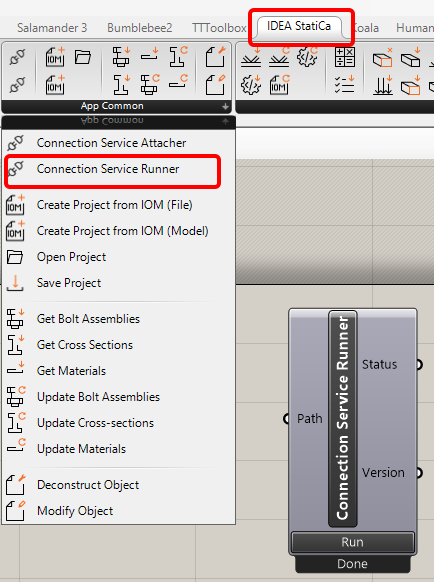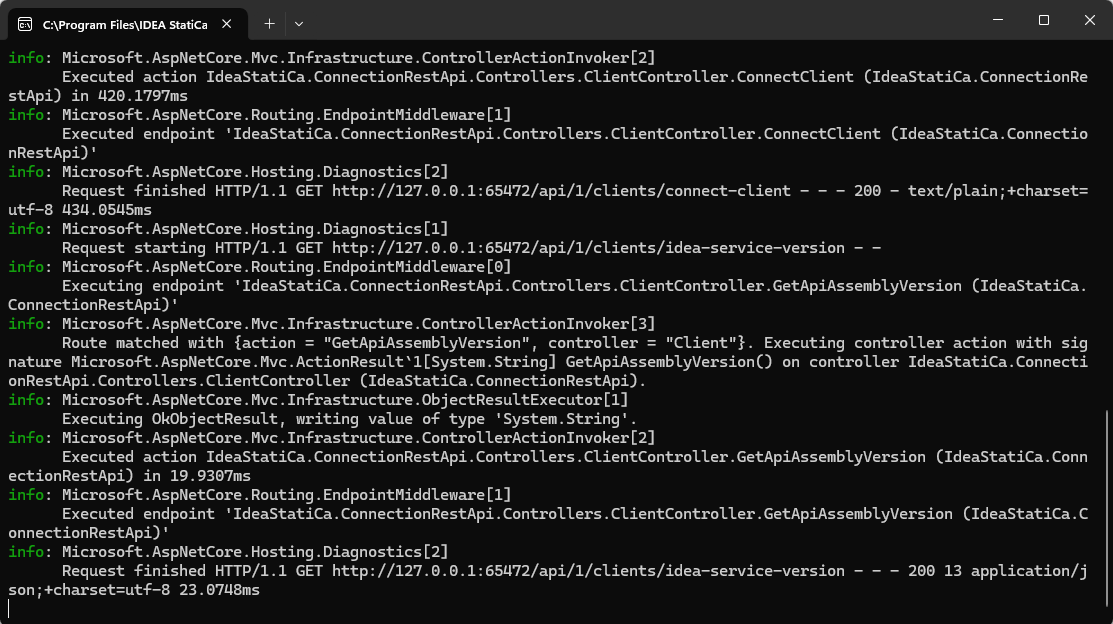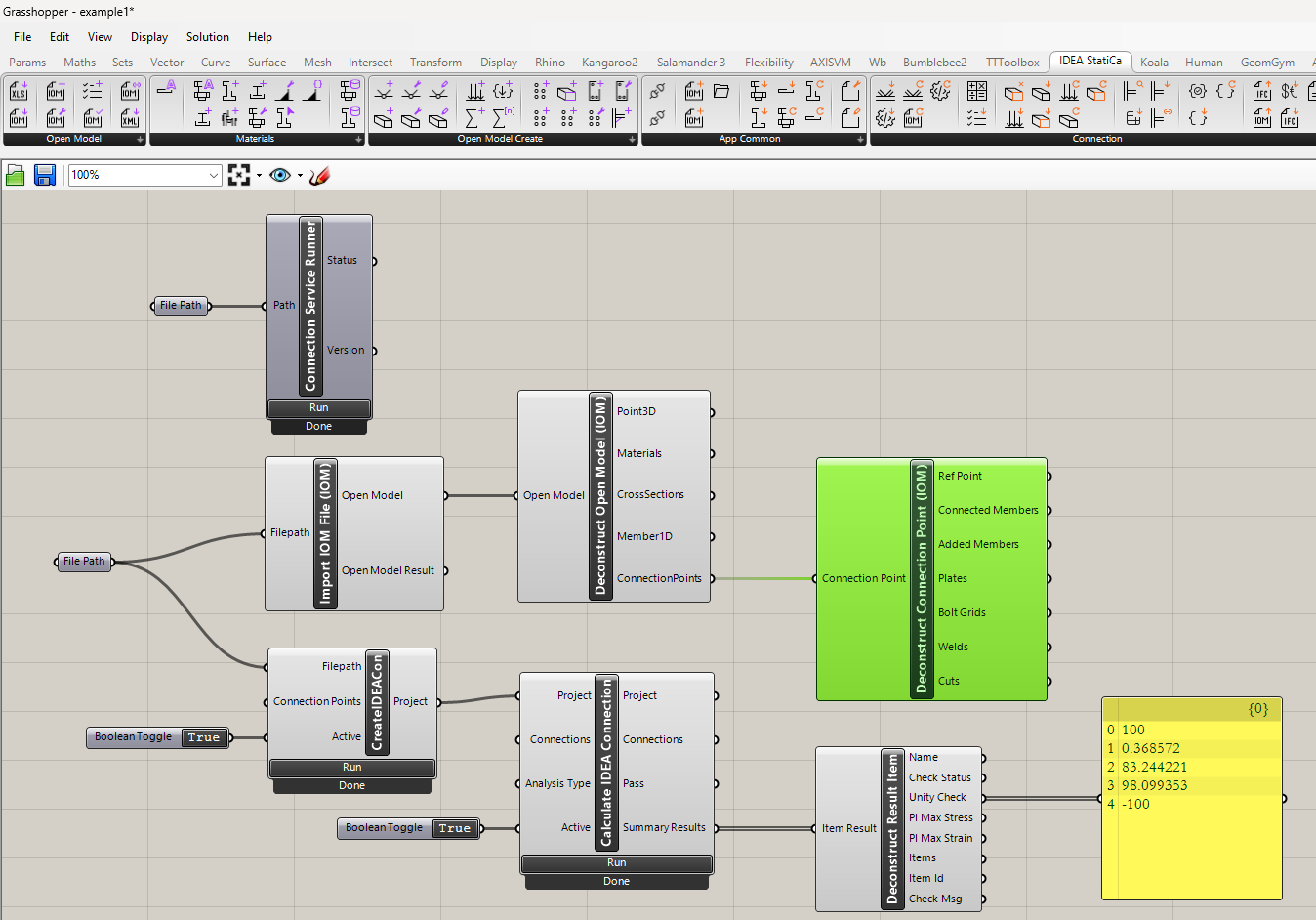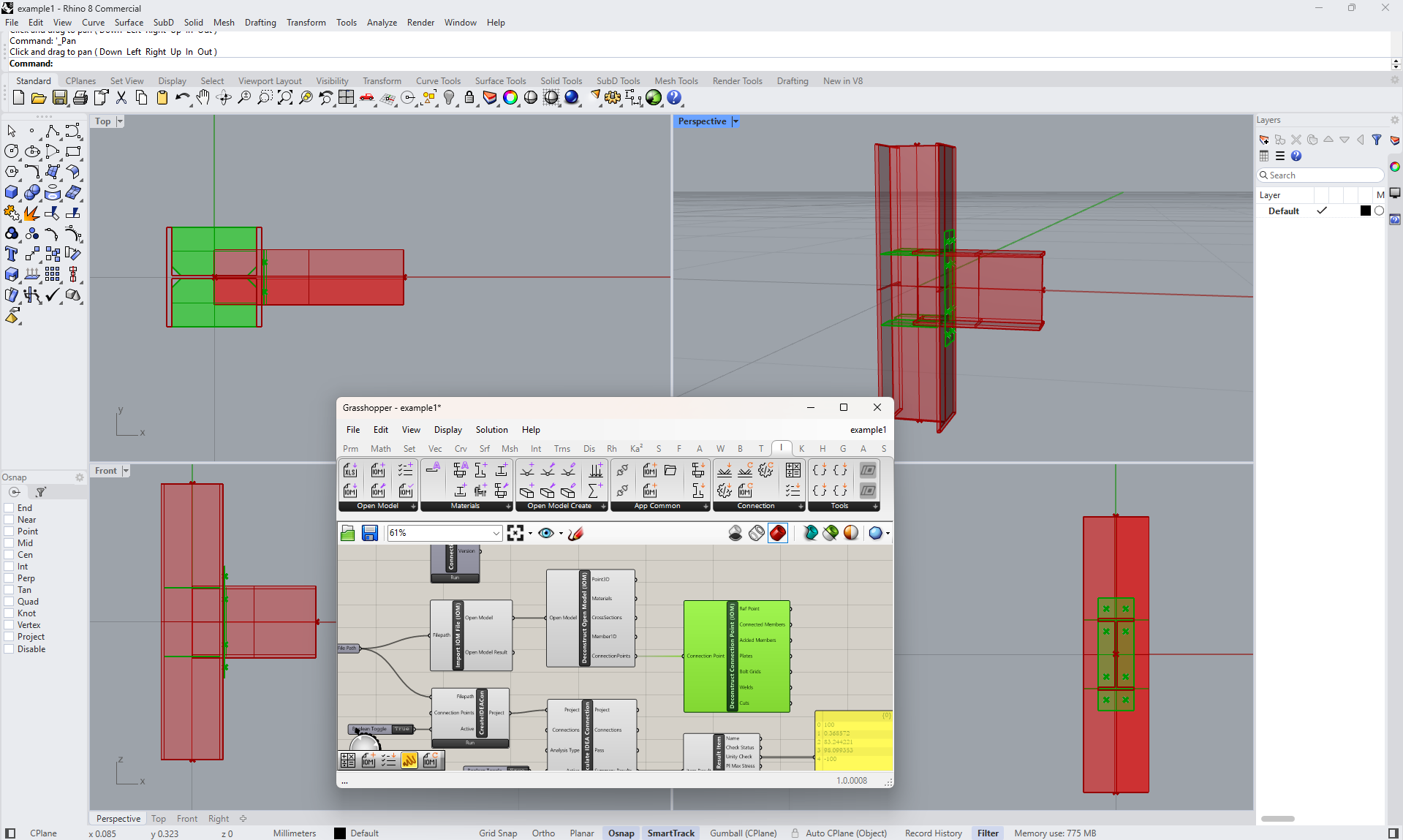Grasshopper API link - how to create an IDEA StatiCa IOM file for imports (01)
This tutorial is using Rhino 8. If you work with IDEA StatiCa version up to 24.1.3, see this tutorial.
Grasshopper - Installazione del plugin
È possibile ottenere una versione di prova di Rhino3d e Grasshopper dal sito web di Rhino3d. Esegui Rhinoceros e seleziona il modello con Meters:
Nella riga di comando, inserisci "Package Manager":
Appare una nuova finestra; selezionare IDEAStatiCa e fare clic su Installa. Il plugin verrà scaricato e installato. Per essere attivo, è necessario riavviare Rhinoceros.
Per avviare Grasshopper con il plugin IDEA StatiCa, selezionare Strumenti / Grasshopper nella scheda Rhihoceros.
Come si può vedere, il plugin è già incorporato.
Per conoscere i componenti e i comandi del plugin IDEA StatiCa per Grasshopper, consultare l'articolo Descrizione dei componenti del plugin per Grasshopper.
IDEA StatiCa Connection - Export a joint as an IOM file
For this example, open the attached ideaCon file.
To be able to work with IOM, it is necessary to enable the Developer tab in Preferences / Advance Settings:
Export this connection to the IOM file Example1.xml.
Grasshopper - Import the IOM file, display the joint in Rhino, and see the calculation results
Create a new document, select the tab Params in the upper ribbon, and place the component File Path on the Canvas.
Right-click on the component and select the file we saved before:
Note: If you open the attached file, you must change this path accordingly.
Since version 24.1.4, IDEA StatiCa has come with a new API, described here.
To run Grasshopper scripts, you must add a component called Connection Service Runner to every file. This component can be found in IDEA StatiCa / App Common.
To connect the Grasshopper plugin to the correct IDEA Connection version, add the component File Path and link it to the actual IDEA folder (C:\Program Files\IDEA StatiCa\StatiCa 25.1)
When running this component, you should see the following window appear.
Now add the following components to the canvas and connect them as seen in the picture.
IDEA StatiCa / Open Model / Import IOM File
IDEA StatiCa / Open Model / Deconstruct Open Model
IDEA StatiCa / Open Model Create / Deconstruct Connection Point
IDEA StatiCa / App Common / Create IDEACon
IDEA StatiCa / Connection / Calculate IDEA Connection
IDEA StatiCa / Connection / Deconstruct Result Item
Params / Input / Boolean Toggle
Params / Input / Panel
To run the calculation and get visible results, double-click on False/True. If you added the components Deconstruct Open Model and Deconstruct Connection Point, you can also see the contours and plates of the joint in Rhinoceros.
More complex examples can be found on your PC in the directory
“%appdata%\McNeel\Rhinoceros\packages\8.0\IDEAStatiCa\0.2.5\Examples0.2.5.zip”
Download allegati
- Example1.zip (ZIP, 61 kB)