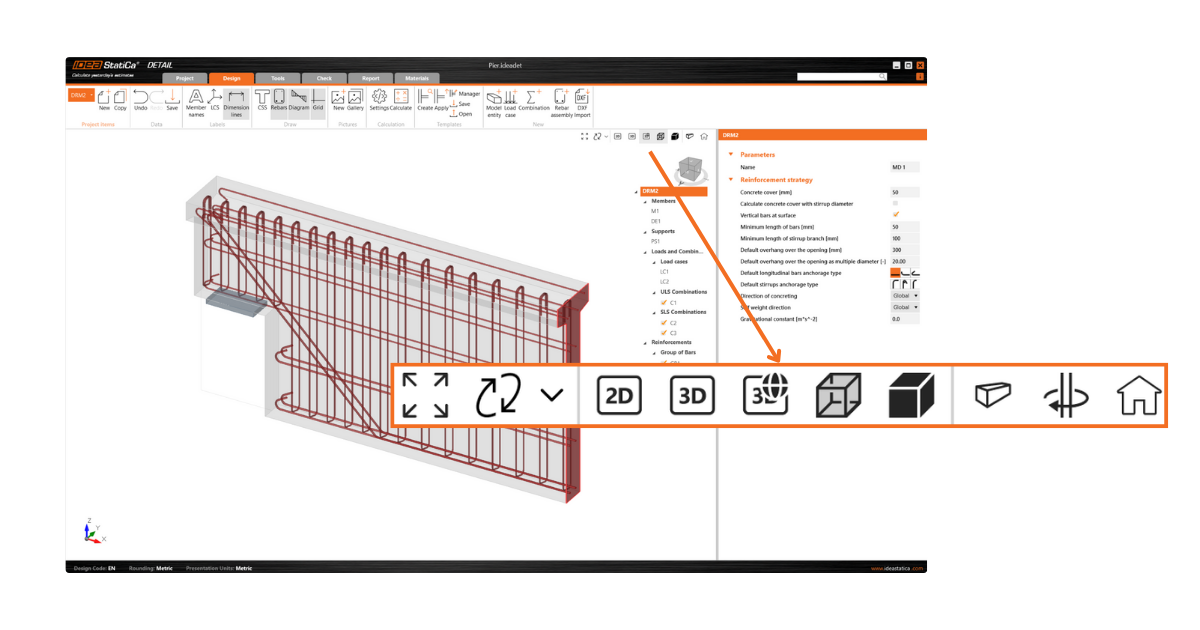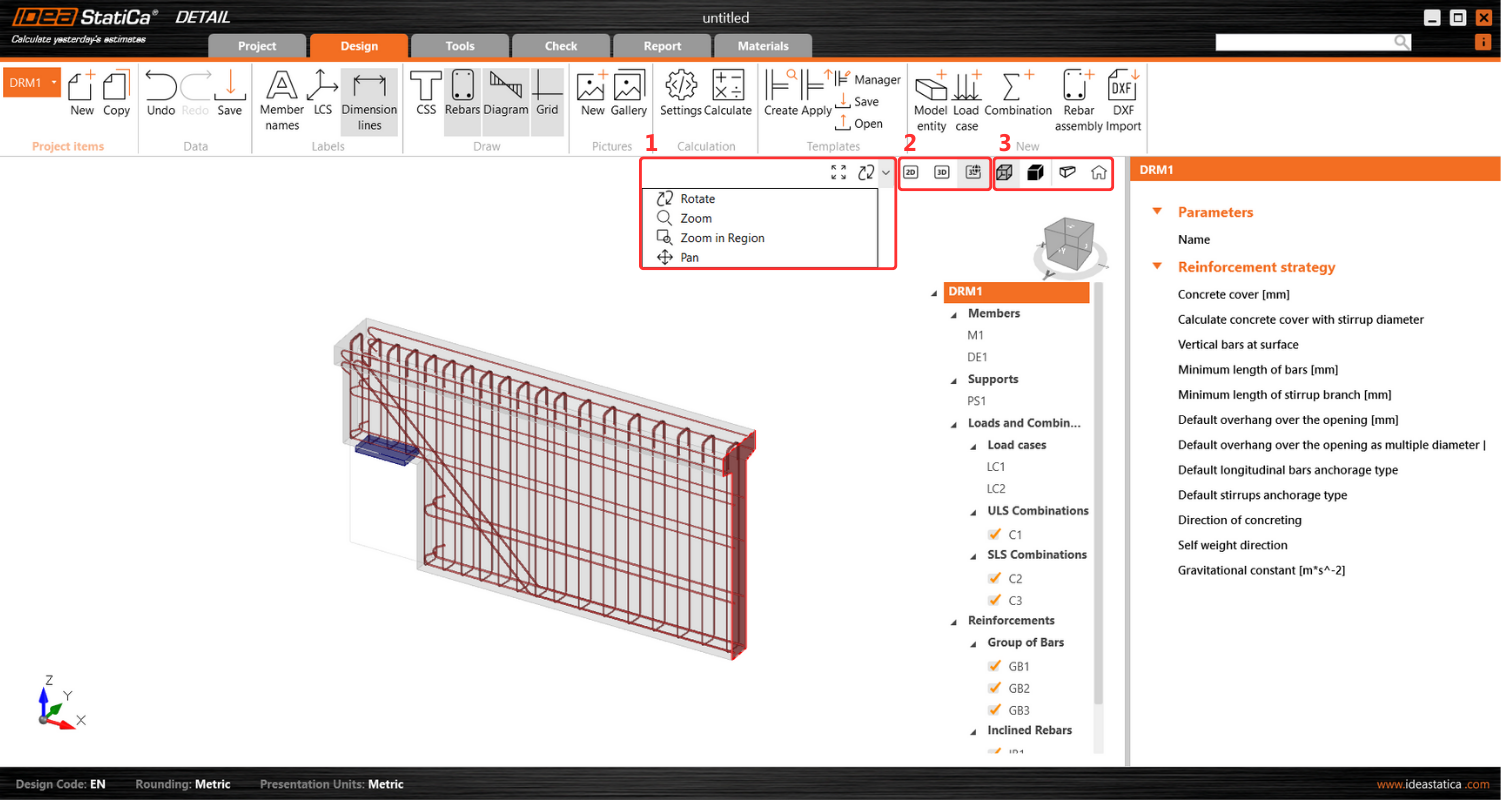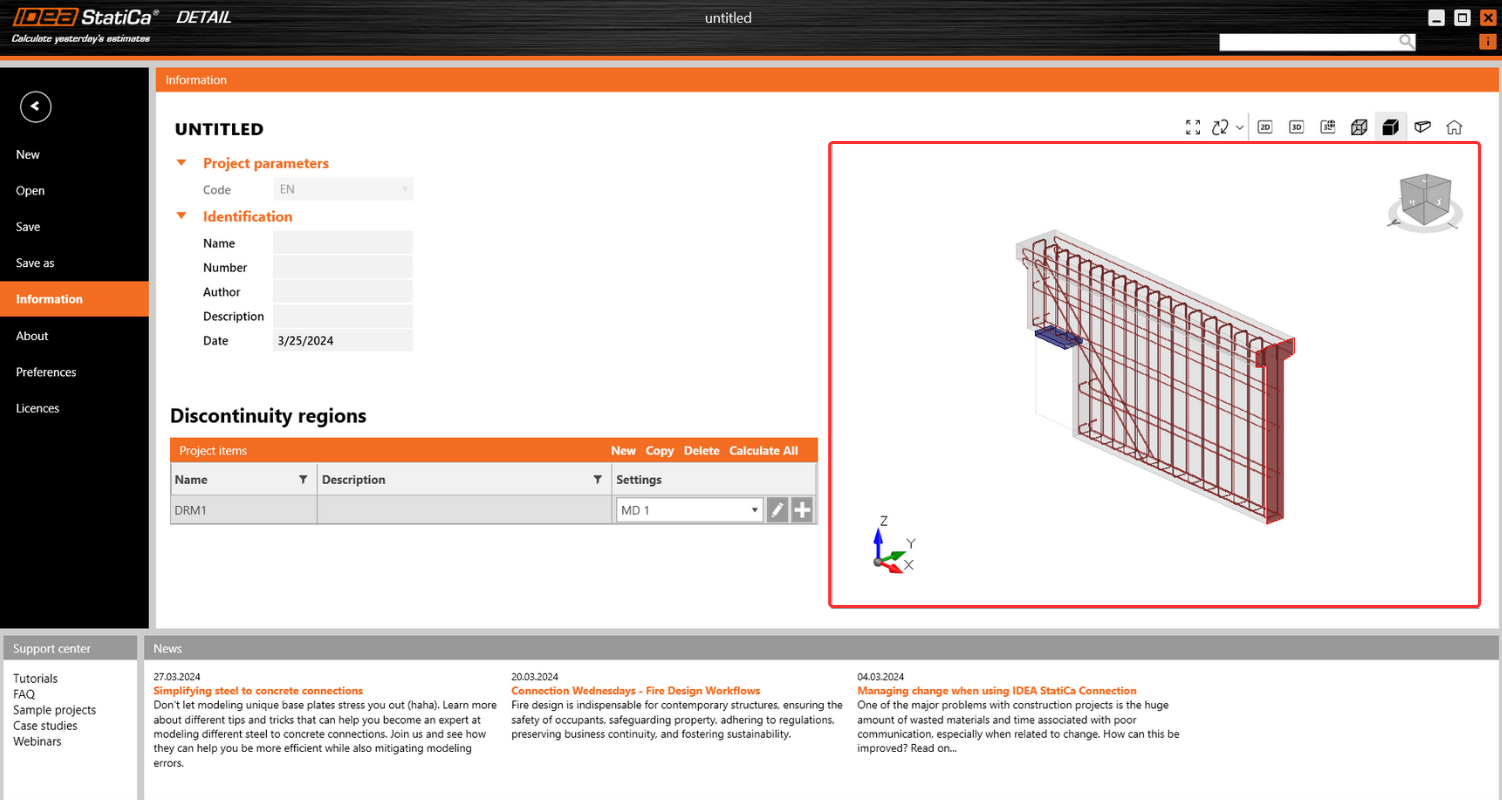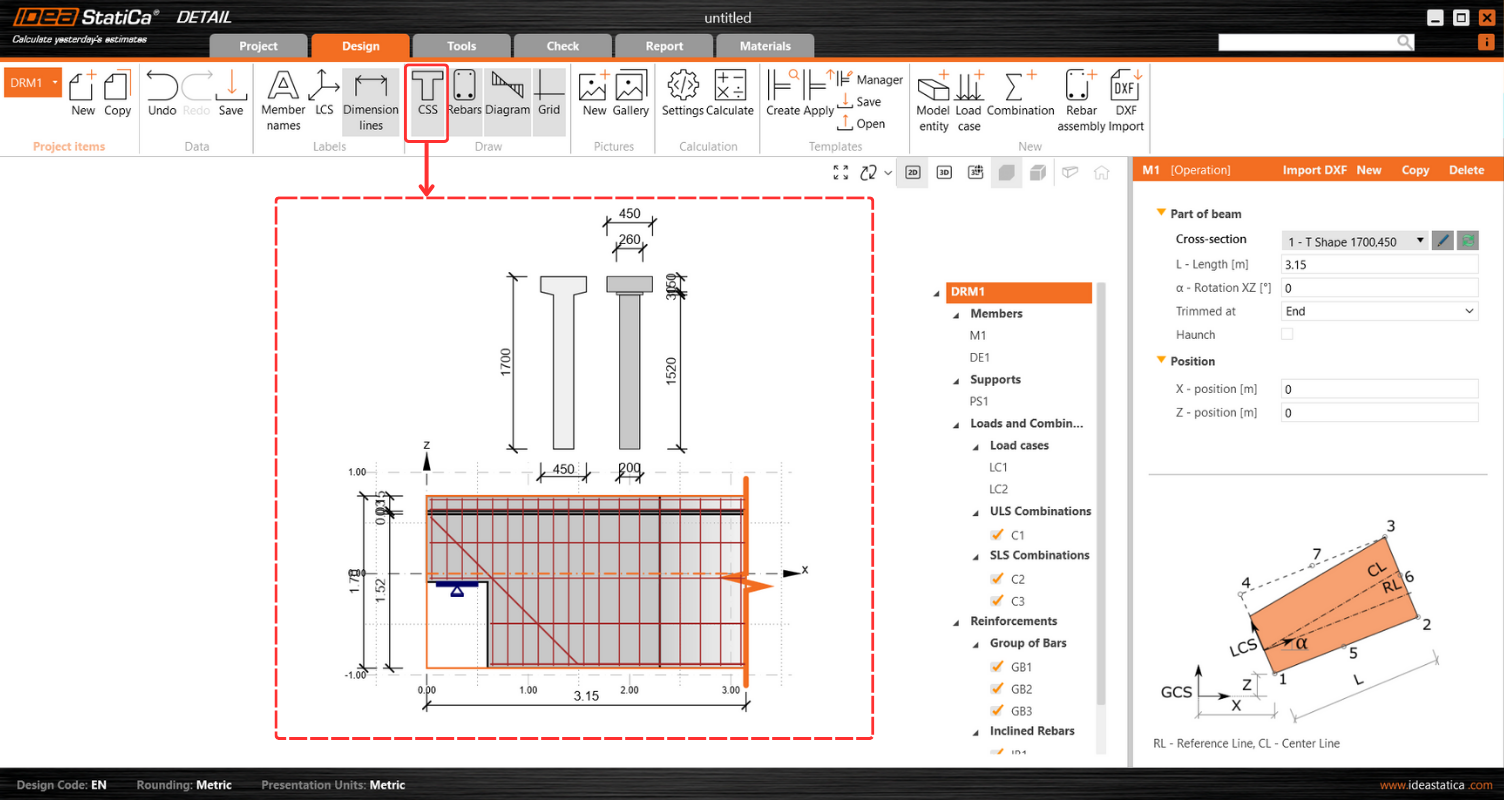Comprehensive user interface in IDEA StatiCa Detail
View control options for both 2D and 3D scenes in IDEA StatiCa Detail
You can use the comprehensive control panel to seamlessly manipulate both 2D and 3D scenes within IDEA StatiCa Detail. This feature provides several display type options as well as the ability to zoom and move with the model.
The control panel offers three types of display control options:
- Positioning tools
- View options
- Visual presentation
Positioning tools, essential for adjusting the model's orientation to the preferred viewpoint, are conveniently located on the left segment of the control panel. This allows for intuitive and precise adjustments to the scene's layout.
Central to the panel, users can effortlessly toggle between 2D model, 3D model, and 3D real views, facilitating a fluid transition between different visualization modes to suit various analysis or presentation needs. More about the differences between the view options are described in General interface in Detail application.
On the right section of the panel, functionalities for altering the visual presentation of the model are available. Users can select between Solid and Transparent view options, which can also be integrated with a perspective view for enhanced depth and realism in model visualization.
A home button on the right side of the panel ensures easy navigation to the default view, enhancing user experience by providing a quick reset option.
This addresses key user requirements and pain points by incorporating the full suite of standard view control operations. It enables users to engage with the perspective view and interact with the scene without limitations, offering a comprehensive and unrestricted exploration of models.
The Information tab displays the selected Project item in a 3D transparent view
This is particularly useful when a user transitions from the Design/Tools/... tab to the Information tab as the currently active item will be automatically selected and displayed in this mode.
This is designed to facilitate easy navigation and orientation within Project items. By providing a 3D transparent view of the selected item, users can quickly understand the item's details, enhancing their ability to efficiently manage and interact with various project components.
Unification of dimensions across all graphical outputs
The unified dimension format significantly optimizes orientation within the 2D view, enhancing the overal user experience. The unified dimensions could be checked by cross-section diplaying via the CSS button on the Design tab‘s top ribbon.
Released in IDEA StatiCa patch 23.1.3.