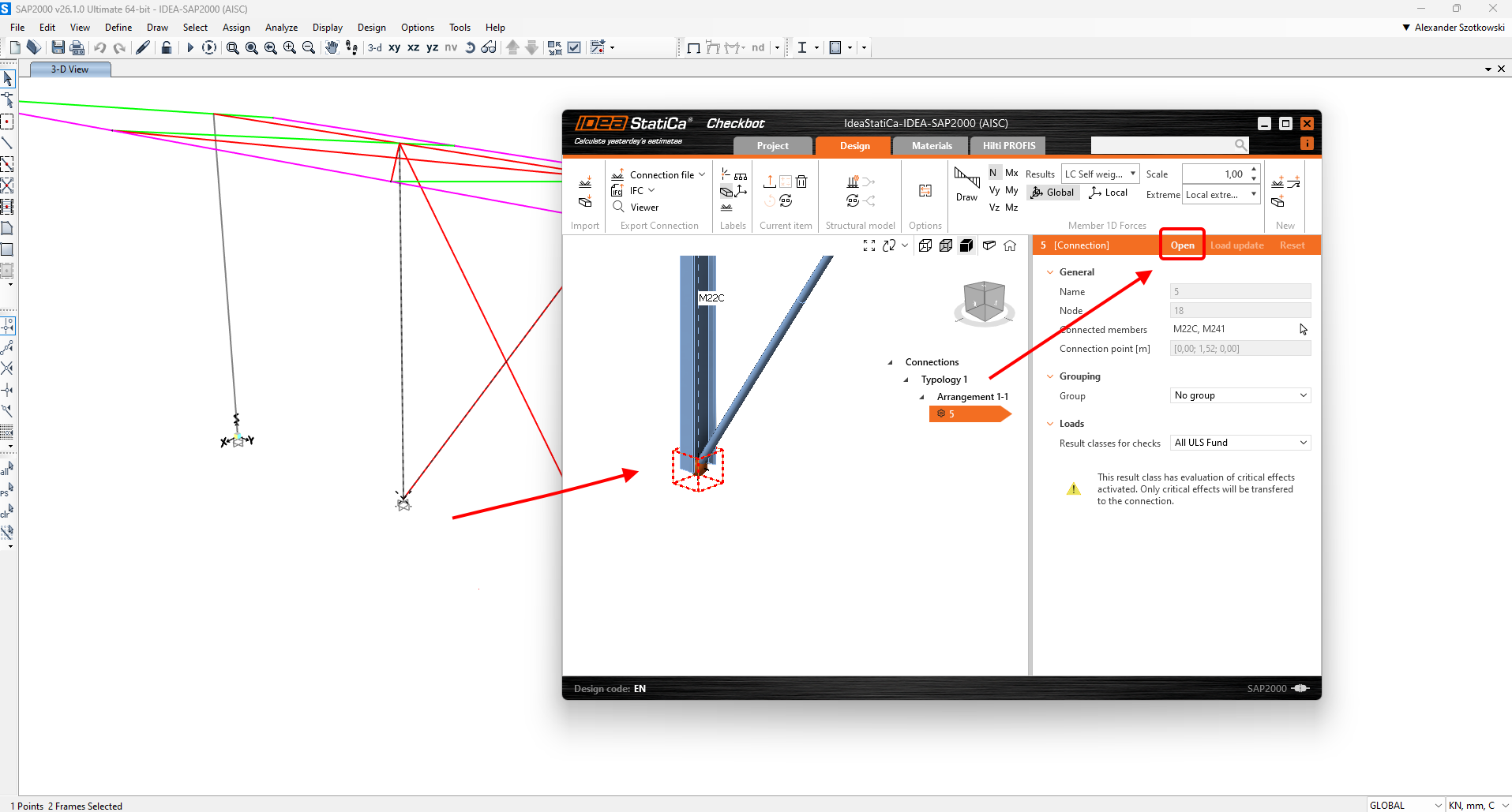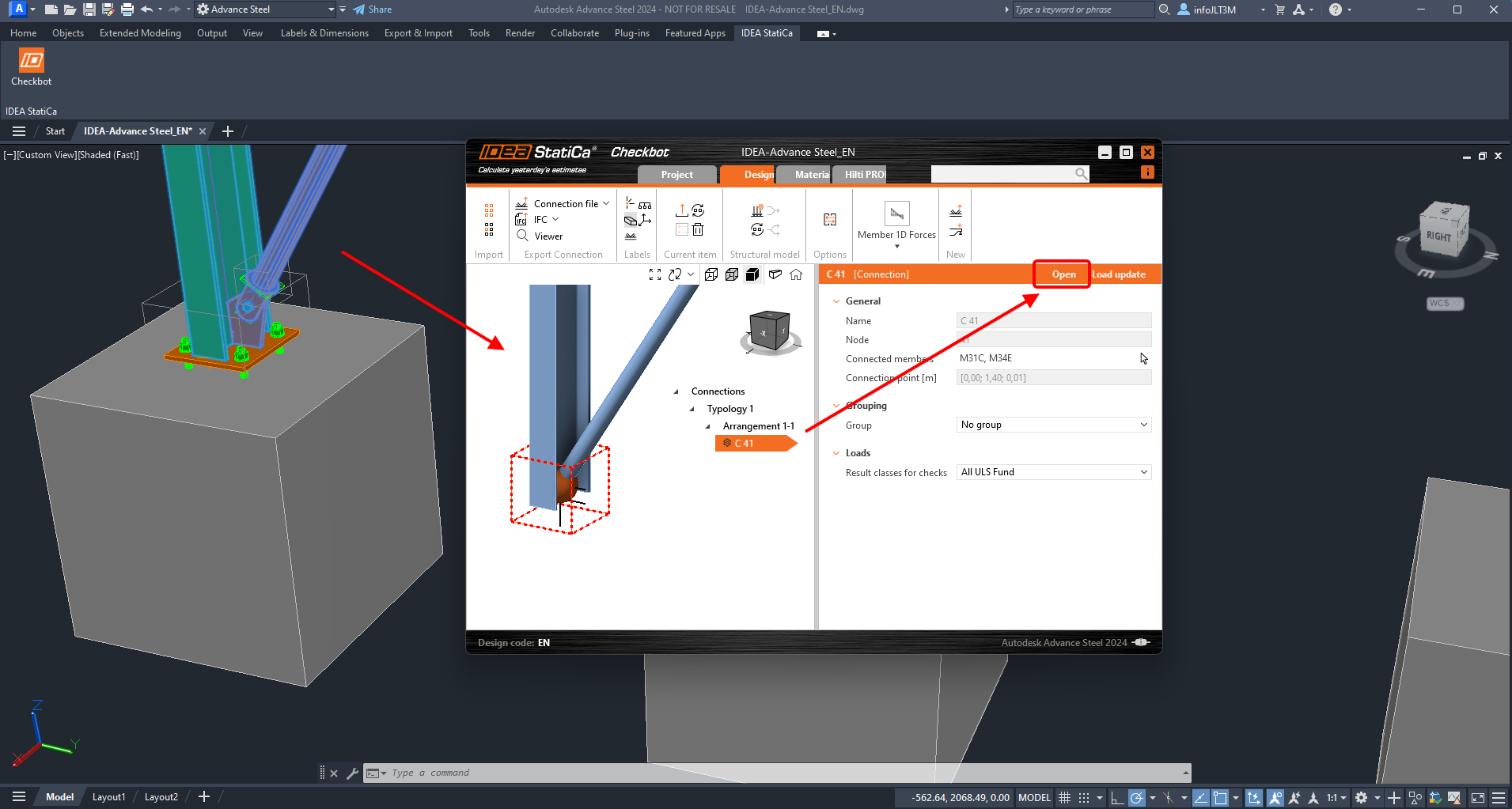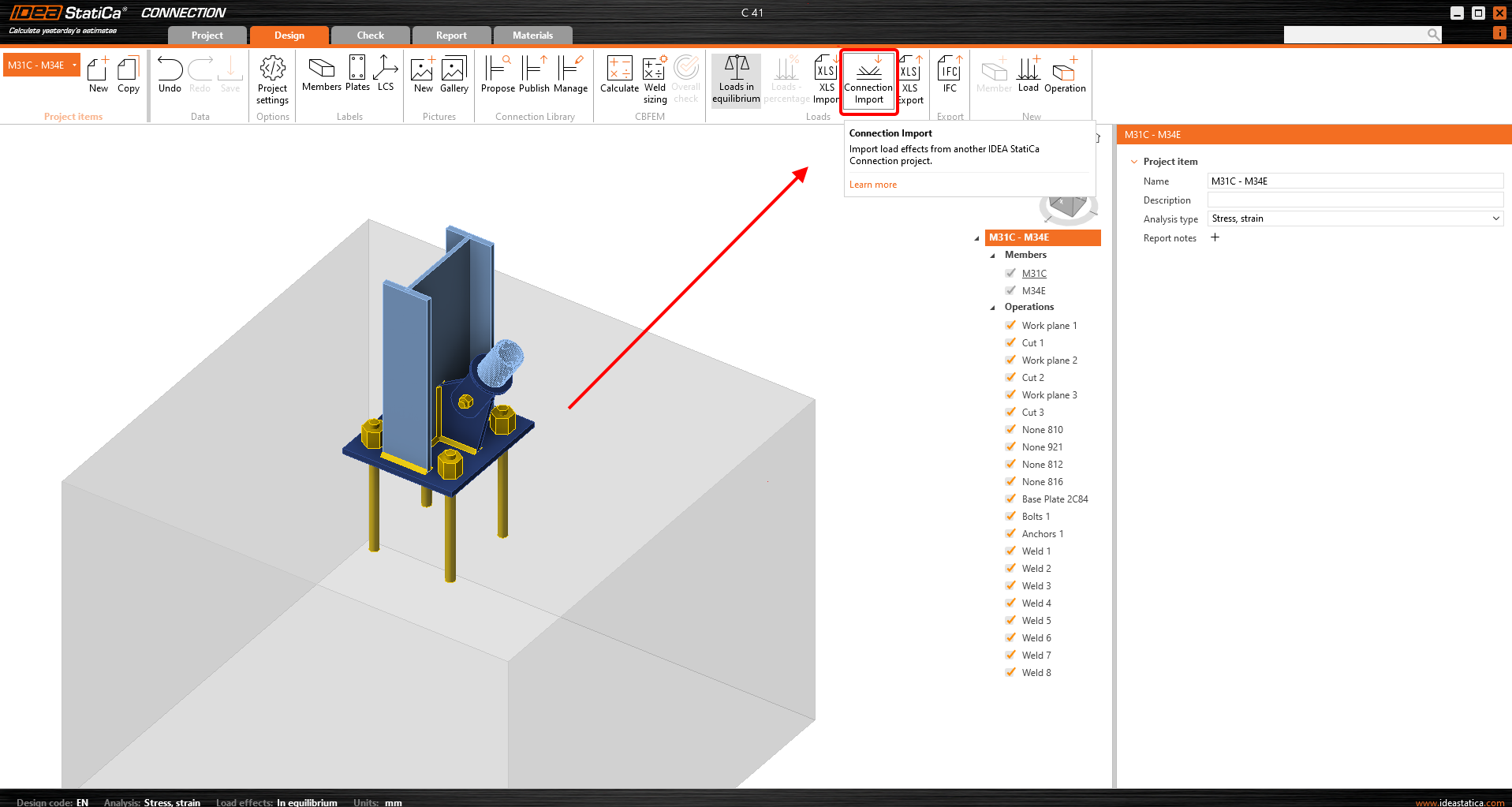How to merge the joint from CAD and FEA software
This feature is available for all supported FEM/CAD software. Importantly, the link between the two project files is maintained, allowing for easy updates and modifications.
Will the merge work for slightly different geometries? Typically, the analysis model differs from the drawing model. No, it will not. The geometry must be identical. The analytical model should closely represent reality, accounting for factors such as eccentricities and other variations.
In the background, an algorithm compares the positions of members in both projects. This means you don't need to worry about the order of the members; only the bearing member should match.
If the topology of the connections you want to merge differs (e.g., a different number of members or variations in member rotation), the software will issue a warning, and nothing will be imported. Additionally, the "Loads in Equilibrium" option (ensuring unbalanced forces = 0) serves as a verification tool for you.
Standard procedure for merging two separate files (CAD and FEA) together:
STEP 1
- Open the FEA model, perform the calculation, and export the relevant nodes to Checkbot.
- Select the node you want to design and open it in Connection. This creates a new file in the subfolder "IdeaStatiCa-name_of_FEA_file/Connections/conn-node.ideaCon".
STEP 2
- Open the CAD file with the same structure and export either the entire structure or the relevant nodes to Checkbot.
- Select the same node as you did before and open it in Connection.
STEP 3
- It's time to merge the two nodes. Simply click the Connection Import button and select the file created in Step 1.