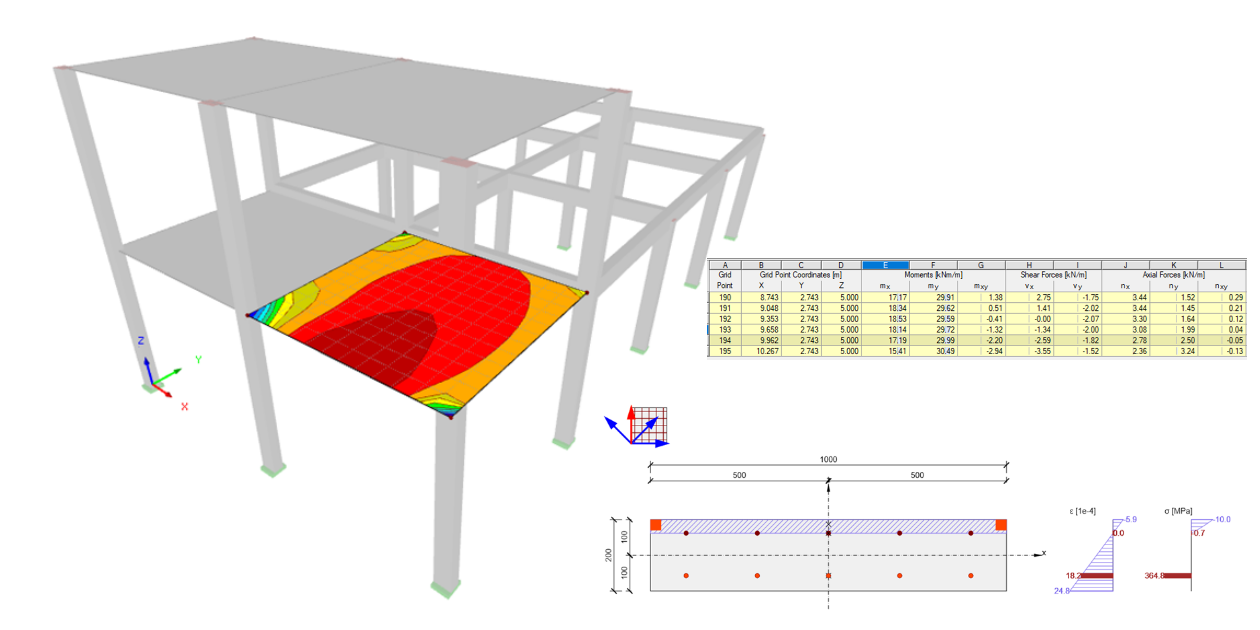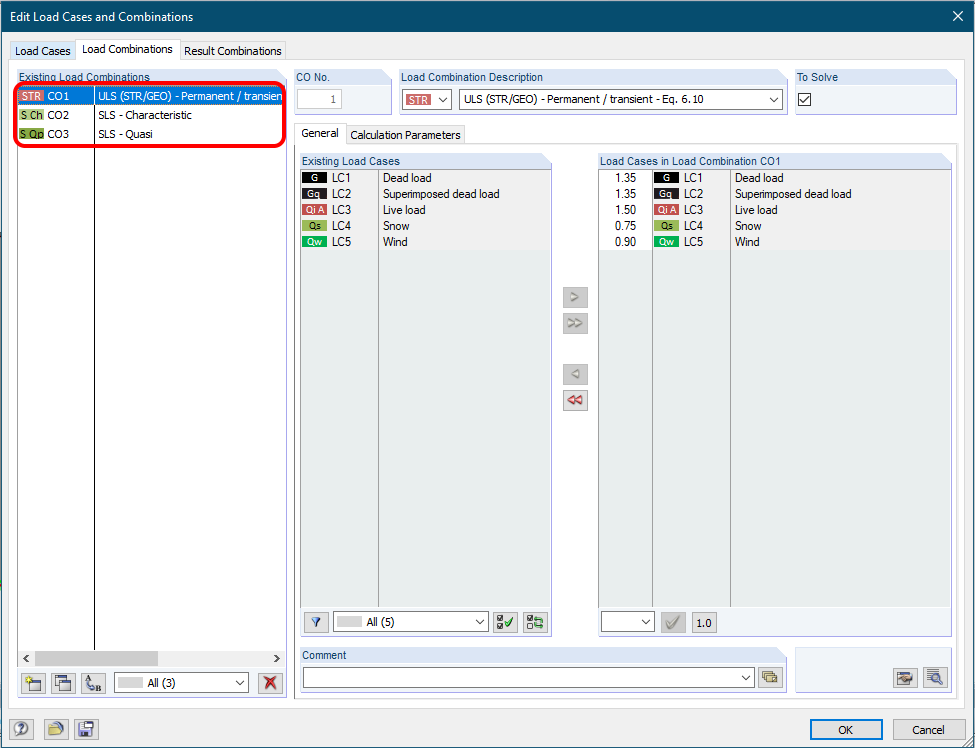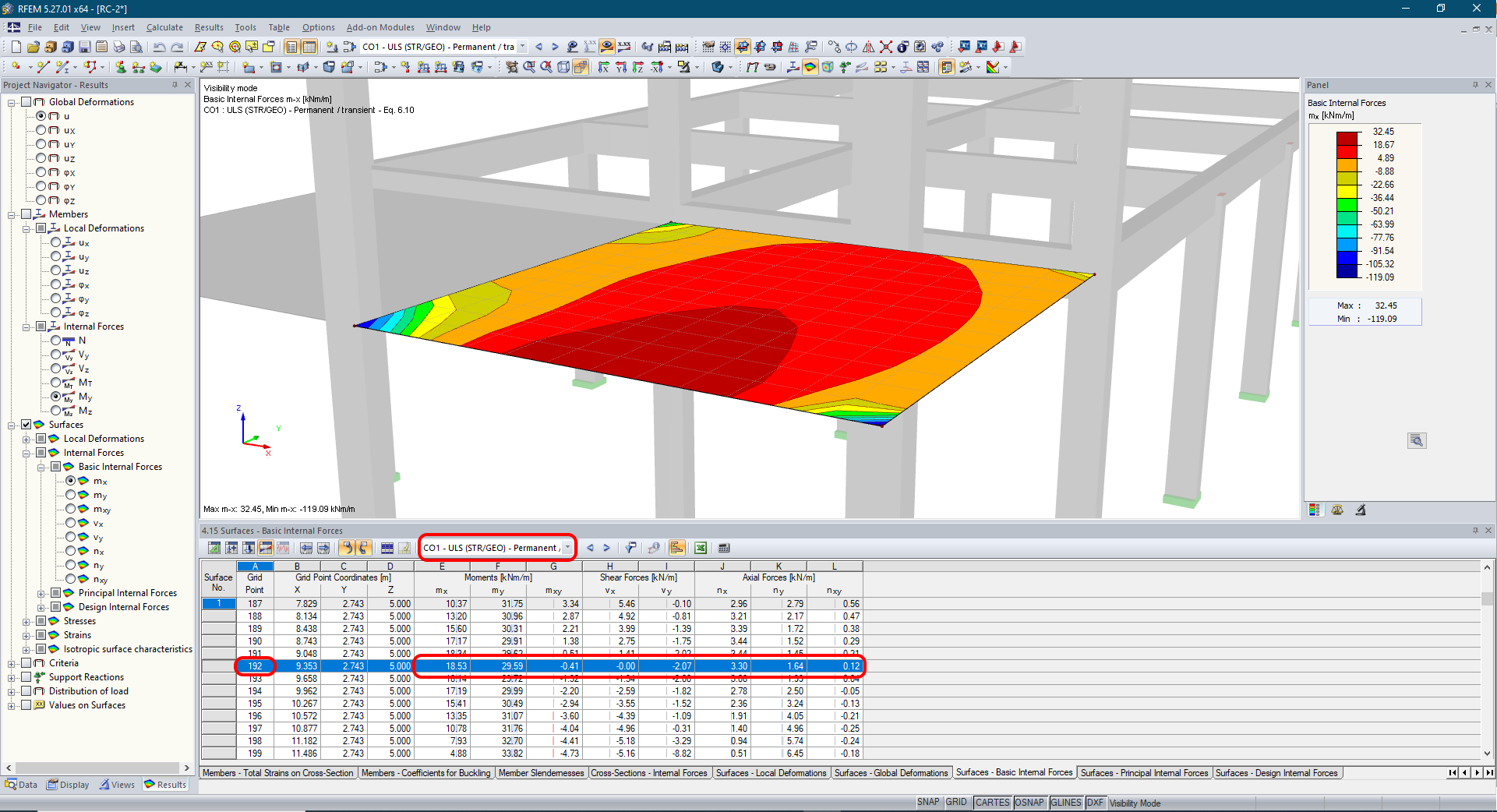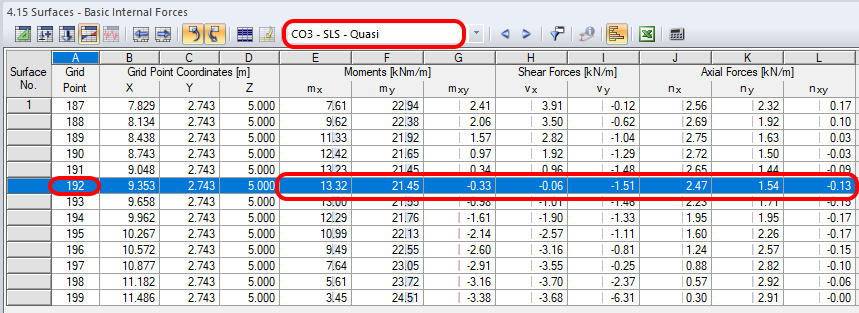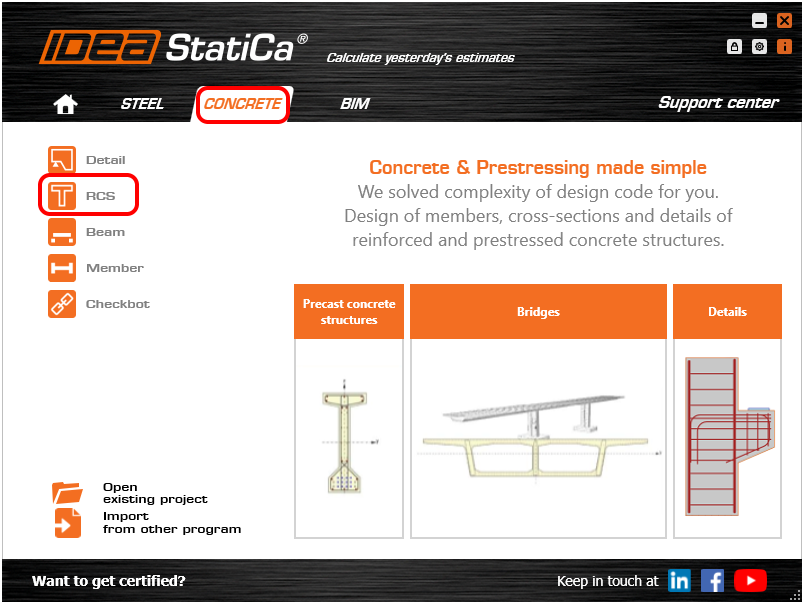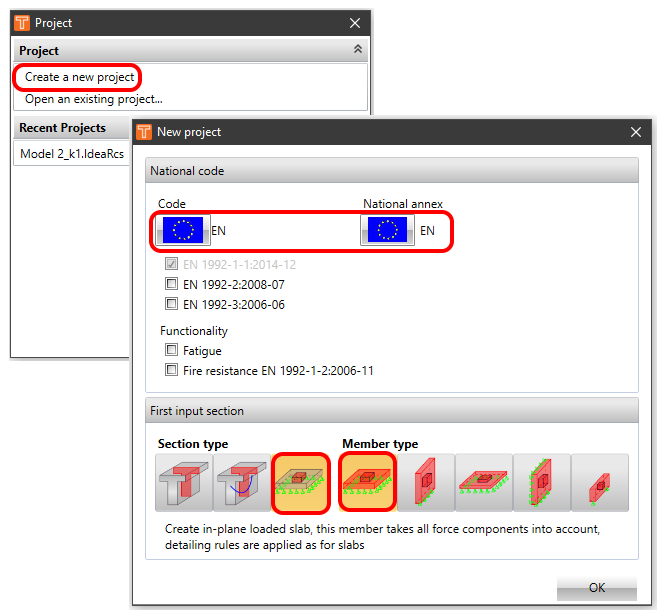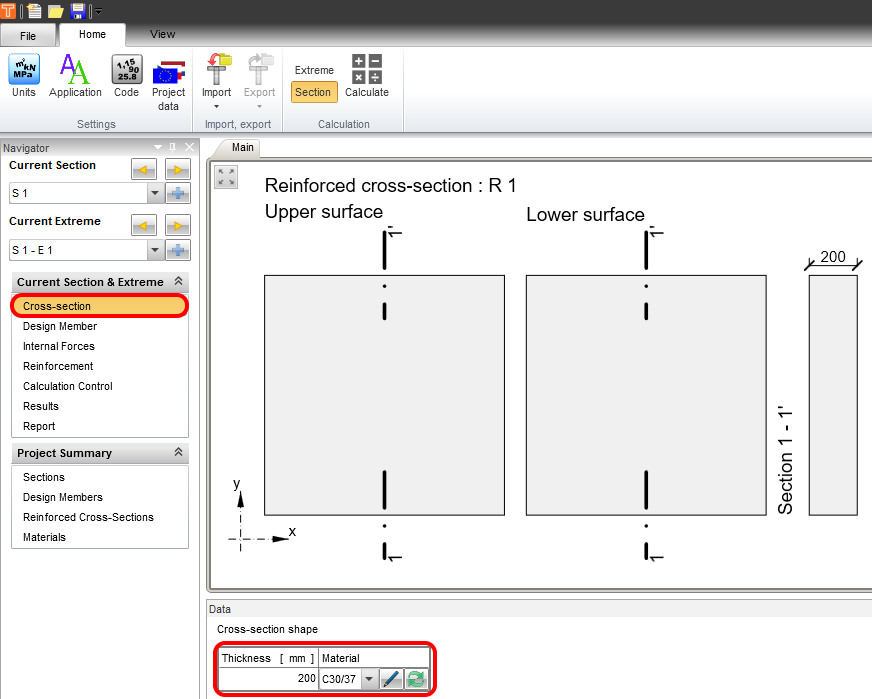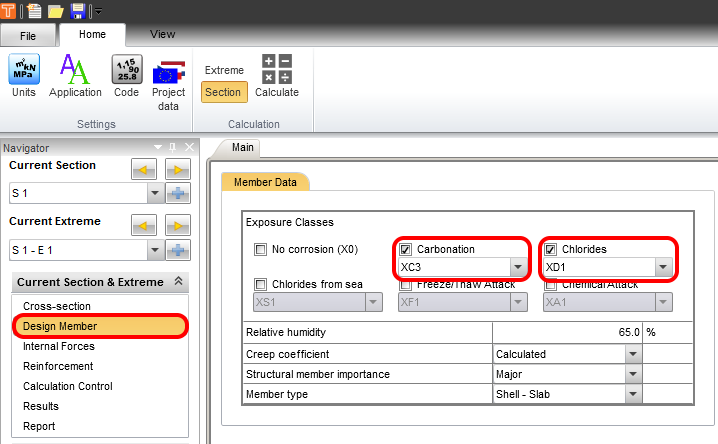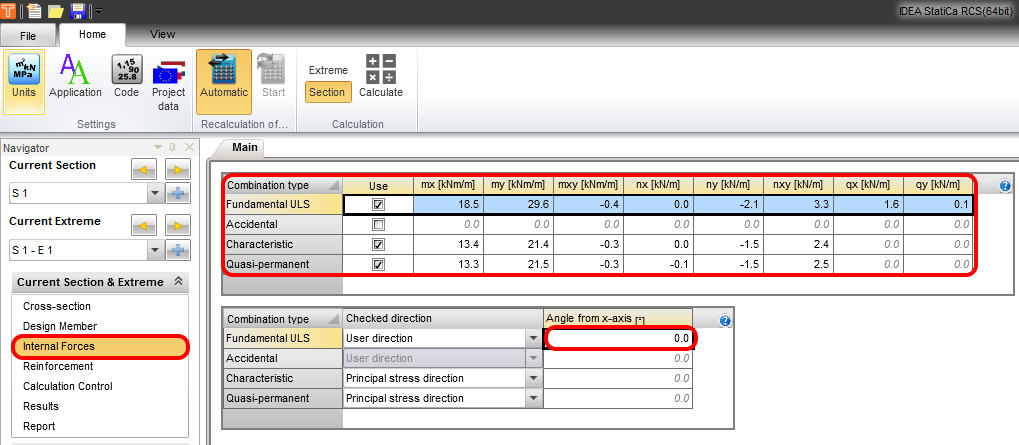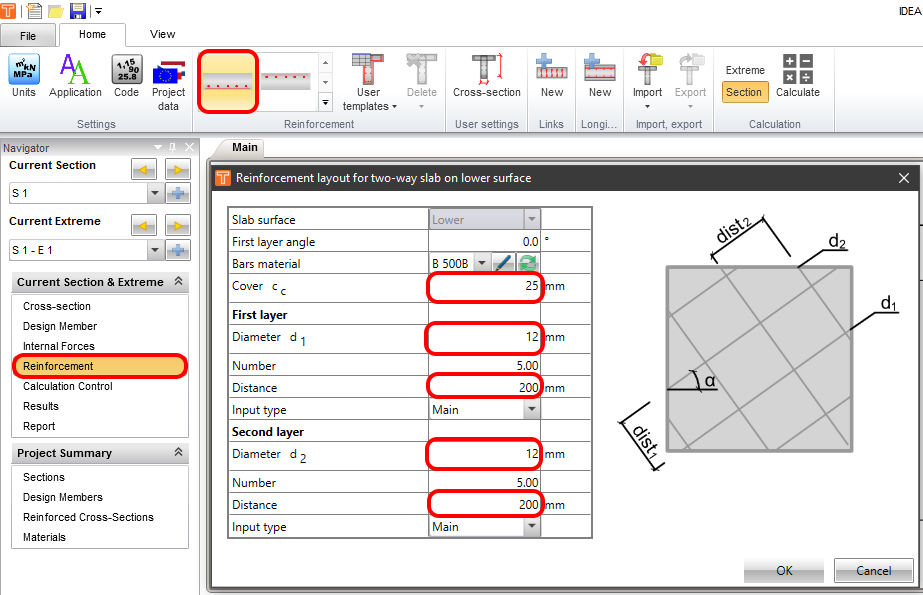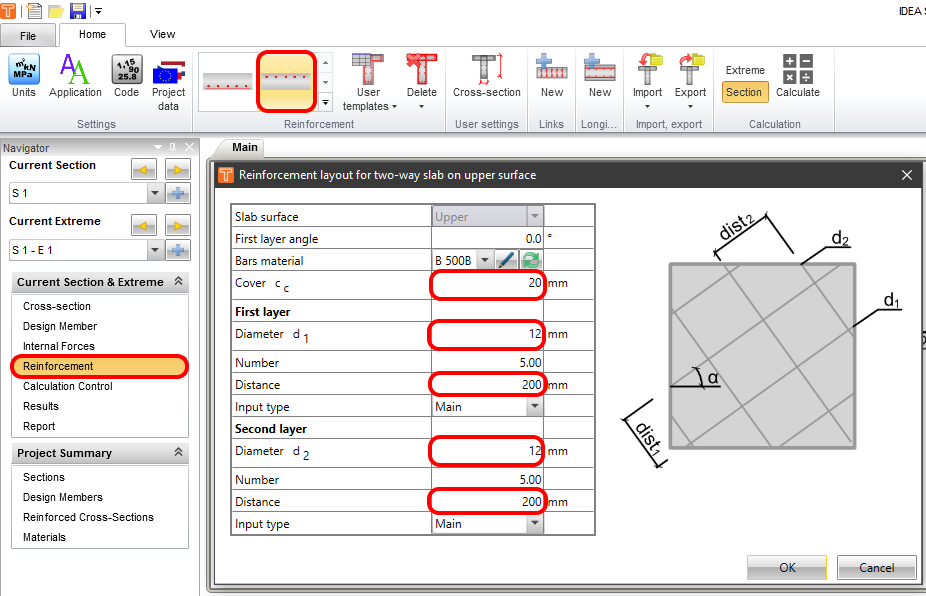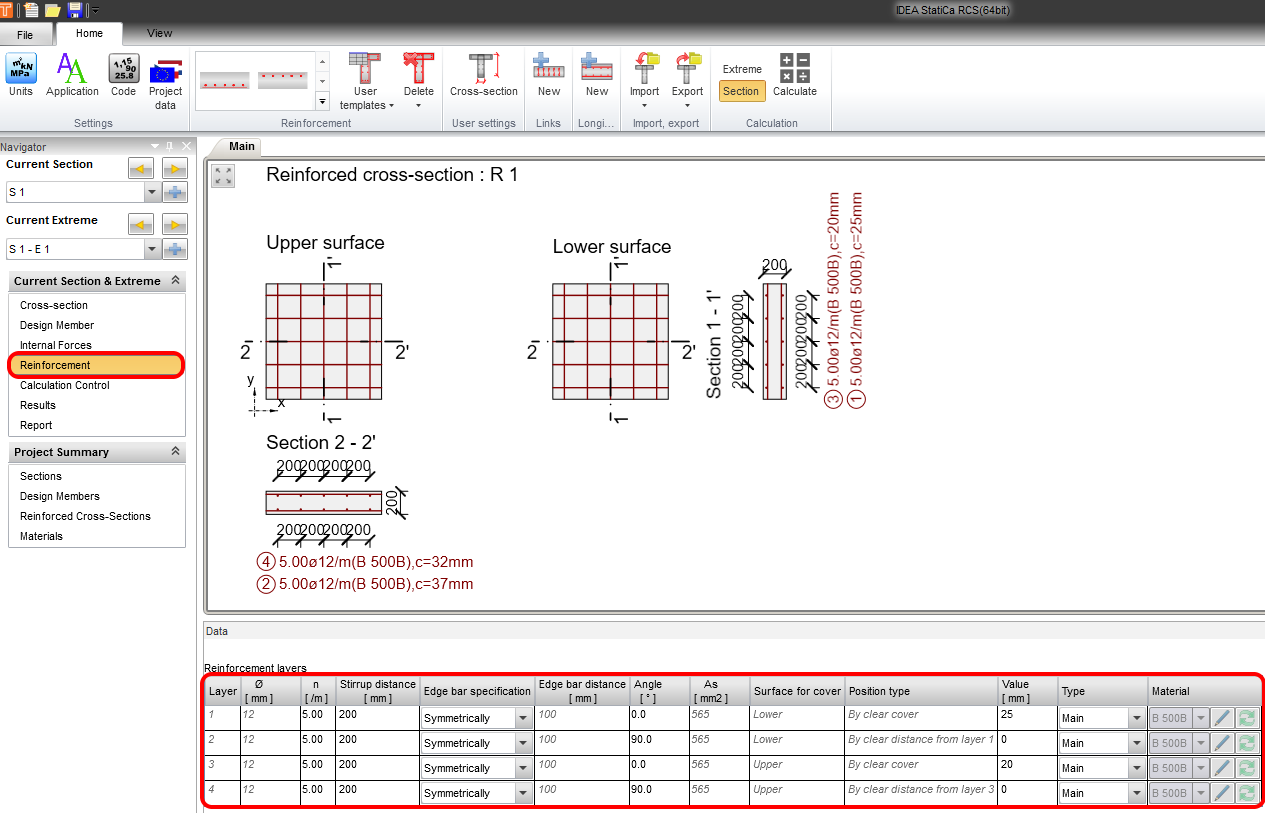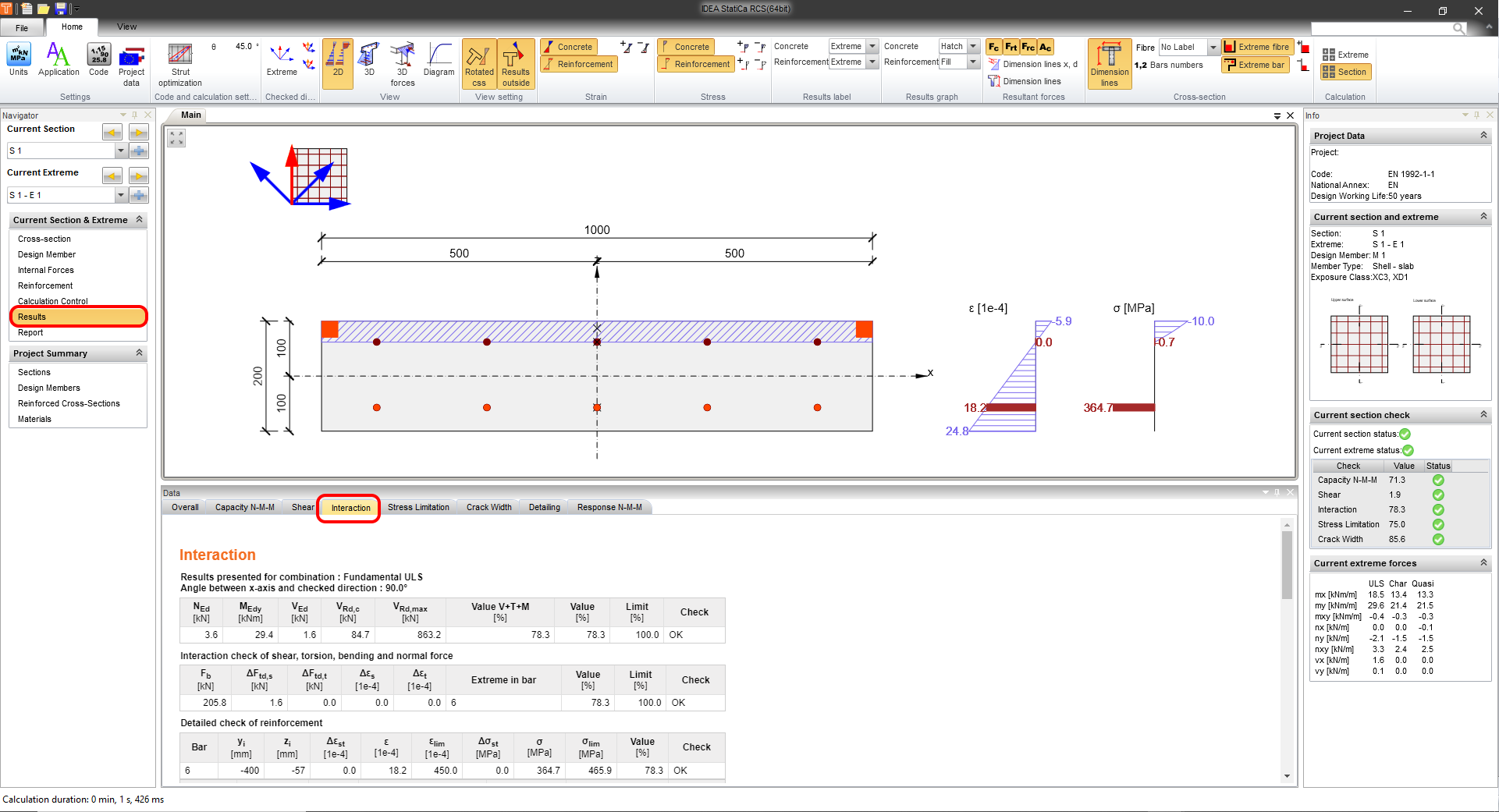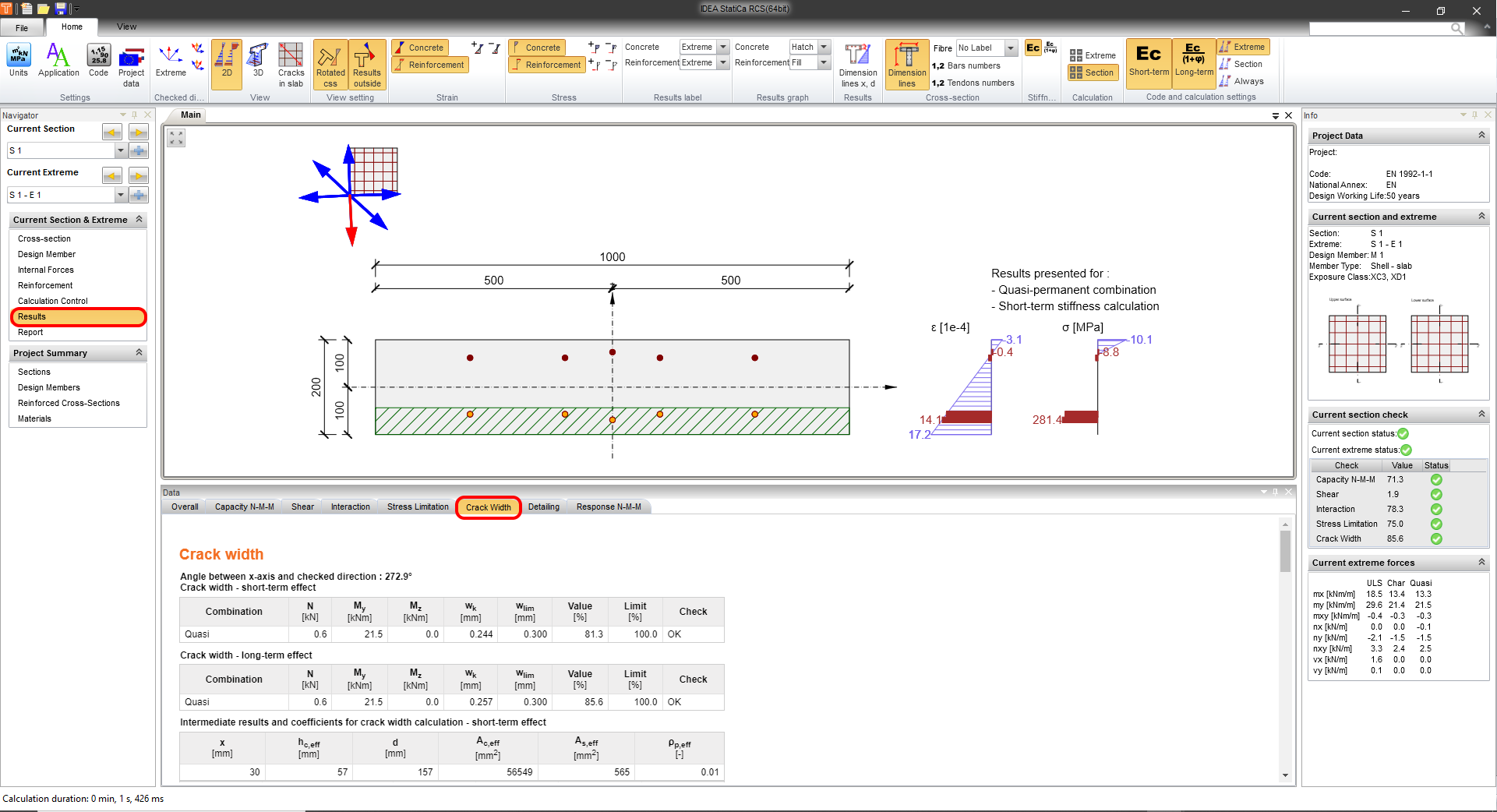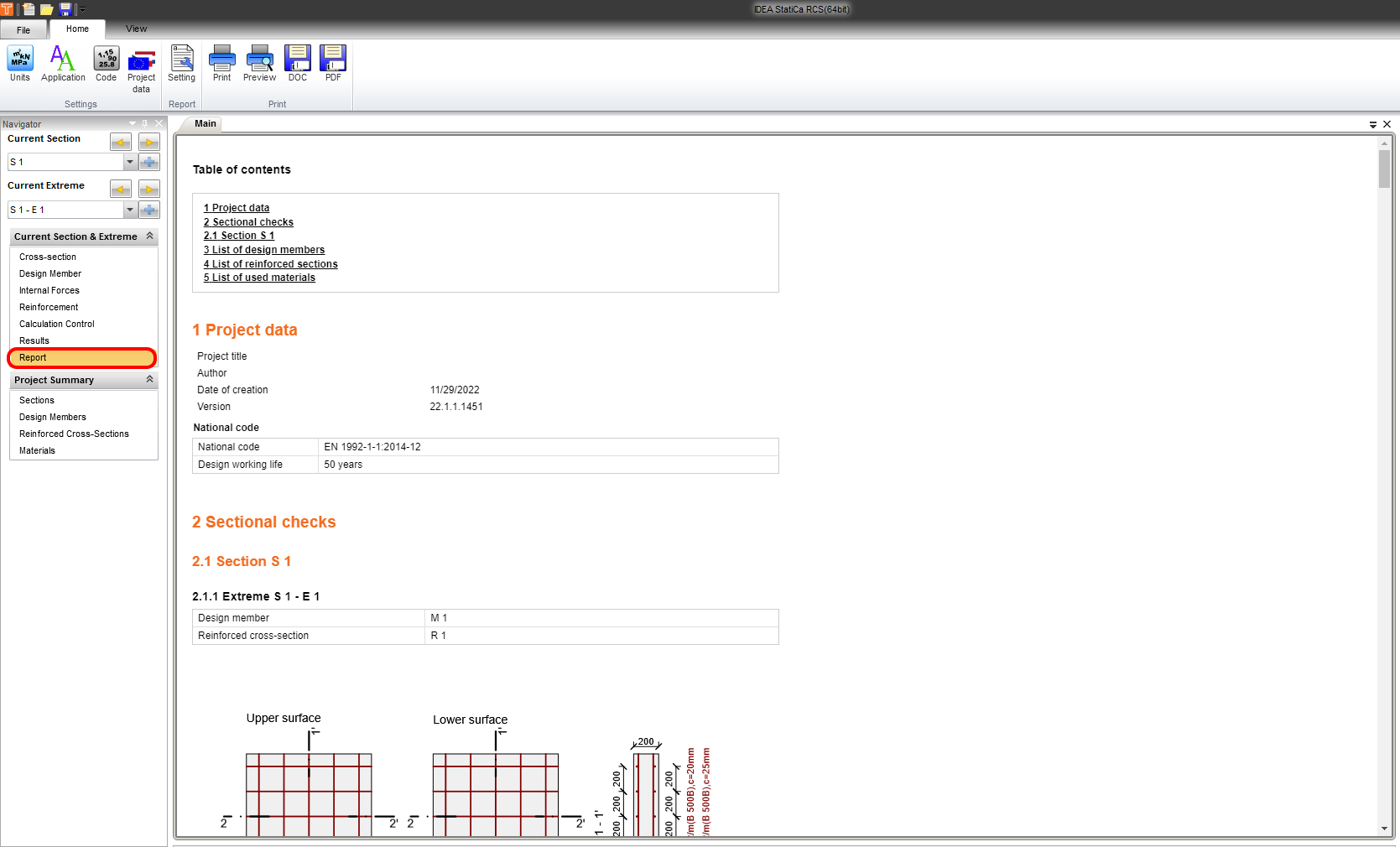Slab code-check using shell element in RCS (EN)
1 Project in FEA app
The FEM model consists of 1D and 2D elements(shell).
To make it simple. You can find one combination for ULS and two for SLS.
The code check will be performed in Grid point 192. The internal forces from the ULS combination CO1 are enclosed in the postprocessing results.
Characteristic combination - CO2.
Quasi-combination CO3.
2 New project
Run IDEA StatiCa app and move to the part-->Concrete-->RCS.
Create a new project-->Select Eurocode--> Section type 2D-->Member type shell. This setting ensures adaptability with your FEA model where is used the 2D shell element.
3 Cross-section
Define the Thickness 200 mm and Concrete grade C30/37.
4 Design member
The exposure class is set as XC3 and XD1. This setting decides the crack width and cover limits according to the code.
5 Internal forces
Copy+Paste or Manual input can be used for filling out the tab. The angle from the x-axis serves for the recalculation of designed internal forces from the basic ones, which are inserted into the tab.
6 Reinforcement
The predefined template of reinforcement helps with swift predesign. The bottom and upper layers of the rebars define according to the figure below.
Summary overview of designed reinforcements layout, diameters, and distances.
7 Results
You can display the results for ULS and SLS in very detail. The activate red arrow mentions which direction you are looking at. Stress and strain redistribution over the height depicts the behavior of the analyzed element.
Crack width displayed results for SLS.
8 Report
At last, go to the Report Preview/Print. IDEA StatiCa offers a fully customizable report to print out or save in an editable format.