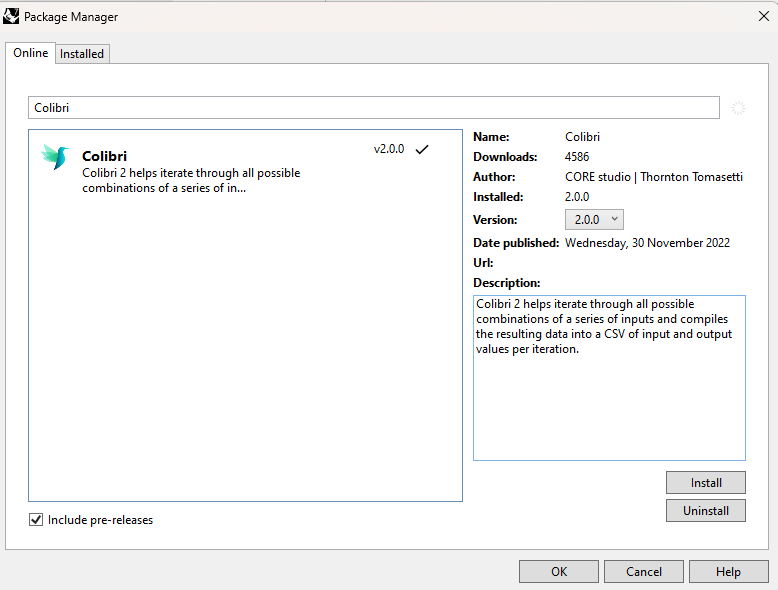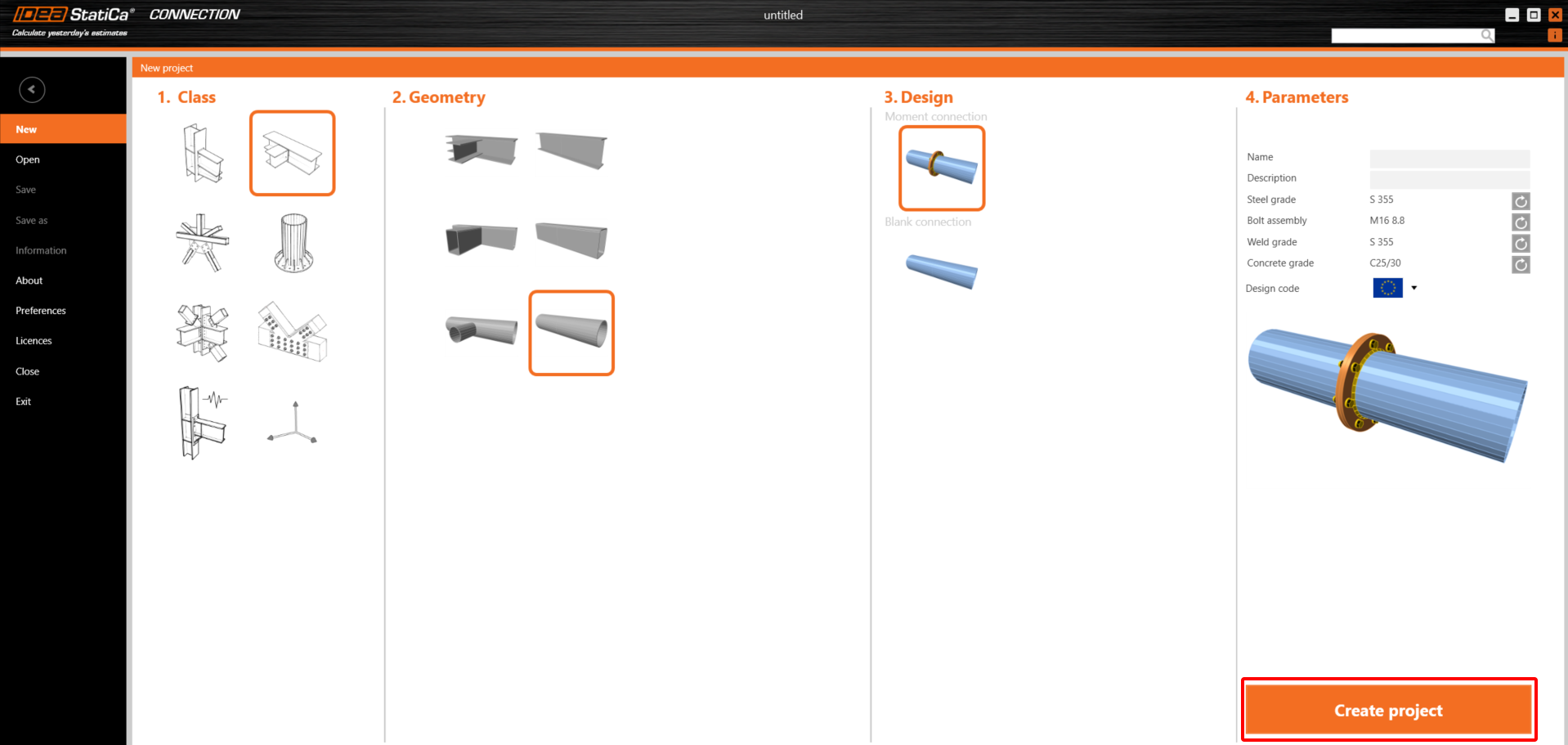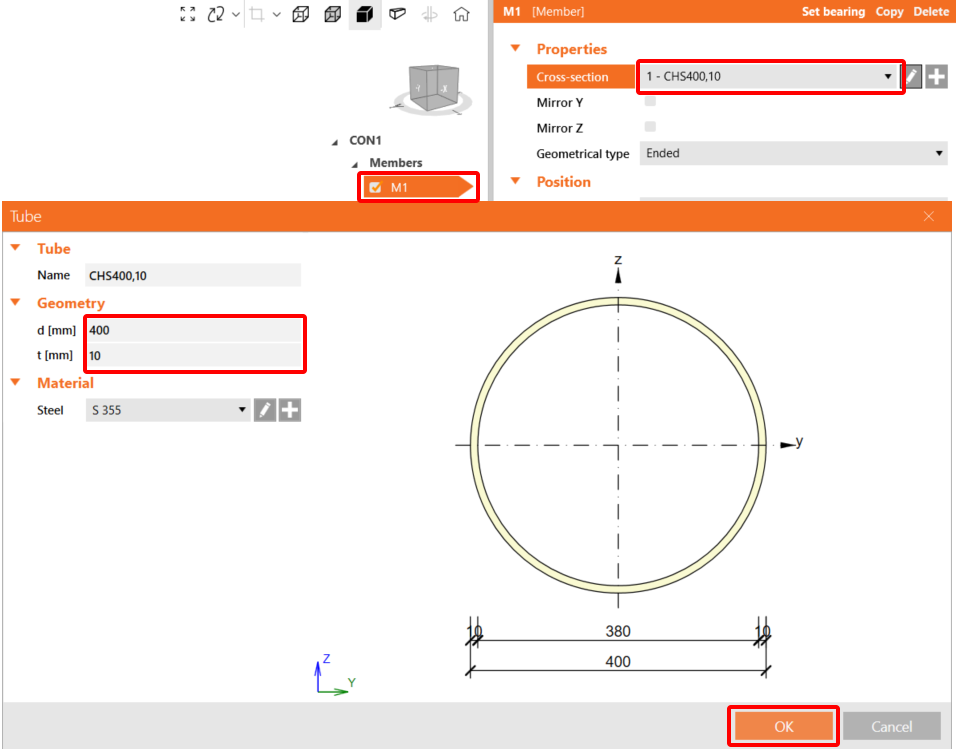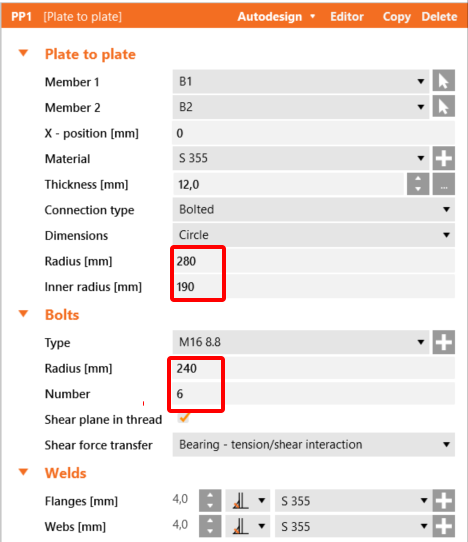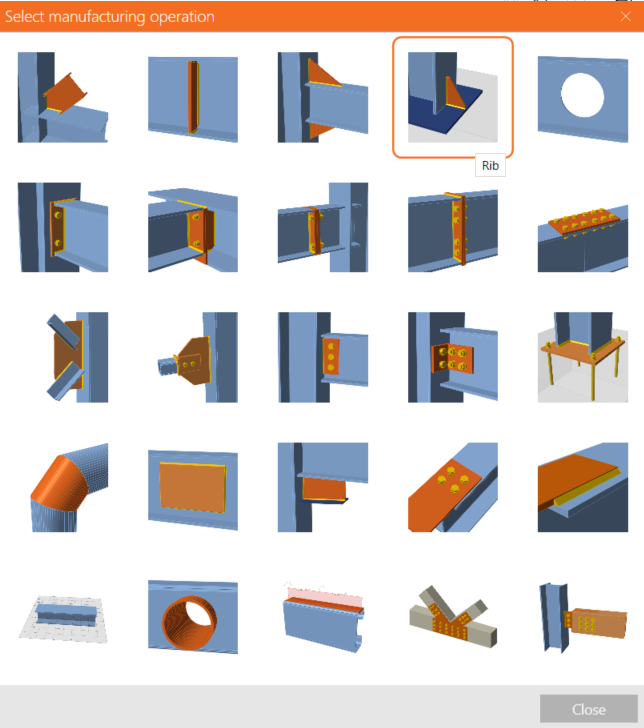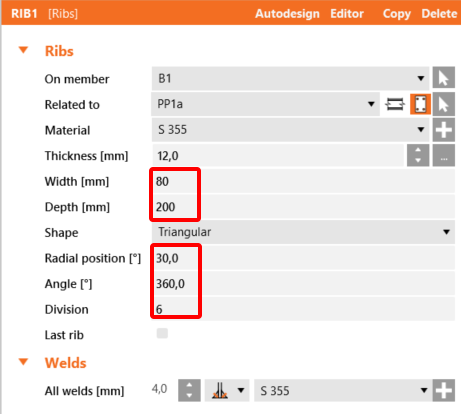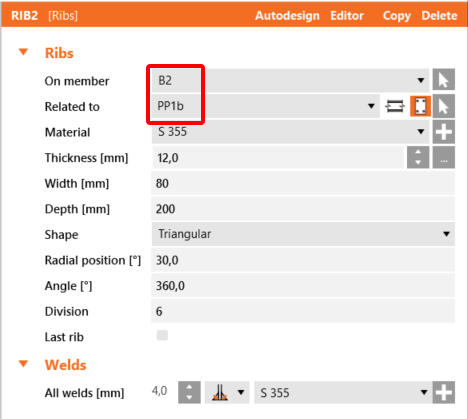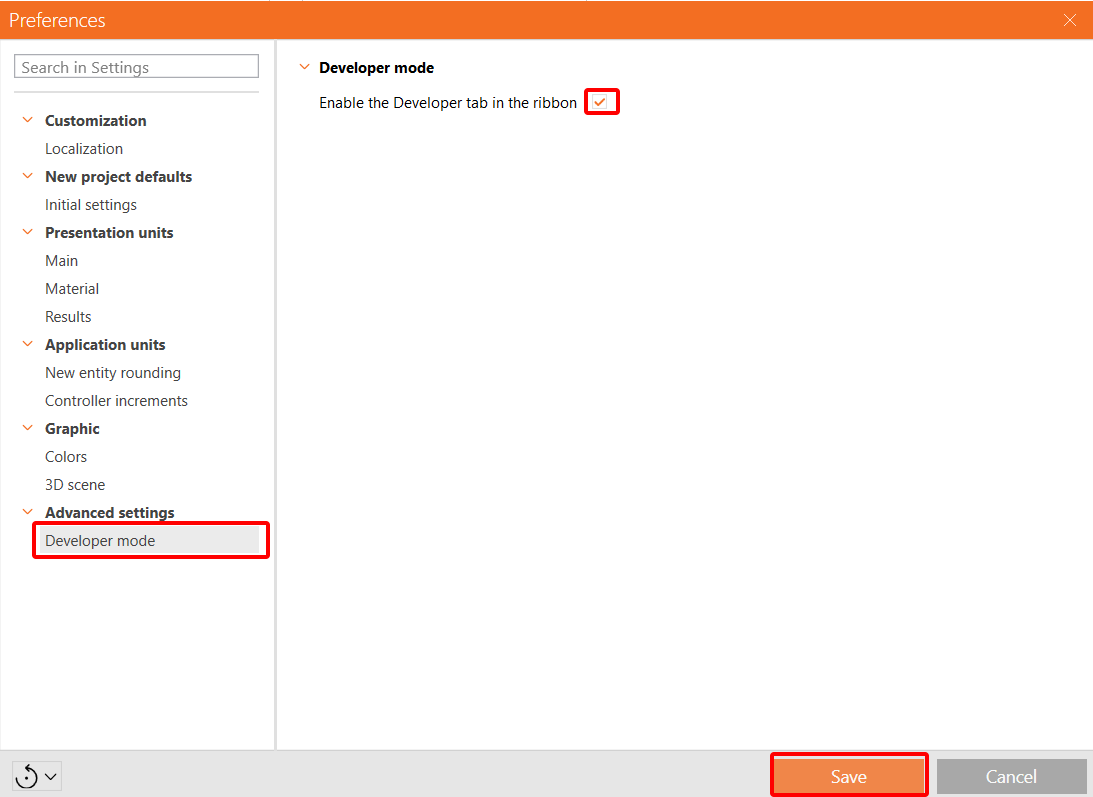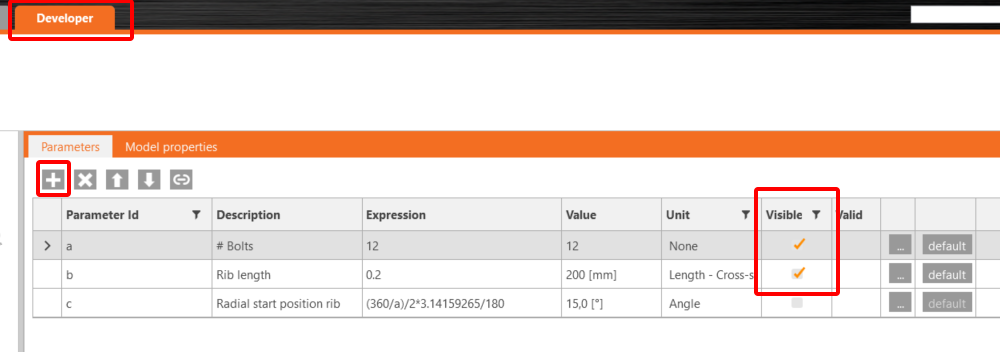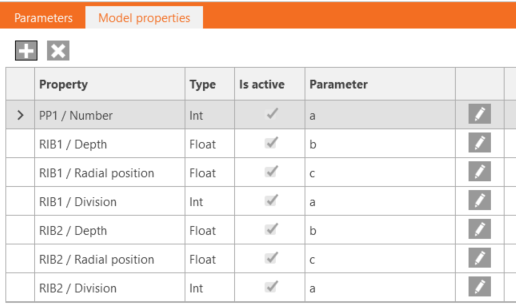Grasshopper API link - Cost estimation
Grasshopper - Plugin Installation
You can get a trial version of Rhino3d and Grasshopper from the Rhino3d website. Run Rhinoceros and select the template with Meters:
In the Command line, please enter "Package Manager":
A new window appears; select IDEAStatiCa and click Install. The plugin will be downloaded and installed. To become active, a restart of Rhinoceros is necessary.
To start Grasshopper with the IDEA StatiCa plugin, select Tools / Grasshopper in the Rhihoceros tab.
As you can see, the plugin is already incorporated.
Learn about the components and commands in the IDEA StatiCa plugin for Grasshopper in the article Description of Grasshopper plugin components.
Colibri plugin
As Grasshopper can not work with loops, you have to install another plugin - COLIBRI, which you will utilize in this tutorial.
IDEA StatiCa Connection – Design of a joint and set parameters
For the example, you will create a simple moment connection using a template:
Change both the cross-sections to the CHS400,10.
Now change the Plate to Plate Operation according to following picture:
Add operation Rib with actual settings:
Copy this Operation and set up these values:
To be able to work with parameters, it is necessary to enable the Developer tab in Preferences / Advance Settings:
Now, you have to set up three parameters for this connection. Click in the Developer tab on the + button and set the values. The first one will be the diameter of bolts, the second one the length of the rib and the third one the position of the rib. Both parameters a and b set to Visible.
Connect all three parameters with the appropriate values of the corresponding operations.
Finally, you can save this connection under the name Model_costs_template.ideaCon.
Grasshopper - Import of the *ideaCon file and adding components
Create a new document, select the tab Params in the upper ribbon, and place the component File Path on the Canvas.
Right-click on the component and select the file Model_costs_template.ideaCon you saved before.
Note: If you open the attached file, you must change this path accordingly.
Check the attached file for all the components, enabling cost estimation.
You can also watch the video, where the workflow is seen.
Here is the final video with running the script.
Anhänge zum Download
- Model_costs_template.ideaCon (IDEACON, 127 kB)
- Parametric_cost_estimation.gh (GH, 20 kB)