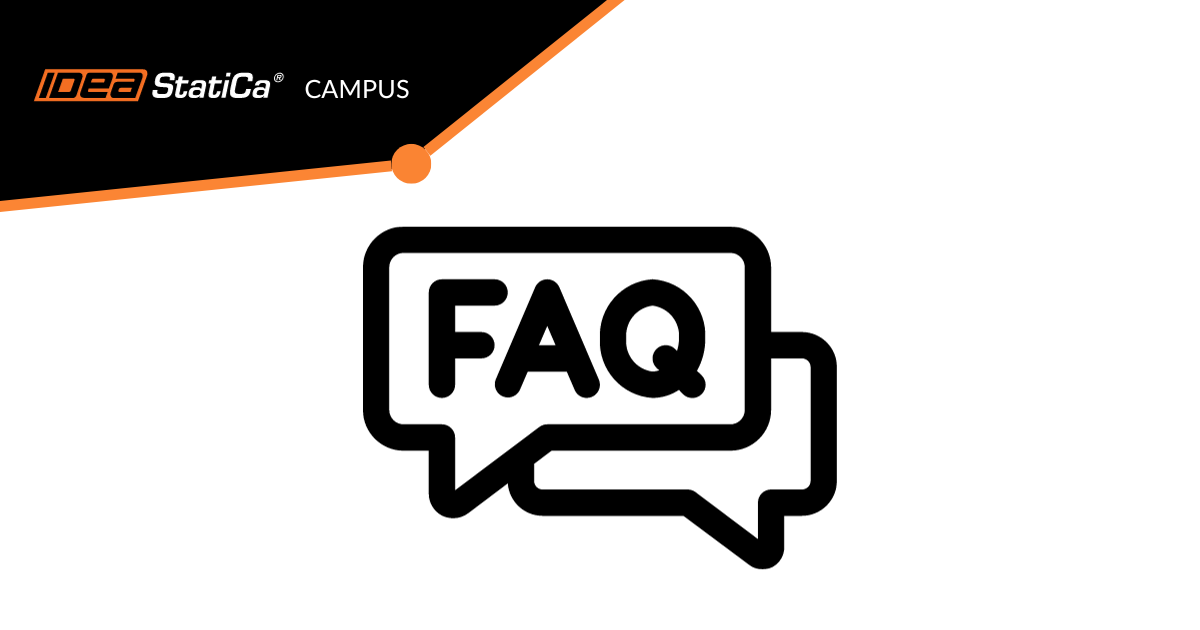IDEA StatiCa Campus FAQ
1. How much do the Campus courses cost?
The courses themselves are FREE of charge. The only requirement is having an IDEA account to sign in to the User Portal. However, if you would like to get the Certificate of Completion, the price of a single course standard certificate is 90€.
2. What should I do to get the Certificate of completion?
After successfully completing the specific course, the button for Certificate request is automatically activated. Once you request the Certificate, you will be prompted to pay the fee. After the payment is processed, you can immediately download the PDF Certificate or any time later in the corresponding Campus course.
3. I paid for the certificate. Will I receive an invoice?
After you pay the certificate fee using the payment gateway, you immediately receive an automatic receipt. The invoice will be sent in the following days. It should not take longer than seven days. If it takes longer or there are any issues with the payment, please contact us at info@ideastatica.com.
4. Are there any prerequisites for the courses?
There are only two prerequisites required right now.
- To obtain the certificate for ADVANCED TOPICS IN STEEL CONNECTION DESIGN, you must first finish the ESSENTIALS OF STEEL CONNECTION DESIGN course.
- To obtain the certificate for STRUCTURAL DESIGN OF PRESTRESSED ELEMENTS WITH DISCONTINUITY REGIONS, you must finish the STRUCTURAL DESIGN OF RC ELEMENTS WITH DISCONTINUITY REGIONS course.
5. What is the enrolment period for every course? Is there any due date or time limit by which the course must be finished?
No, the course is self-paced, and the length of the course enrolment is not limited. You can study flexibly according to your possibilities.
6. If I’m not sure about the correct answer, can I leave the option unfilled?
If you’re not sure about the correct answer, it is still necessary to select one option or fill in any numerical answer (excluding 0), otherwise it is not possible to submit the quiz.
7. How many attempts do I have for every quiz?
Every quiz can be submitted two times.
8. If I fill the quiz two times, which answer will be considered as a final grade?
The last quiz result is taken into the final grade, no matter the success rate.
9. What is the minimum grade to pass the course successfully?
For every quiz, the minimum grade is 50%. For the whole course, you need to reach at least 80% of the overall grade to be able to request your Certificate of completion.
10. Is there any chance to repeat the unsuccessful quiz although I used both my attempts?
Yes, there is. In exceptional cases (e.g., accidental submission of answers), you can ask the IDEA StatiCa team at campus@ideastatica.com for the next attempt, and the results for a specific quiz will be reset.
11. Can I repeat an unsuccessful course?
Yes, you can. After finishing the course, you can ask the IDEA StatiCa team at campus@ideastatica.com for the next attempt, and the results for the specific course will be reset.
12. How many times I can repeat an unsuccessful course?
You can repeat each unsuccessful course once.
13. Can I study the Campus courses if I'm not a customer of IDEA StatiCa yet?
Yes, you can. To get to our E-learning platform, you must sign in to the User Portal. A valid license isn't required for that. However, using our applications is necessary for successfully passing some quizzes. Therefore, you can download our 14-day Trial license or ask for a special 90-day Educational Campus license.
14. Which software version should I use to ensure the most convenient learning process?
It is recommended always to use the latest version of the software.
15. How can I give you feedback on the courses?
If you want to share your thoughts and insights for the courses or report a bug or any other type of technical issues, use the "Give us feedback on this course" button at the bottom of the Course navigator on the left side of the screen within every course.