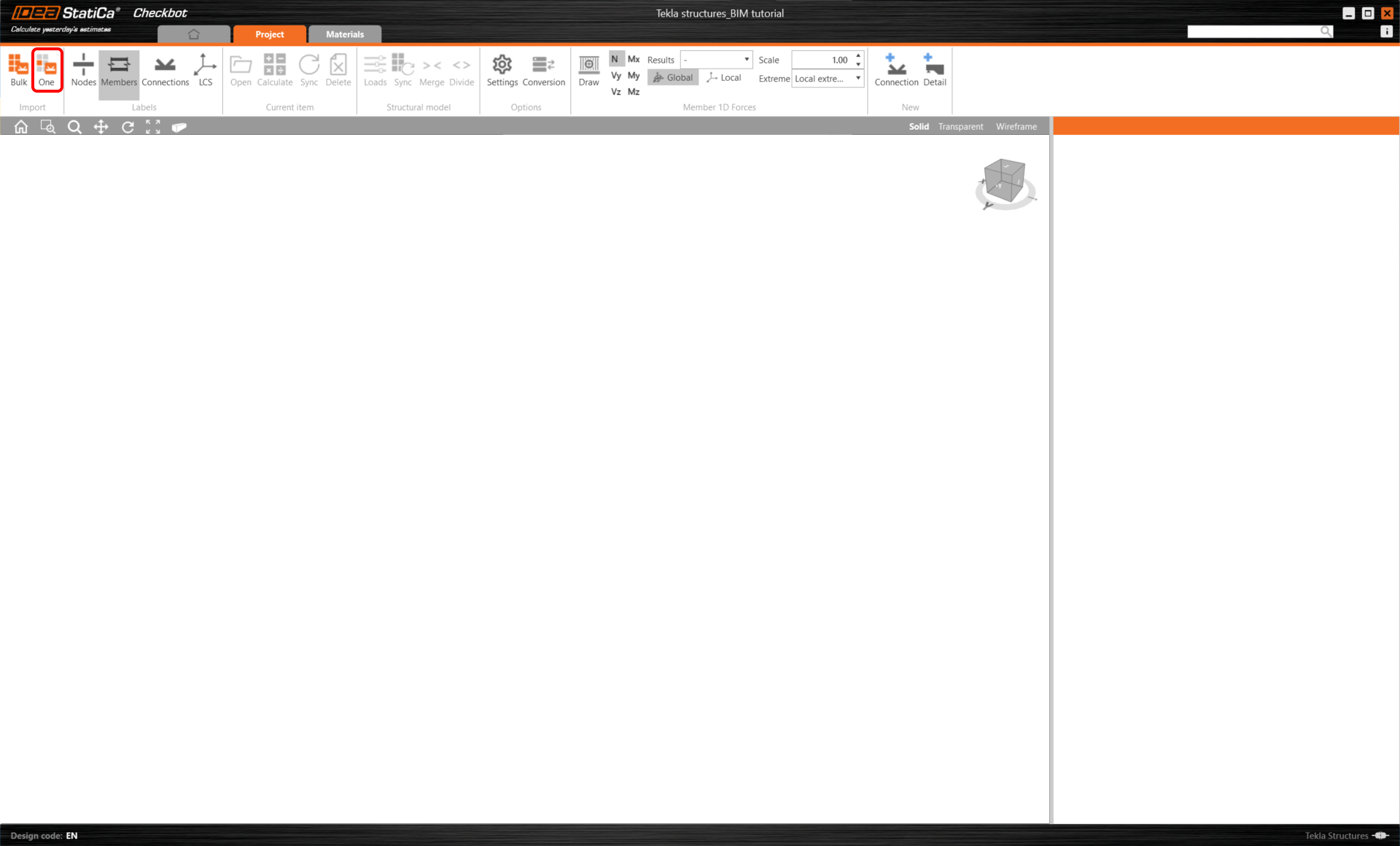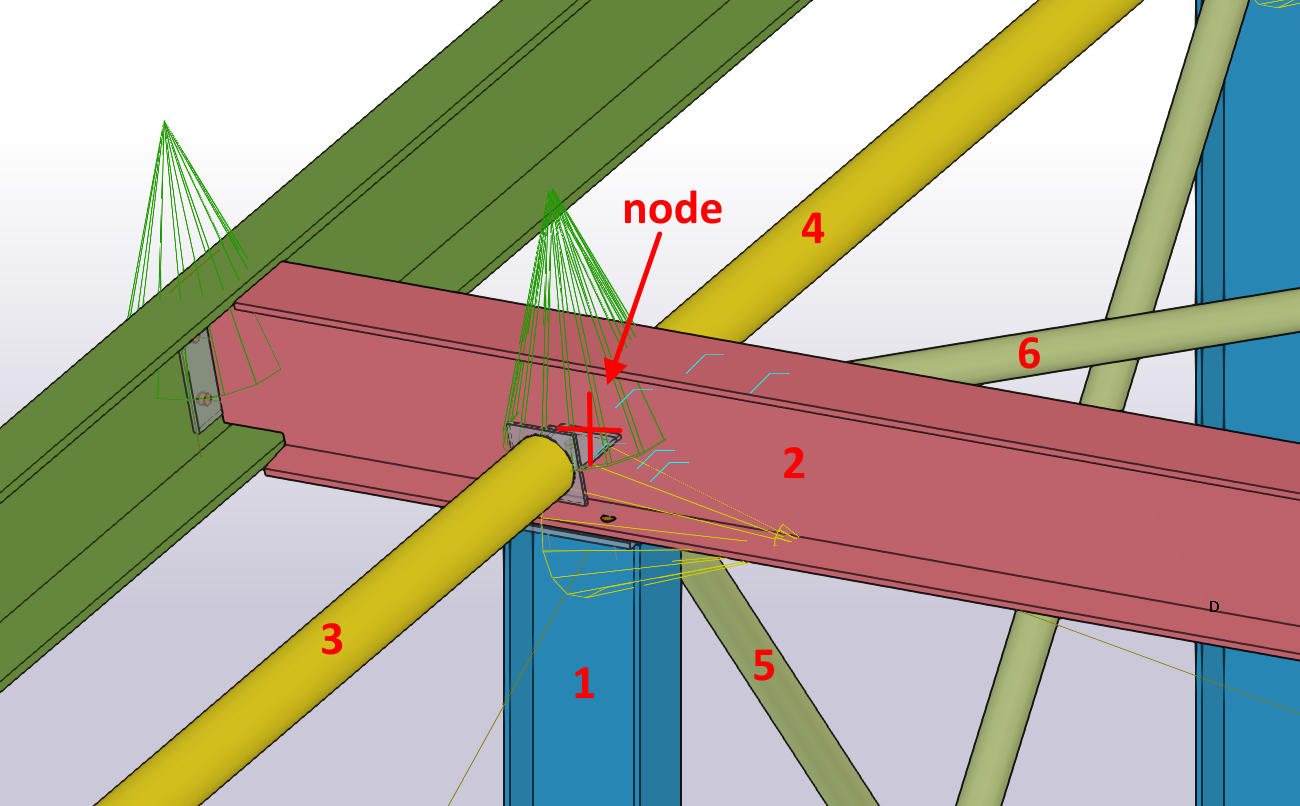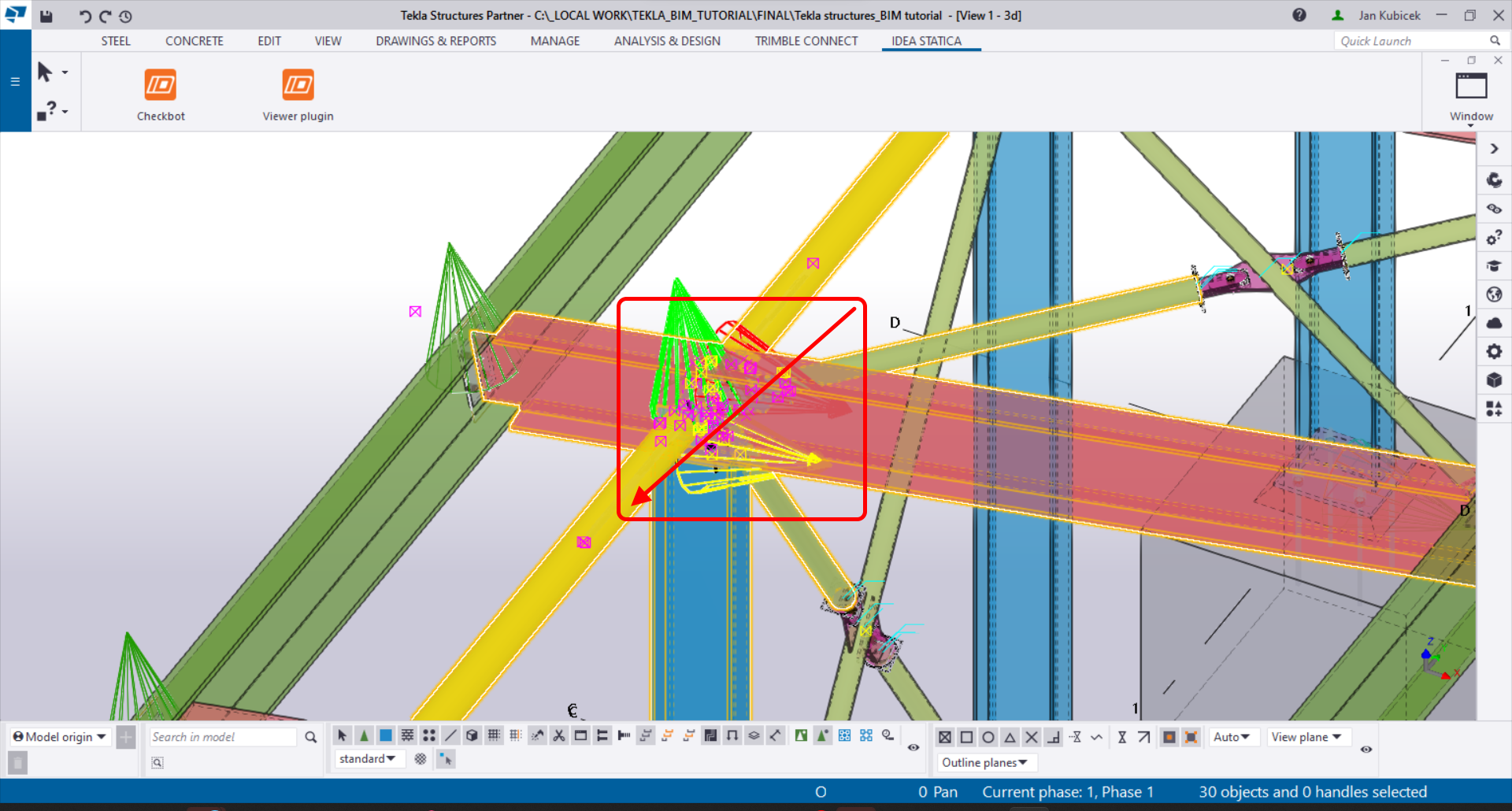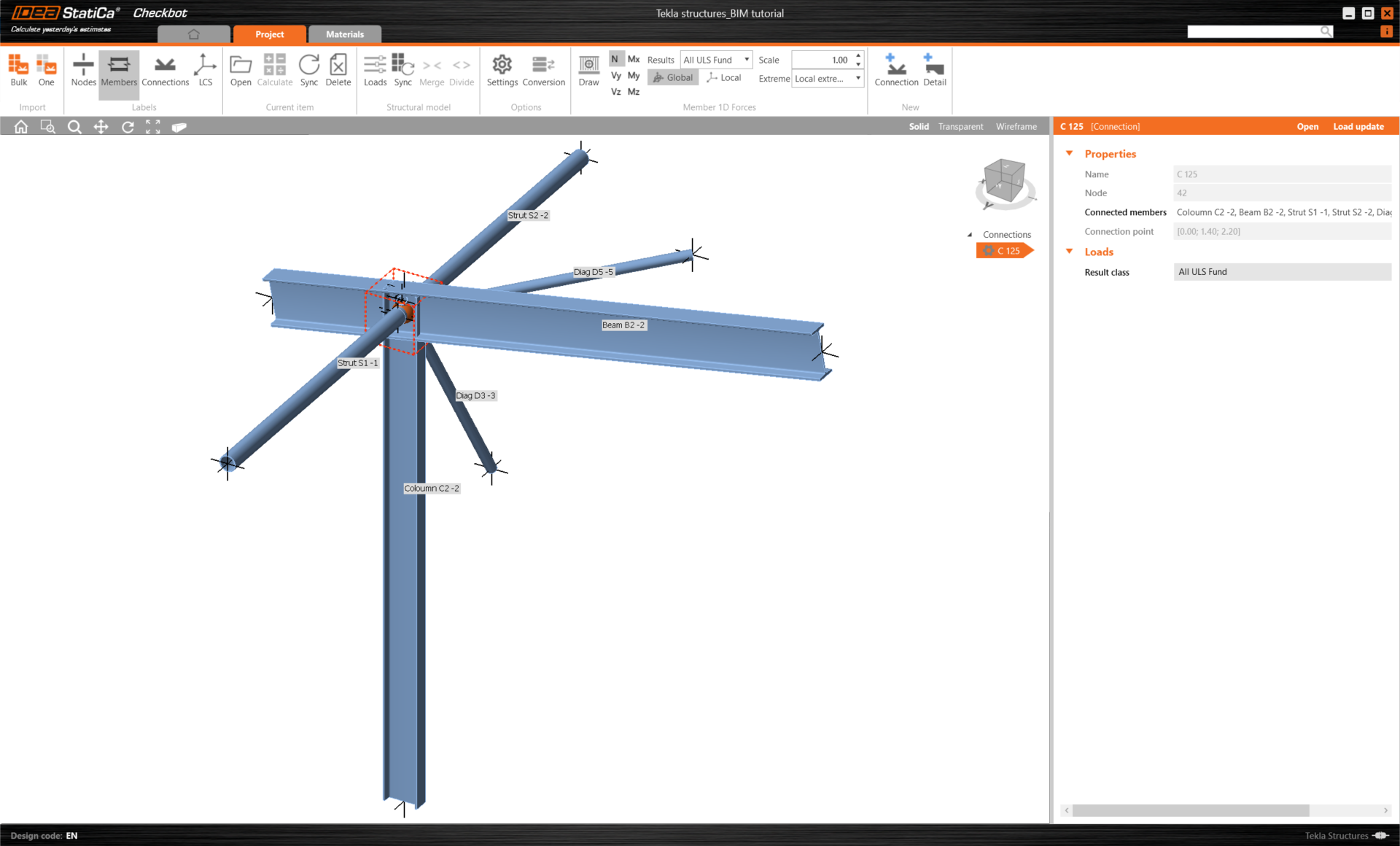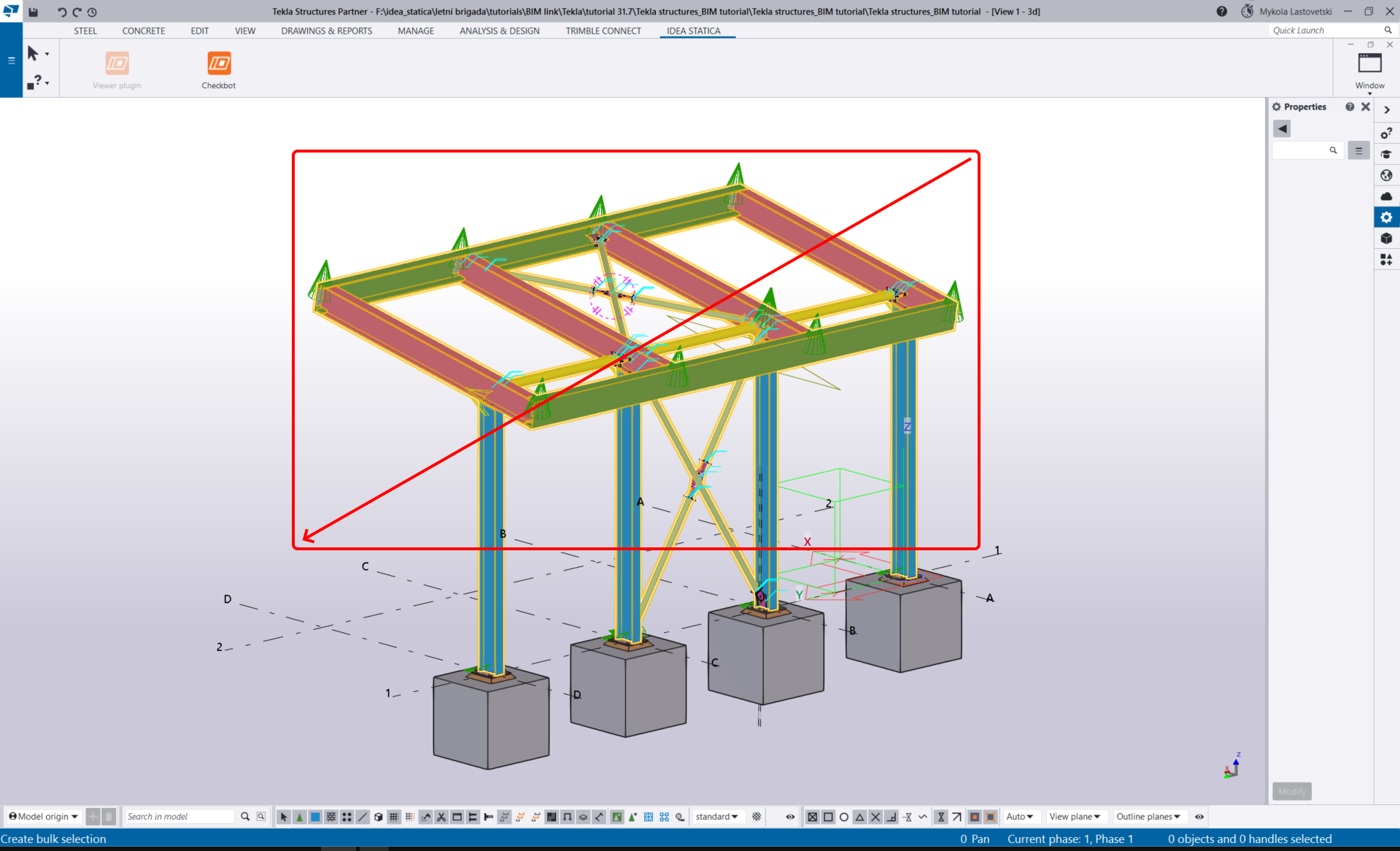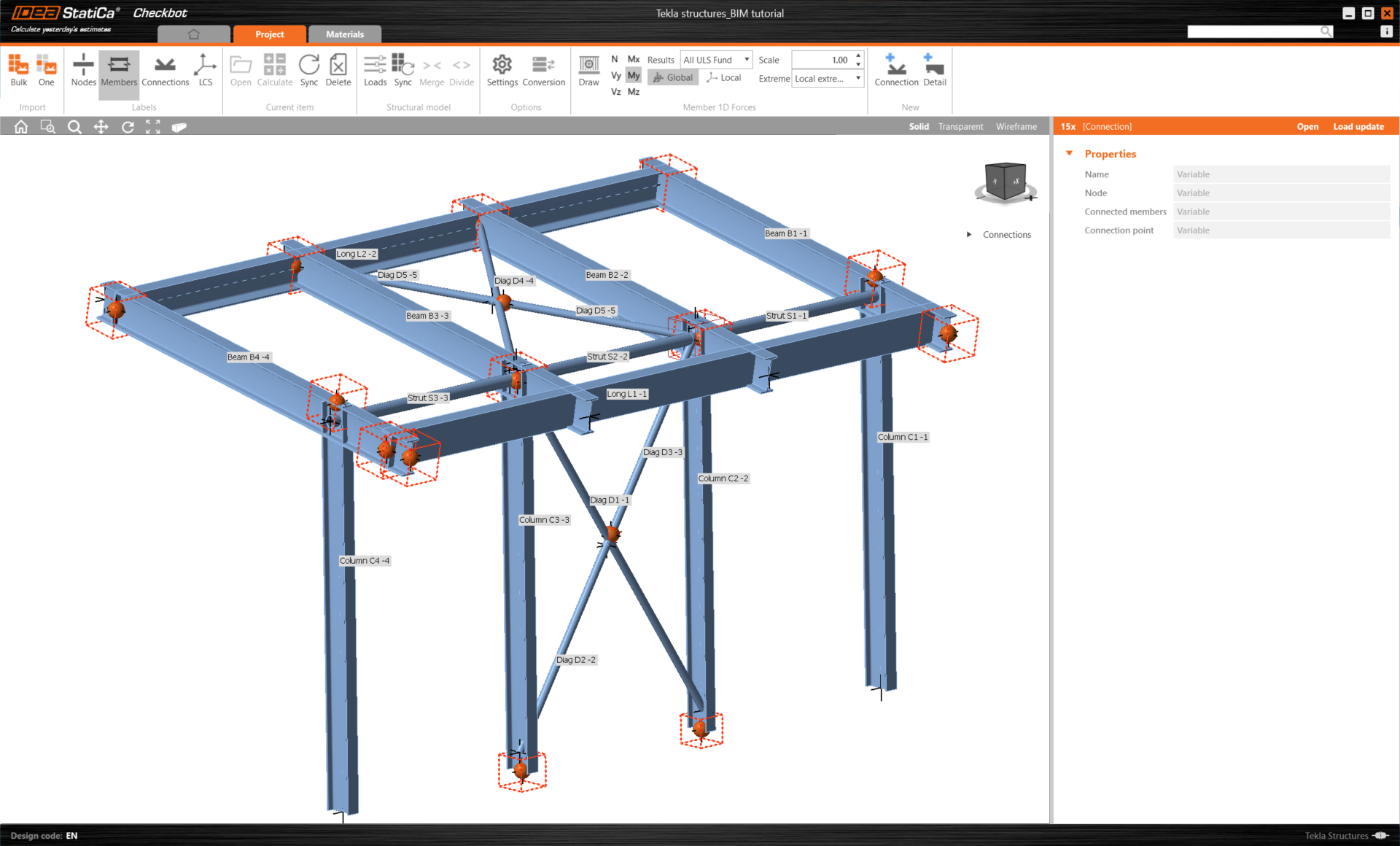In the Checkbot application, click on the One button in the top ribbon.
Then in the Tekla structures model, follow these steps:
- Select the node position representing the center of the connection.
- Select the members related to the joint. In this case, it was selected in the order of construction sequence - the first one will be set as the bearing member in the Connection app. Confirm with the spacebar.
- Then select all the connection components (bolts, welds, plates, etc.) by dragging the mouse from the right-top to the left-bottom corner and confirm with the spacebar.
This will import all of the selected parts of the structure into Checkbot - with the same coordinates, orientations, and section sizes as per the BIM model. The joint center is specified by you according to the members' intersection.
A notification "Do you want to import also recommended welds?" may appear. Since we have all welds created in the BIM model, select the No button.
Note that the 3D workspace is designed to show an overview of the imported structure and not a detailed view of the actual connections.
Another option is to do the Bulk import. It is faster, but note that the node and member numbering might be different, which would affect the correct XLS import of the load effects and the equilibrium in the joint.
Select the inside columns with bracing, making sure you also select all of the connection components (bolts, welds, plates, etc.). Lead the selection area from the right-top to the left-bottom corner.
After selecting all the connection parts, confirm the selection with the spacebar. The joint center is created automatically by the software according to the member's intersection.
For several FEA/BIM solutions, you can also import multiple connections into Checkbot. Instead of selecting one node and the connected members, you can select several nodes and members at once using the selection methods within the application.
Due to possible time consumption, we recommend not importing all of the connections at the same time but building up the connections incrementally.