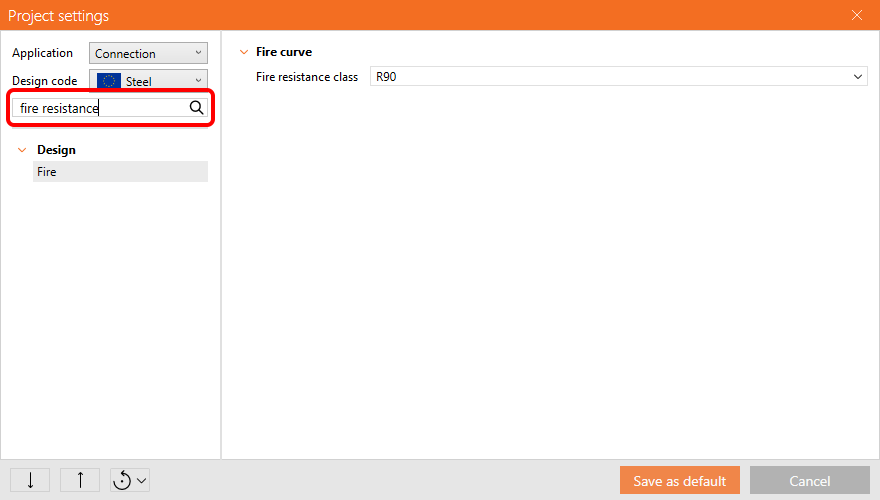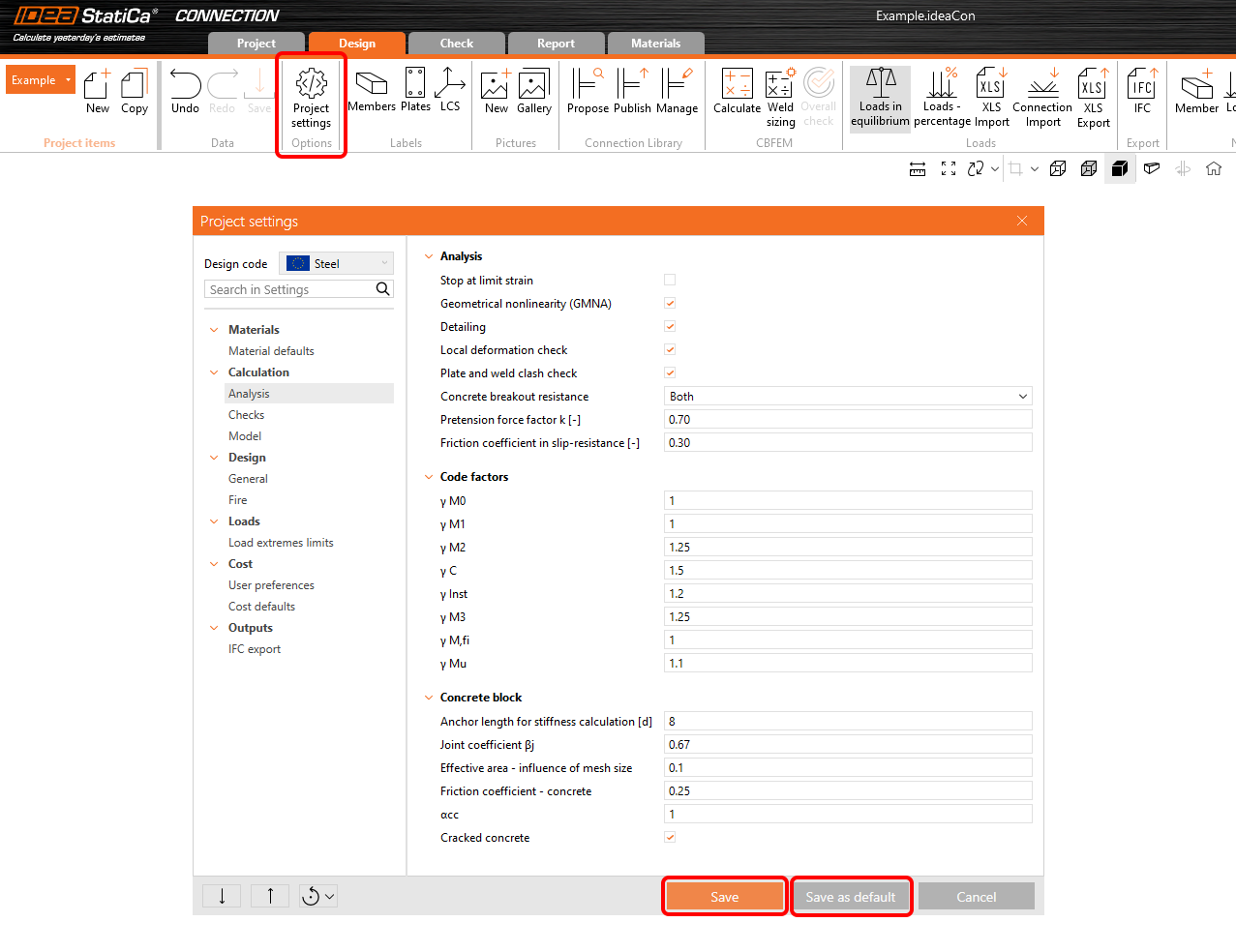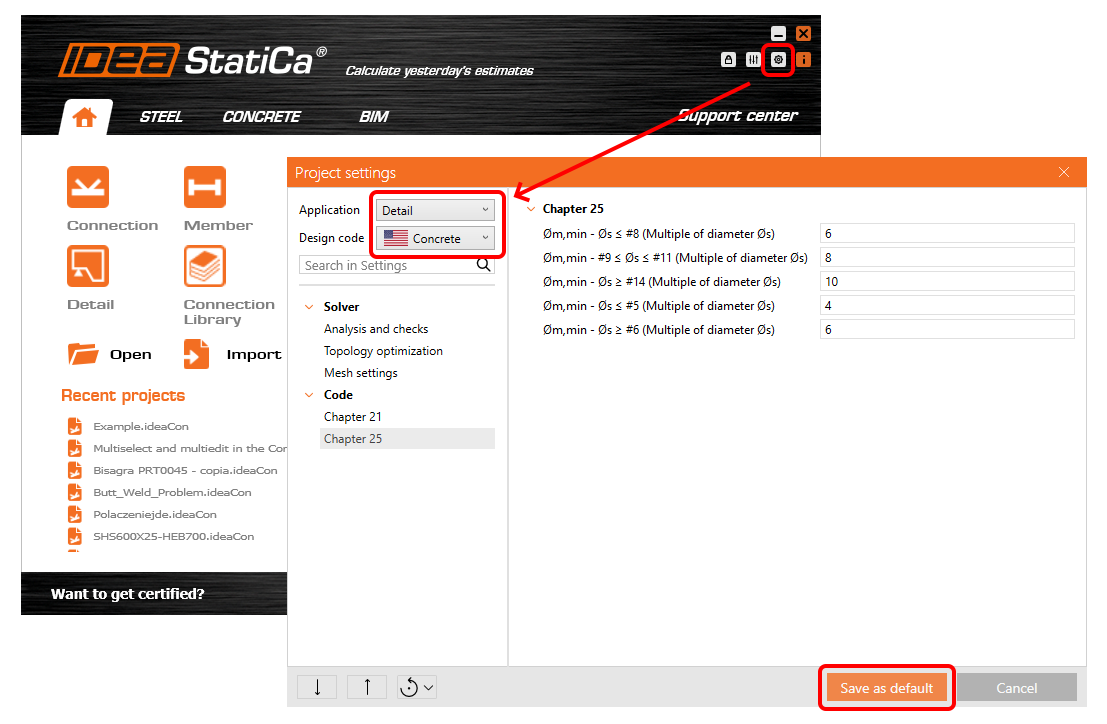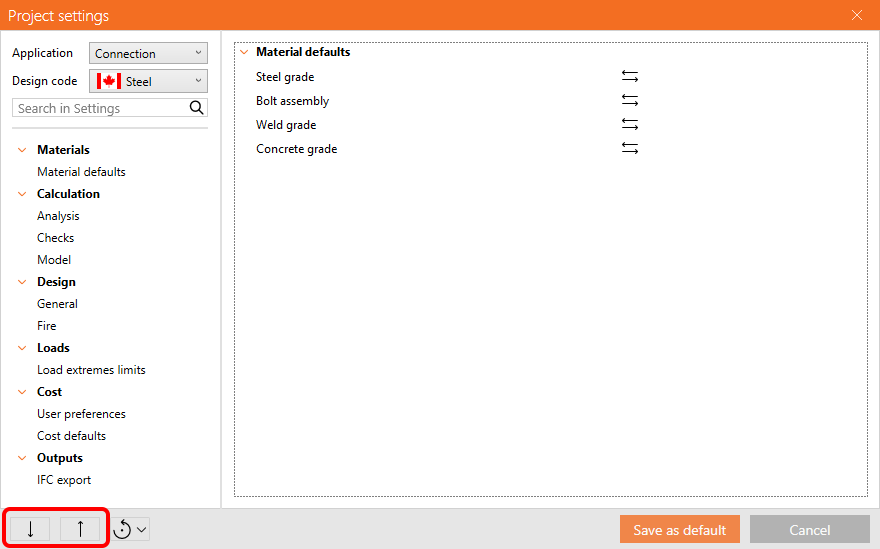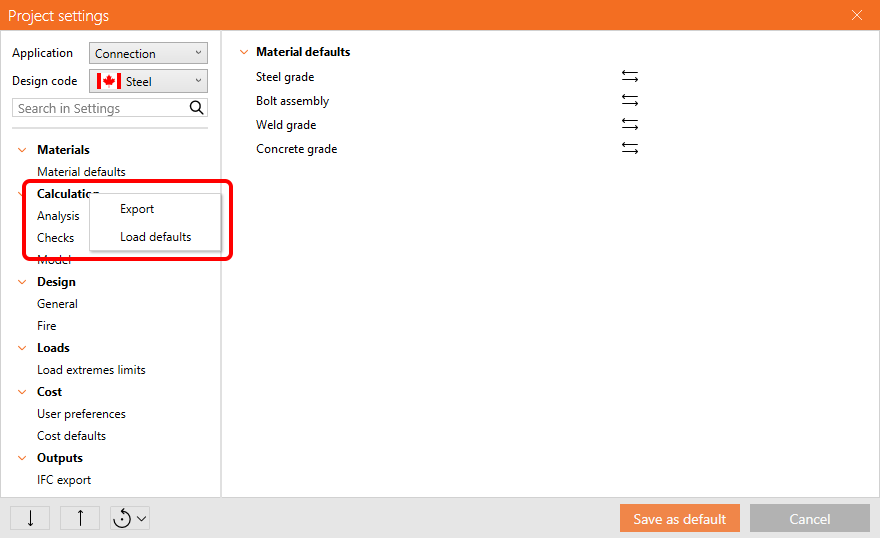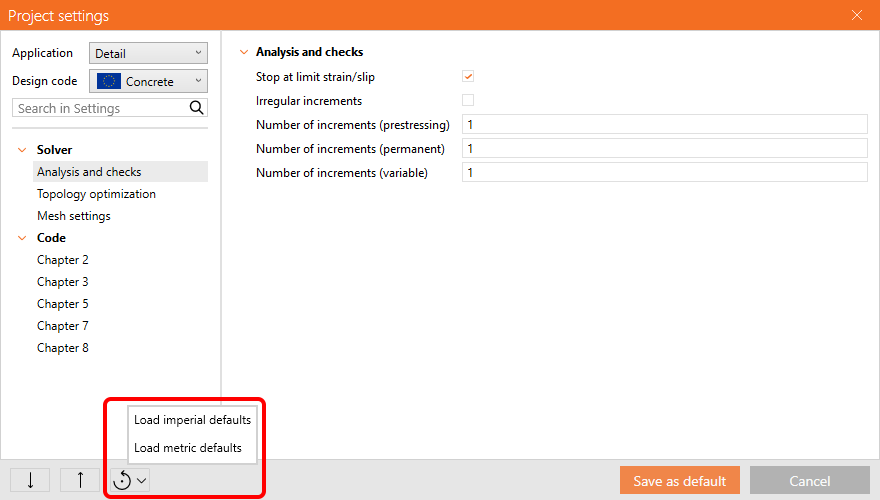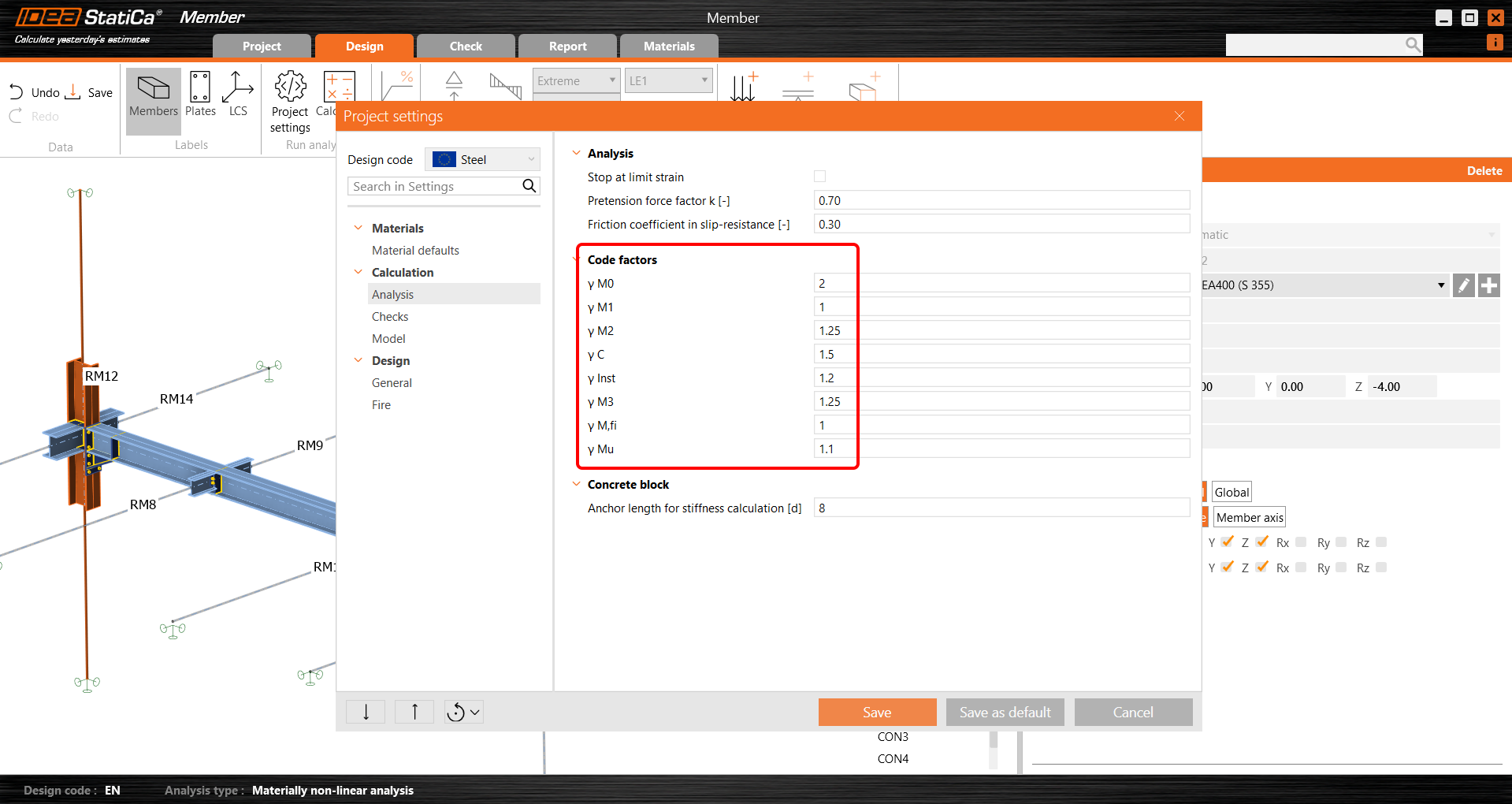Project settings
The Project settings replaced and united both the Code setup dialog and the Settings dialog in different applications. It is accessible from the ribbon in each app or, alternatively, from the IDEA StatiCa starting the app.
With this improvement, the ribbon design of affected applications was updated, and these apps now contain all previously missing settings.
Current project settings
The Project settings dialog in the ribbon of each app (Connection, Member, Detail) allows users to change the settings for the currently opened project under the selected design code.
For example, when the dialog is opened in the Connection app, users can set the default material for new operations, the cost of steel for cost calculation, or the number of analysis iterations. To find the desired setting quickly, the Search in Settings can be used
By selecting Save, the changed settings are used only in the current project (and all project items within this project) and do not affect any other projects. If any other user opens the project, it keeps the previously saved settings.
By selecting Save as default, the changed settings are used in the current project and in all new projects created in this app with this design code selected.
More about material defaults for the current project in the Connection app in the article Project item and material management.
Default settings
By opening the Project settings from the IDEA Starting app, users can control the default settings of all apps and all design codes in one place. The dialog can be opened via the cogwheel icon from the IDEA StatiCa starting app.
For example, users can set the default material when starting new projects in the Connection app, safety factors (gamma) in the Detail app, or limit plastic strain value in the Member app.
Users can browse the settings for each Application and Design code. By selecting Save as default, users can change the default settings for all new projects in different apps and under different codes.
Export and import of Project settings
Users can Export and Import all project settings or just a part of them via the .json file and share them with colleagues so that the whole office keeps the same setup.
To export and import all project settings, select the appropriate icons in the bottom left corner of the dialog.
To export and import only one chapter of the settings, a context menu is available when you right-click on the chapter in the menu.
Reset project settings to factory defaults
The factory settings (the default settings after a new installation of IDEA StatiCa) can be recalled by clicking the round arrow icon in the bottom left corner of the Project settings dialog. You can load metric or imperial defaults.
Safety factors in Member app
Project settings of the Member application contain also the partial safety factors for each design standard. This allows users to modify these factors according to different natinal annex requirements or different code that should be used for the code-check.
To learn about IDEA StatiCa preferences, such as language, unit system, or display colors, read the article Shared preferences across the whole tool range.
Released in IDEA StatiCa version 24.1.