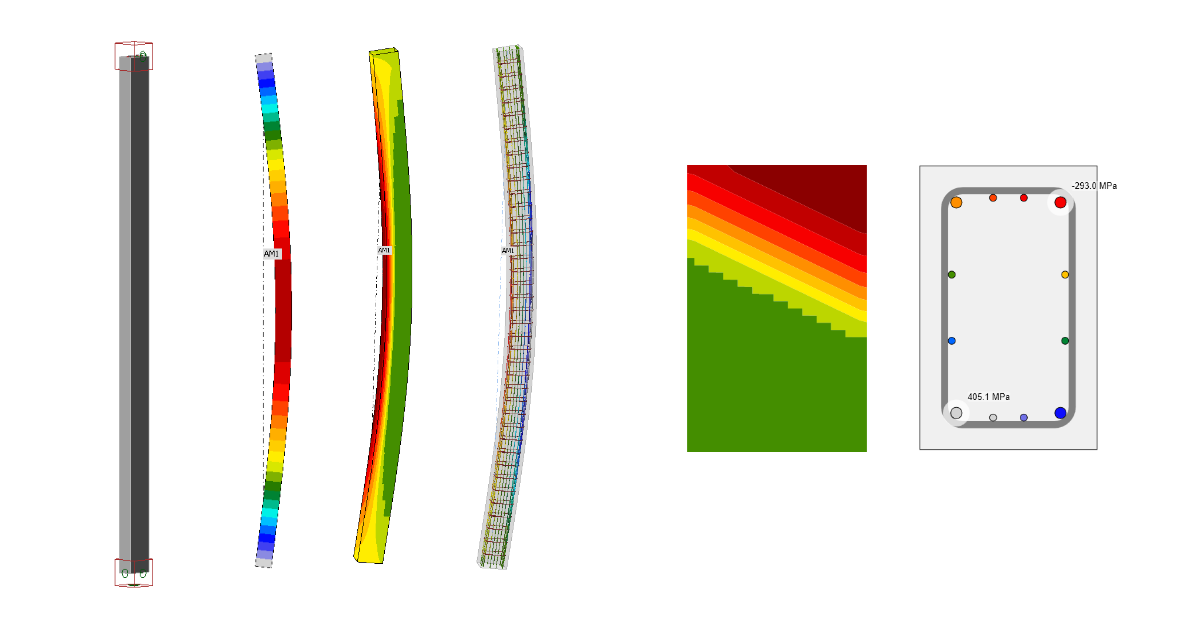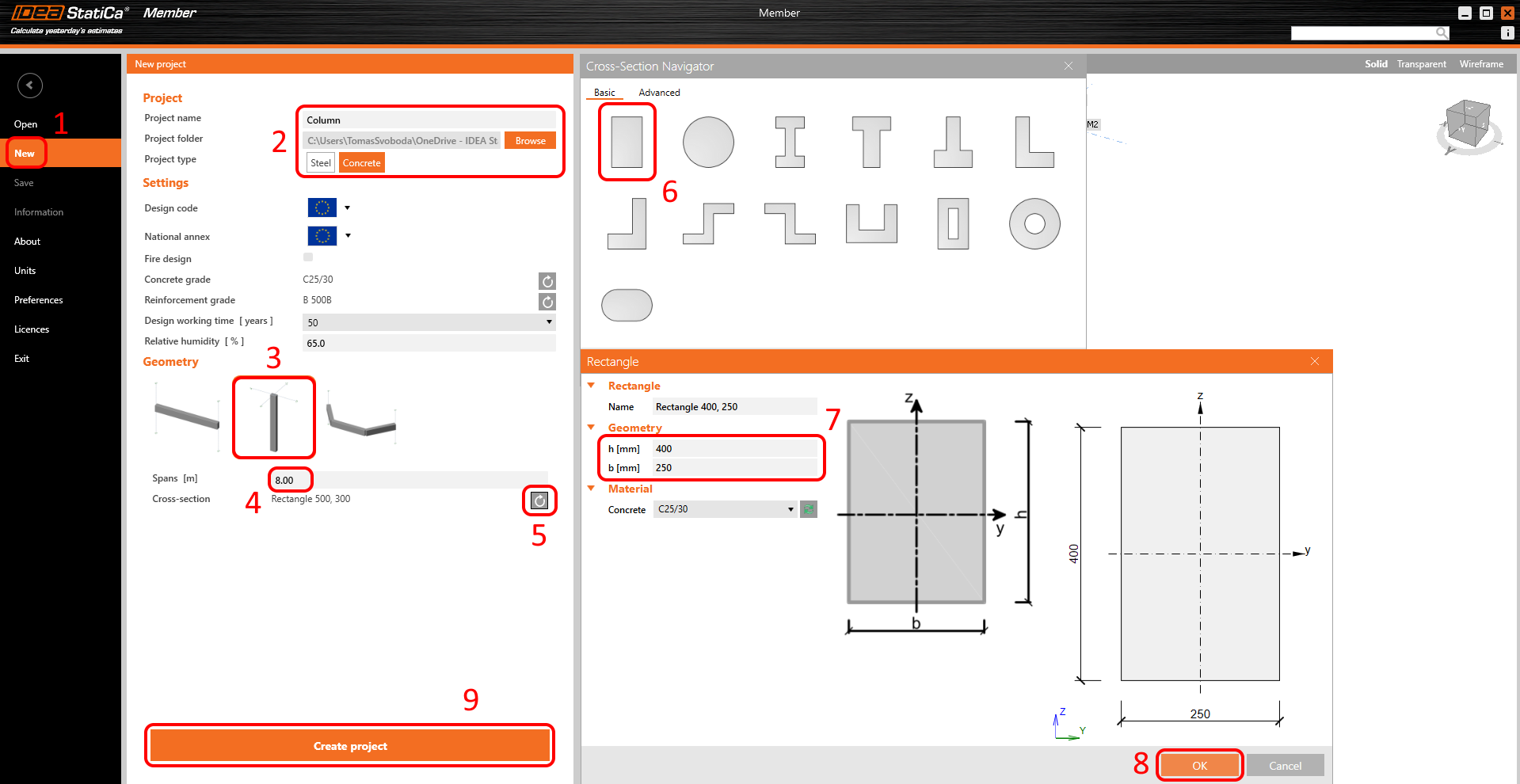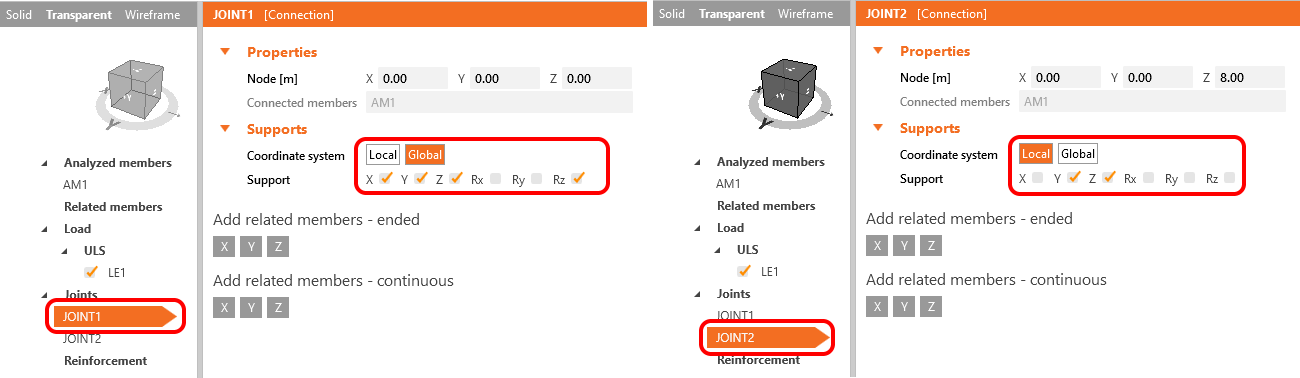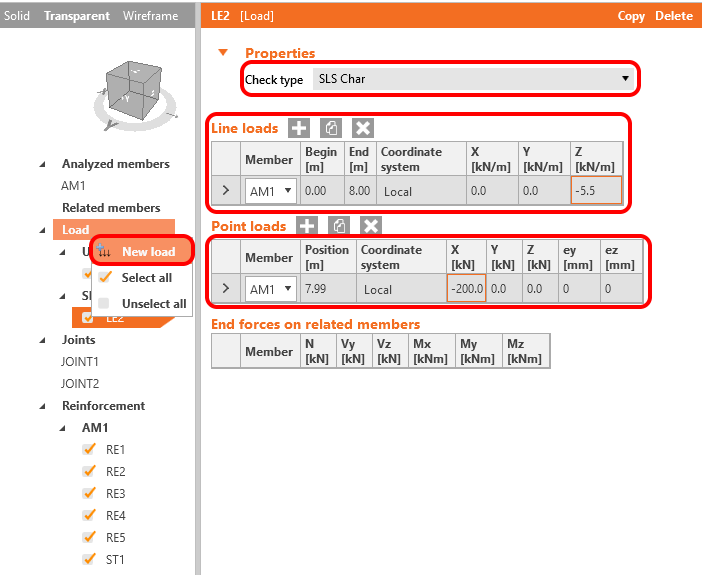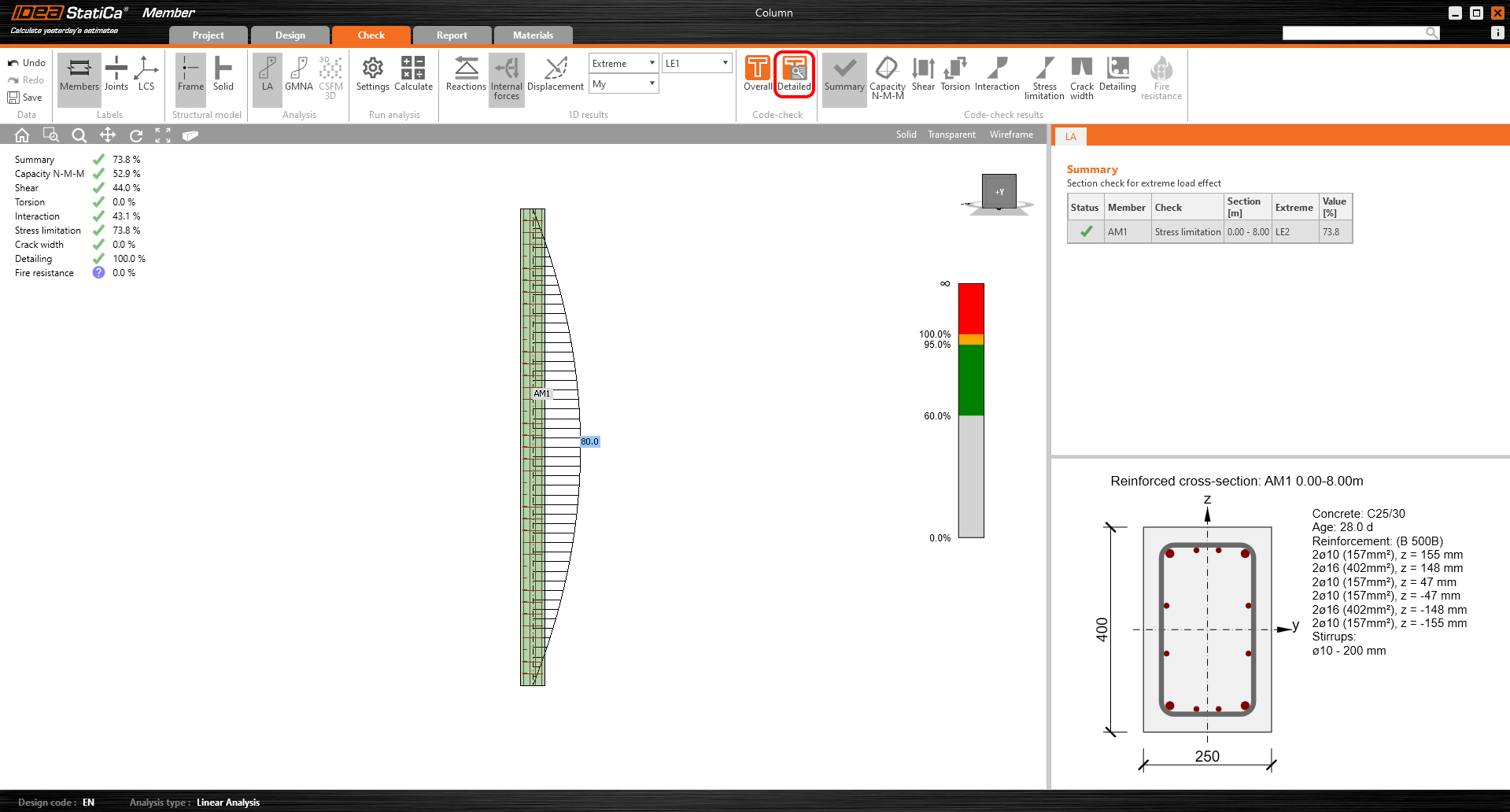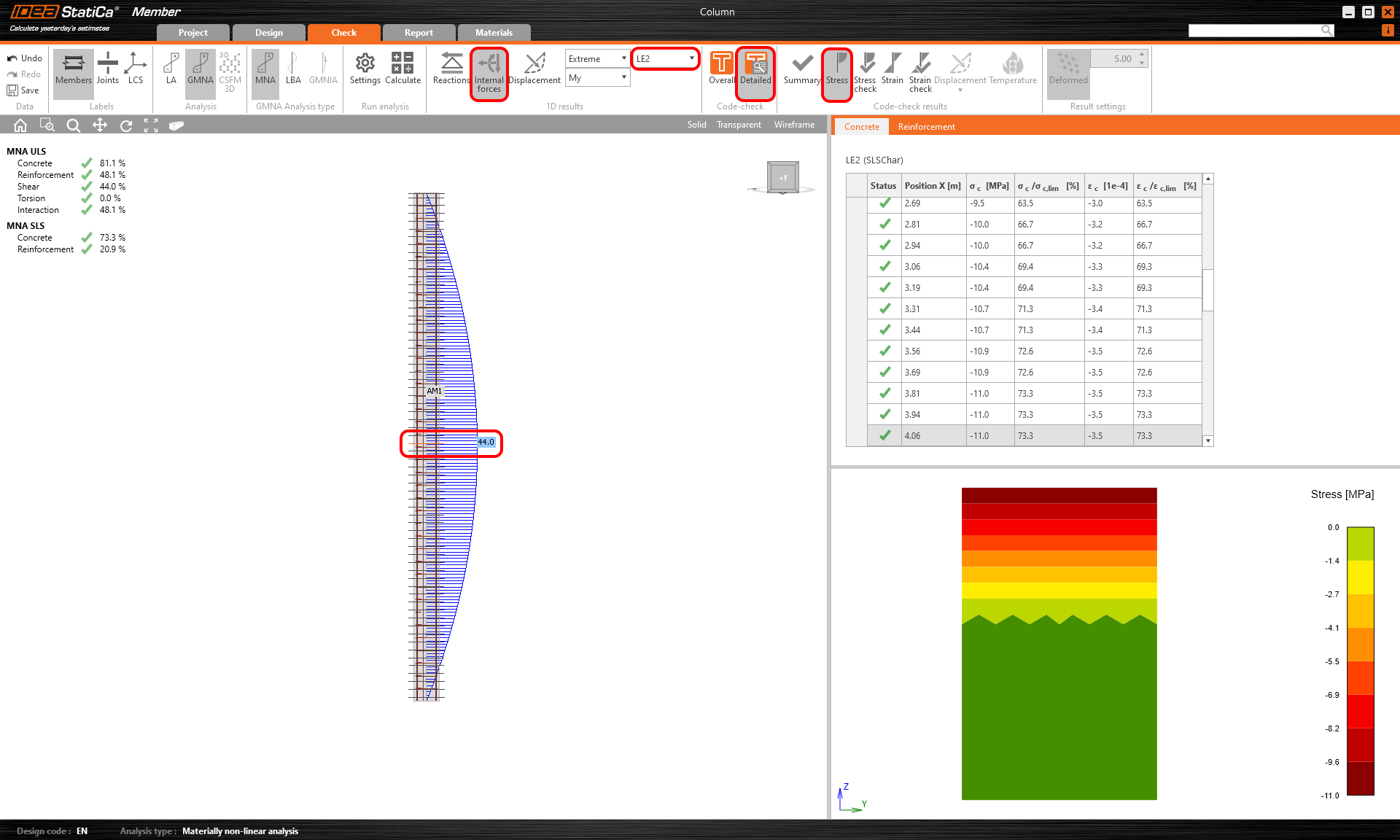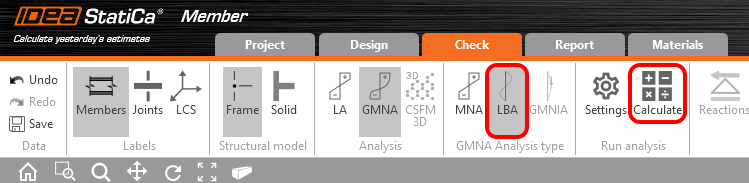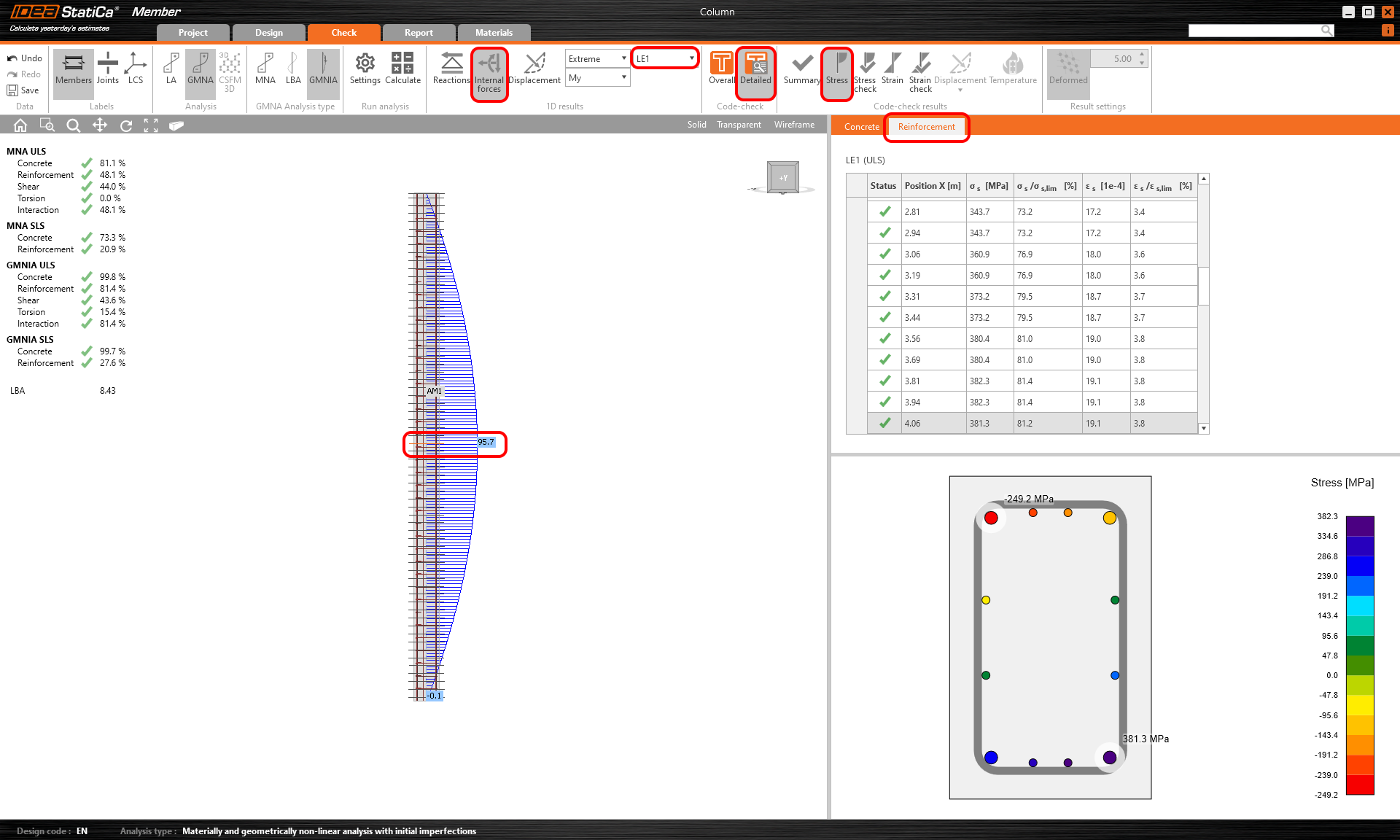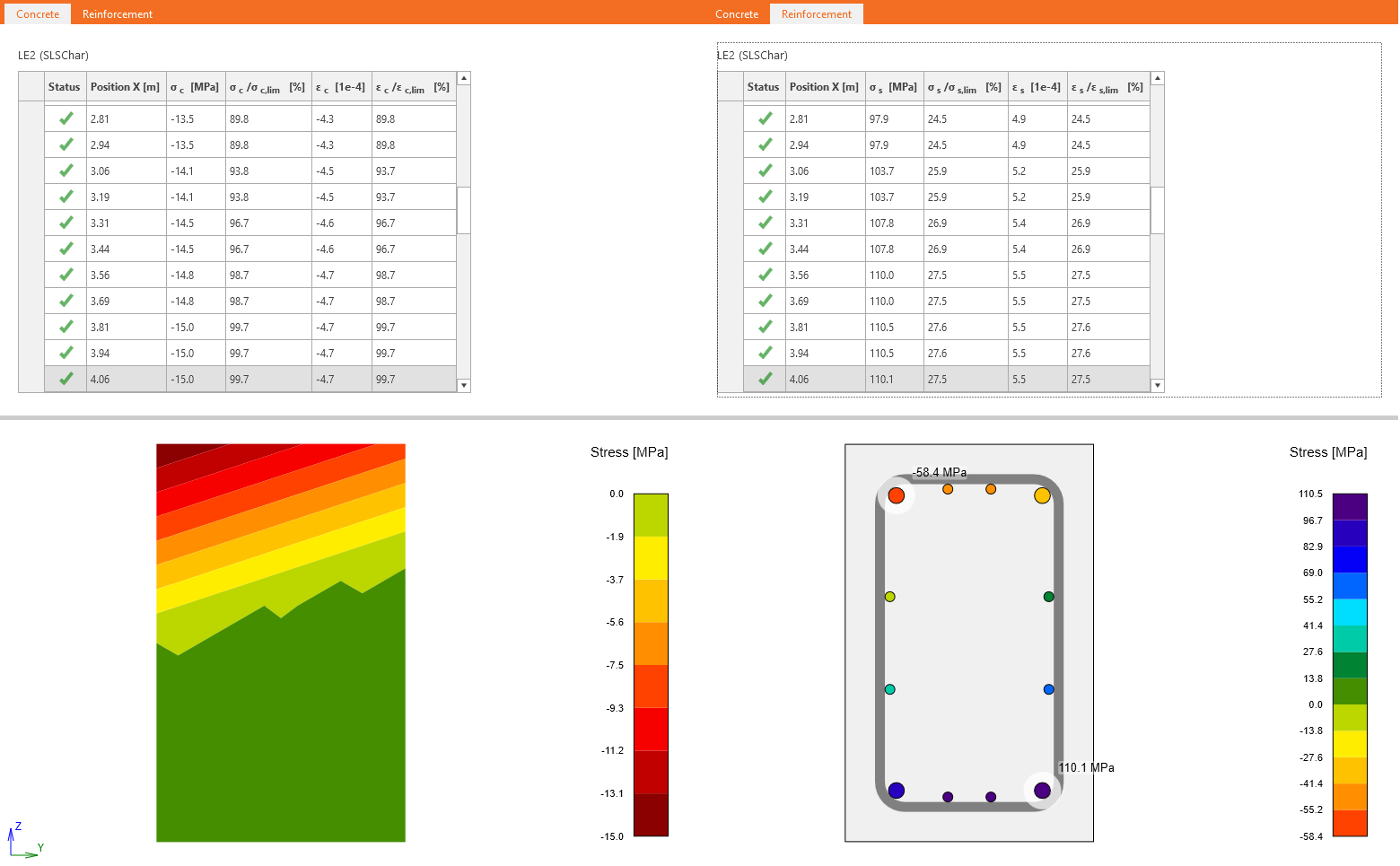Concrete slender column (EN)
1 New project
Open IDEA StatiCa and select the Member application.
Create a new project (1), type its name, and select a folder where it will be saved. Then, choose the project type Concrete (2), and the type of topology (3). Define the high of the column to 8 m (4). Click on arrow (5) to set the cross-section. Select the rectangle cross-section (6). Chance the dimensions (7) and click on the OK button (8). Finally, click on Create project (9).
2 Design
The column is now created with related members. Delete all Related members.
The modification of supports is needed. To do that, select JOINT1 and modify the support. After that select the second JOINT2 and modify the support too. Degrees of freedom are defined in the figure below.
The next step is to define the reinforcement layout. Select the analyzed member AM1 (1) and click on the Rebar assembly (2) button. Then input the reinforcement (3) by using the template. The values are set, just check them (4) and confirm (5).
The last item to be defined is the Load. Set three load cases.
To add a new Load combination, you can right-click on Load and select New load.
Now create the auxiliary load case LE4. You will use this case to determine additional eccentricity to include the creep effect in the model. Copy the load case LE3 and set the new one to ULS check type.
3 Check
The model is done. Click on Calculate to do the Linear analysis.
Once the Linear analysis is done, you can see the summary of the results on the left side of the screen. You can check internal forces, displacement, and reaction by using 1D results tools, or you can go through the Code-check results. To do the detailed code-check, click on the Detailed button.
The RCS module will be opened. To do a Shear code-check, go to Results in the navigator and select the Shear tab. The GMNIA does not take into account shear and torsion. The shear check has to be done by using the linear analysis and RCS module.
You can go through all of the results. For example, go to the Stress limitation check and change the Current extreme.
You can compare this linear stress with nonlinear results after completing all nonlinear calculations.
Close the RCS module and proceed to MNA - Materially non-linear analysis.
Once the calculation is completed. You can check the results and compare them with the results from the RCS module. To do that, select the SLS Load combination LE2, and click on Detailed and Stress. Then you have to choose the critical section. After that, you can see that there is a good match between stresses obtained from the RCS module and MNA analysis.
Run the LBA - Linear buckling analysis.
When the calculation is completed set the Imperfection amplitude. Read the following article to learn how to set it including the additional amplitude caused by creep.
Initial geometric imperfection according to EN 1992-1-1 article 5.2 (9):
\[{{e}_{i}}={{l}_{0}}/400=8000/400=20mm\]
The amplitude including the creep effect is 26 mm. Input it only for load cases LE1, LE2, and LE3.
Start GMNIA - Geometrically and materially non-linear analysis with imperfections.
That was the last analysis type. You can check the results as well as in the MNA. Due to the second-order effect, you can see increased bending moments. You can check the stresses in concrete and in reinforcement. Don't forget to select the critical cross-section.
Now you can compare results obtained from GMNIA for LE2 with results from RCS. The influence of the second-order effect is obvious.
3 Report
Go to the report tab. Here the report can be printed.