Essential links
Advance Design BIM link for concrete design
Advance Design to IDEA StatiCa workflow
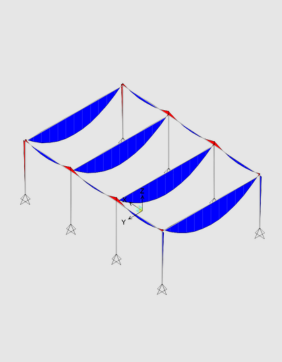
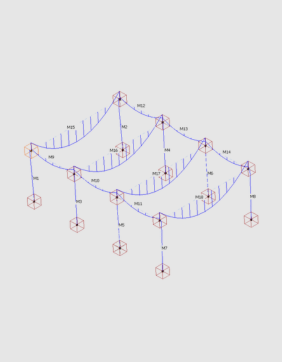
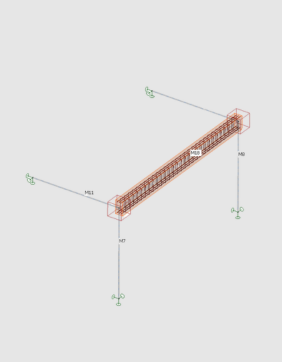
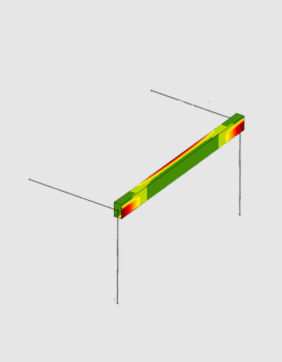
About the Advance Design plugin
You can select any concrete member or part of the whole Advance Design model and export it to IDEA StatiCa for structural design. All the members, cross-sections, and internal forces are also completely synchronized if the Advance Design model changes. IDEA StatiCa and Advance Design give you an efficient workflow for your structural concrete design that saves time, minimizes errors, and opens up optimization possibilities.
Advance Design to IDEA StatiCa Beam
The first way is to directly connect the selected beam from Advance Design to IDEA StatiCa Beam, where the reinforcement or complex prestressing design, including TDA, is possible.
Limitations and restrictions
- Since version 24.1.3, we do not endorse the BIM link between IDEA StatiCa Beam and Advance Design
- If you want to use the BIM link please download the version that supports the link - 24.1.2 or older
How to get started
You do not need anything special to get started - just download and install both applications on the same PC, and activate the BIM link in a few easy steps. And you can start exporting and designing concrete members right away.


