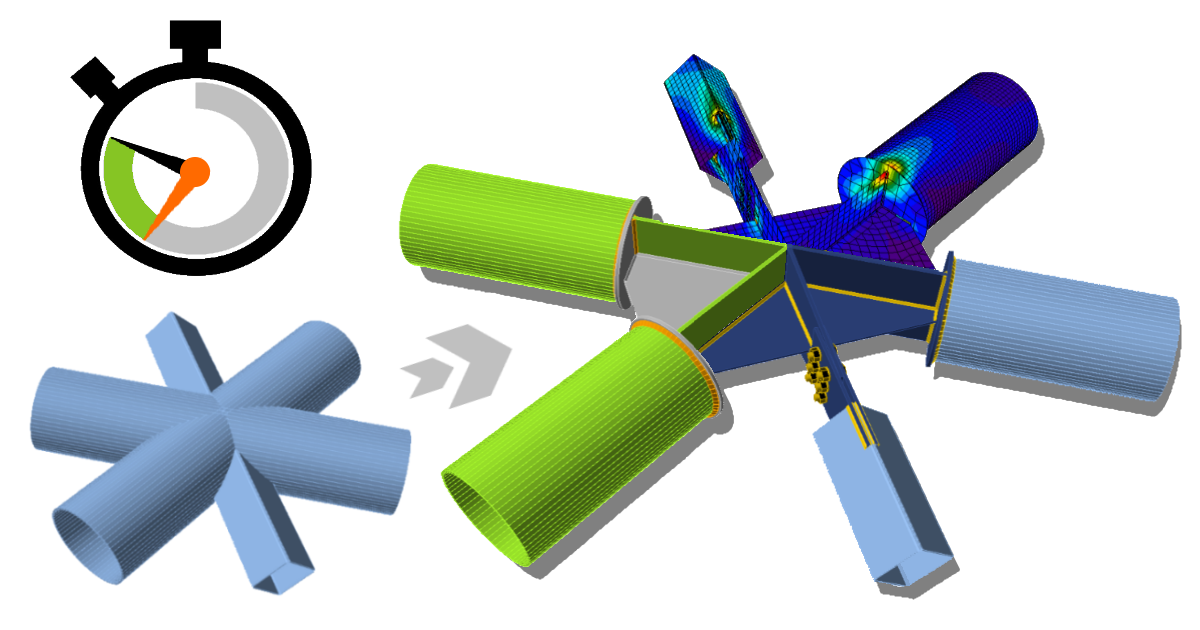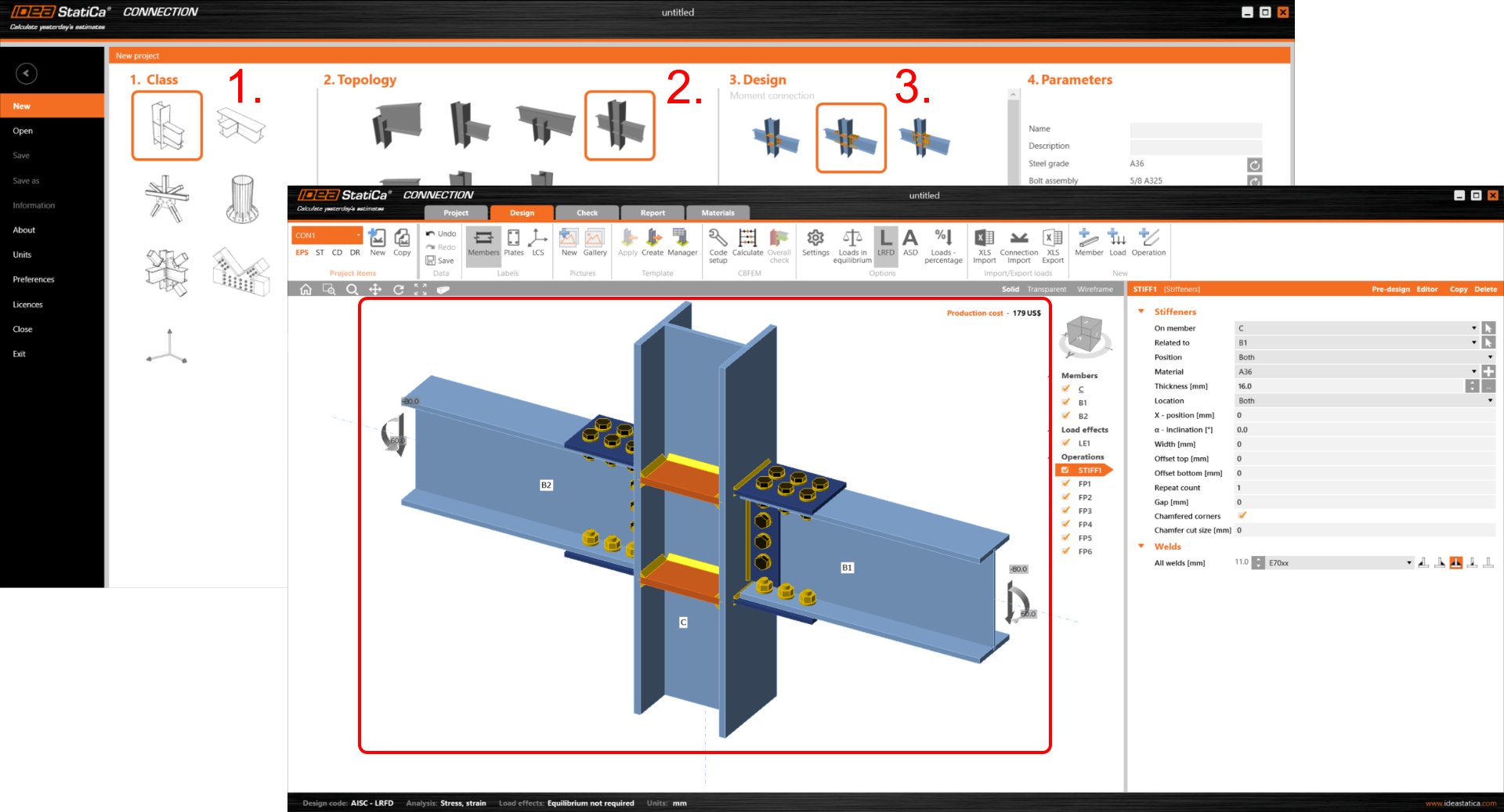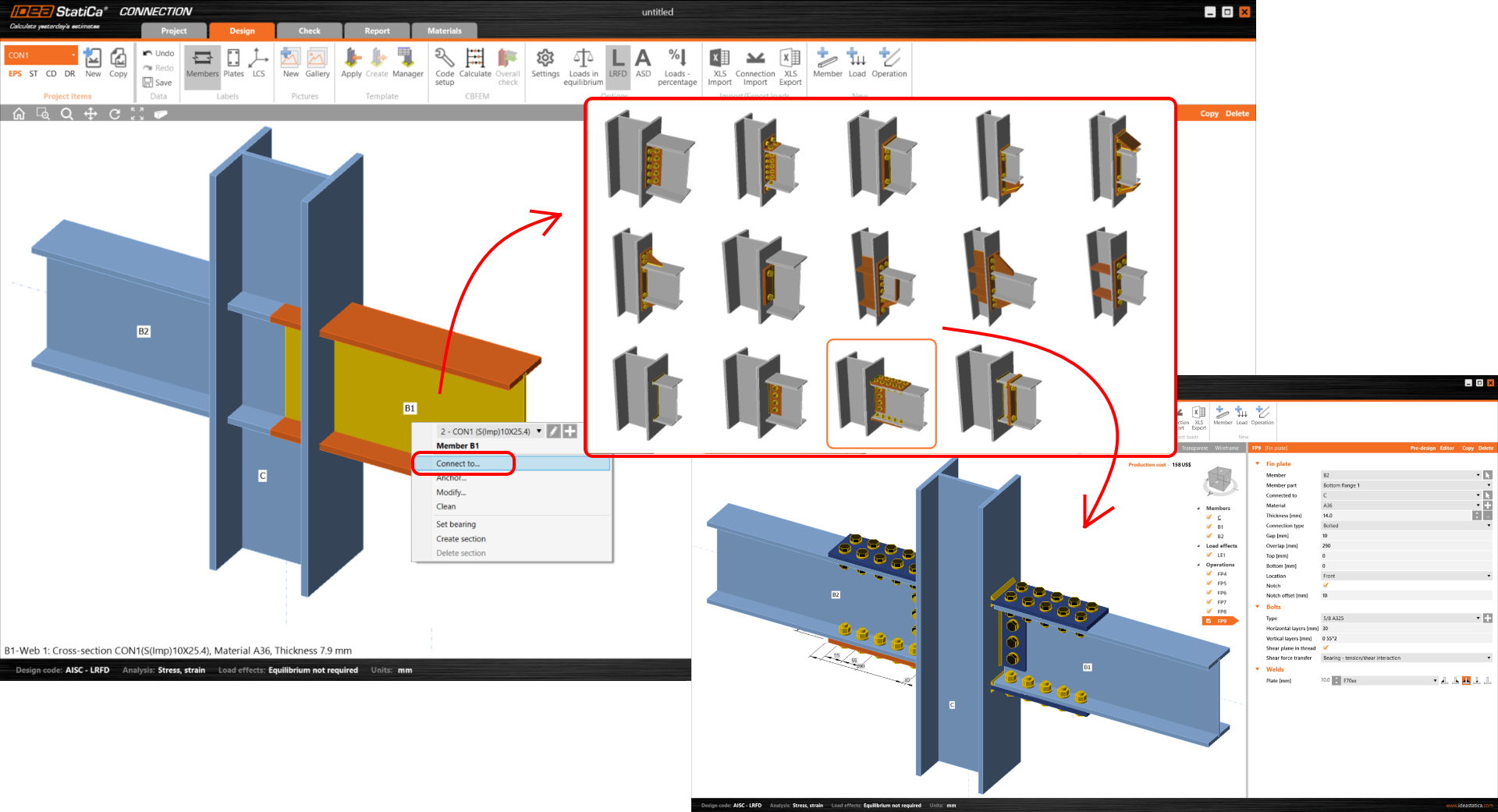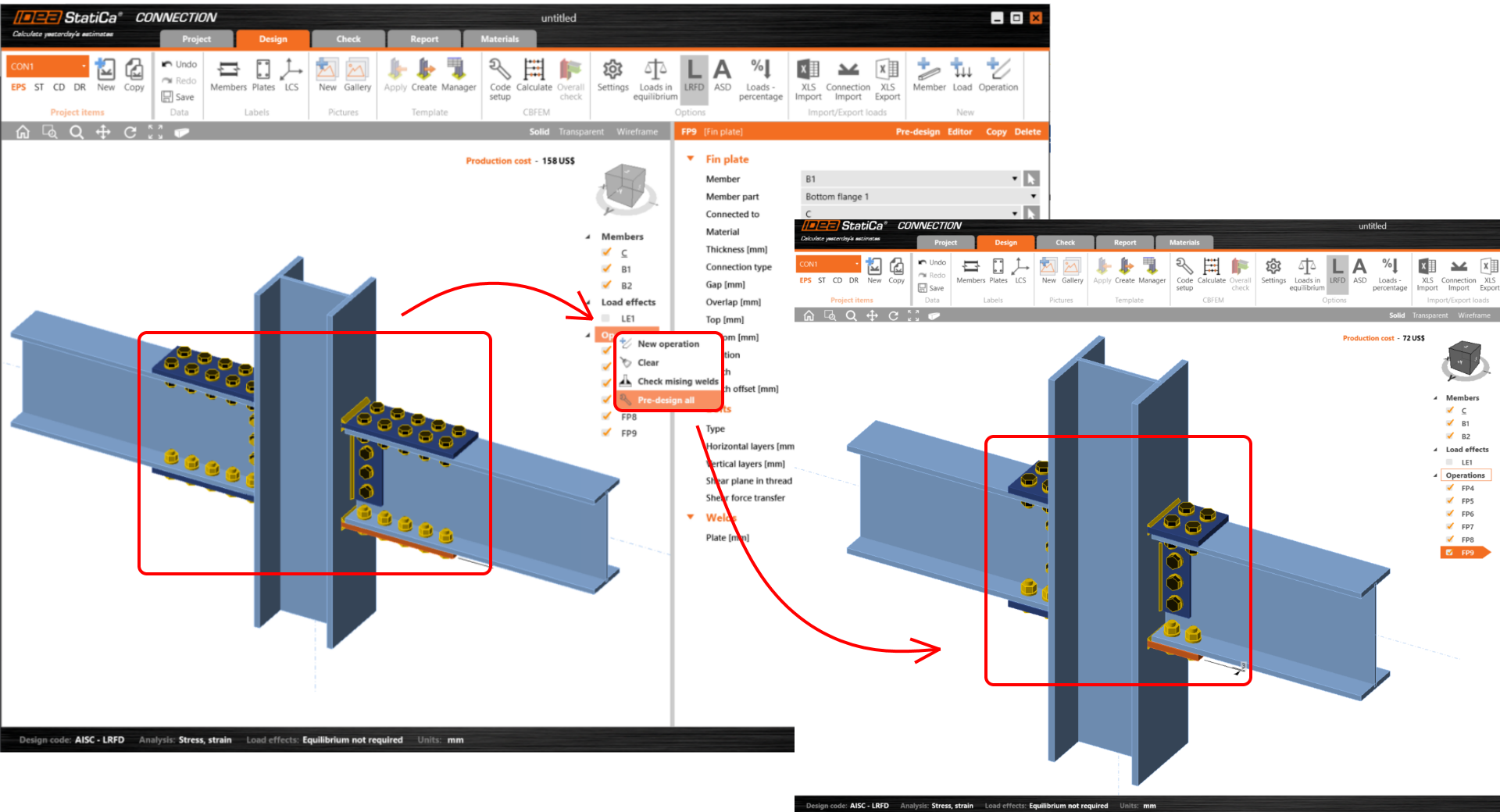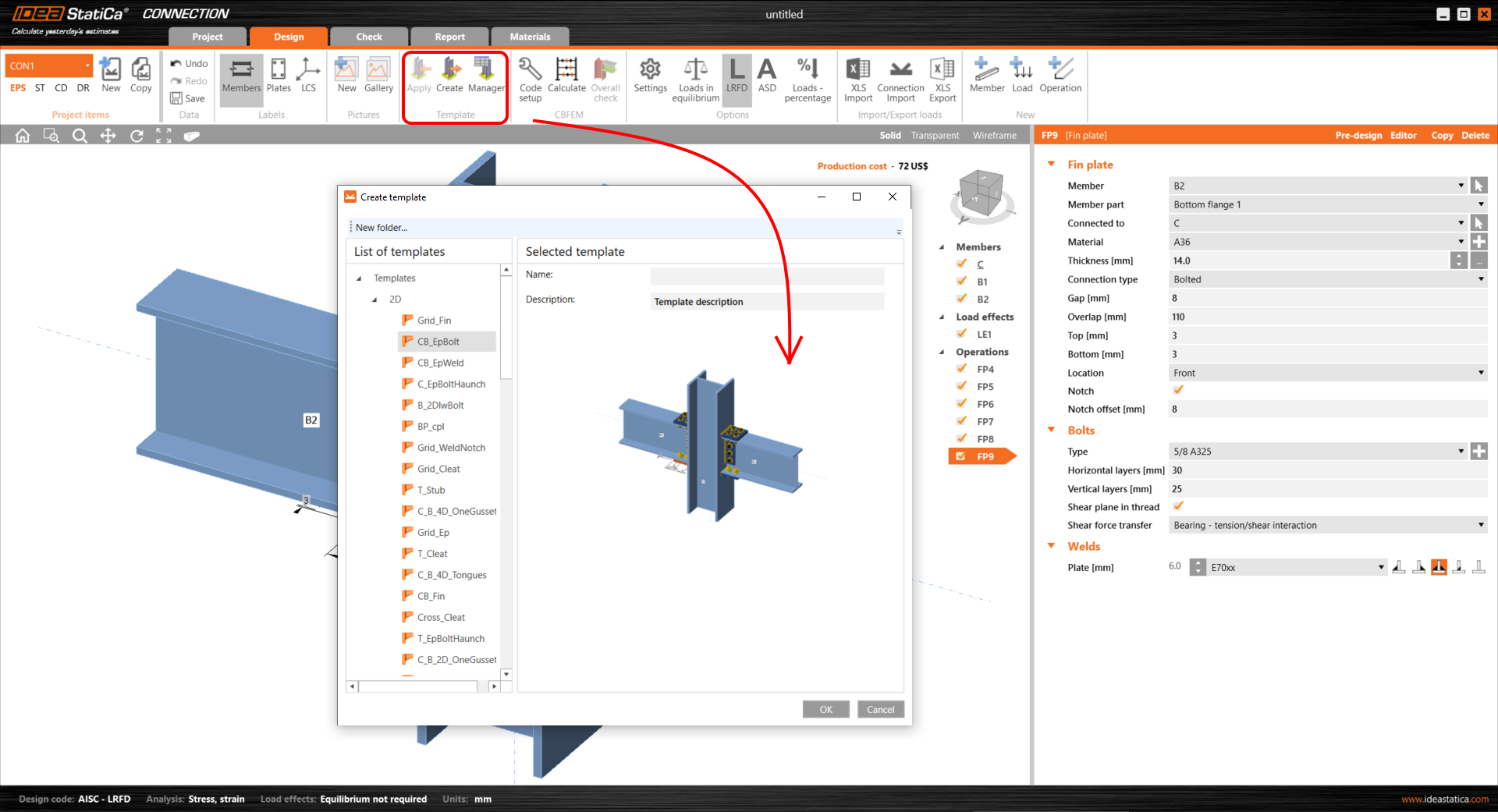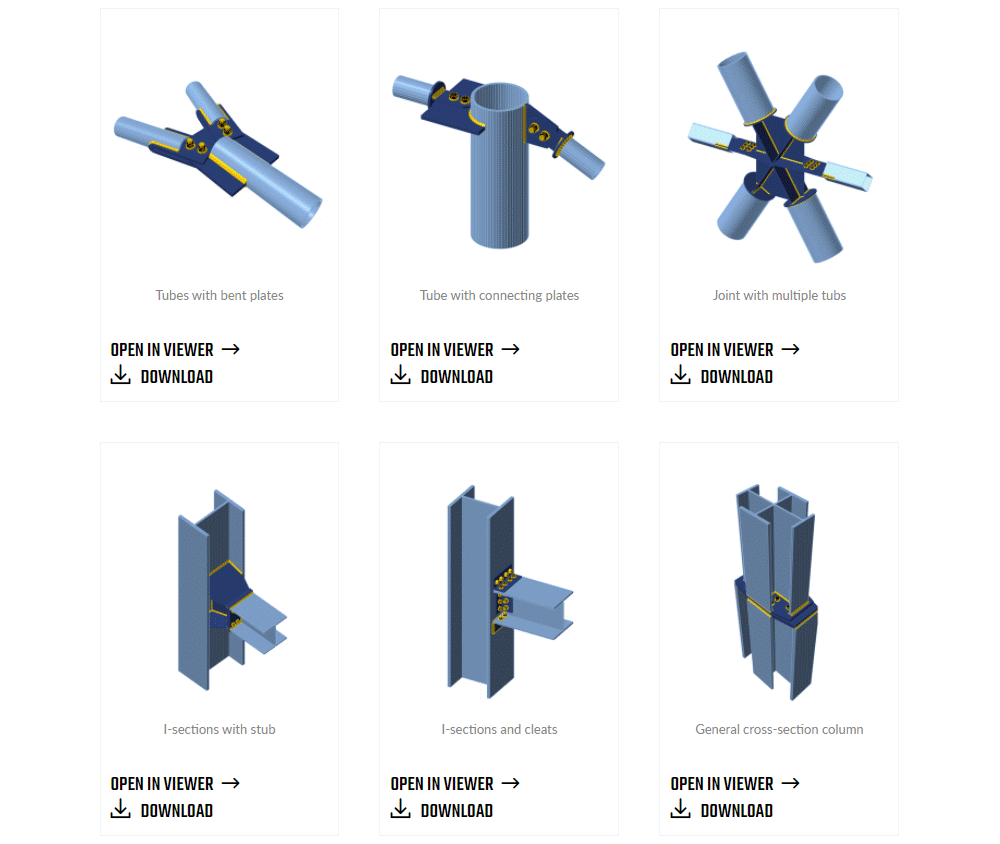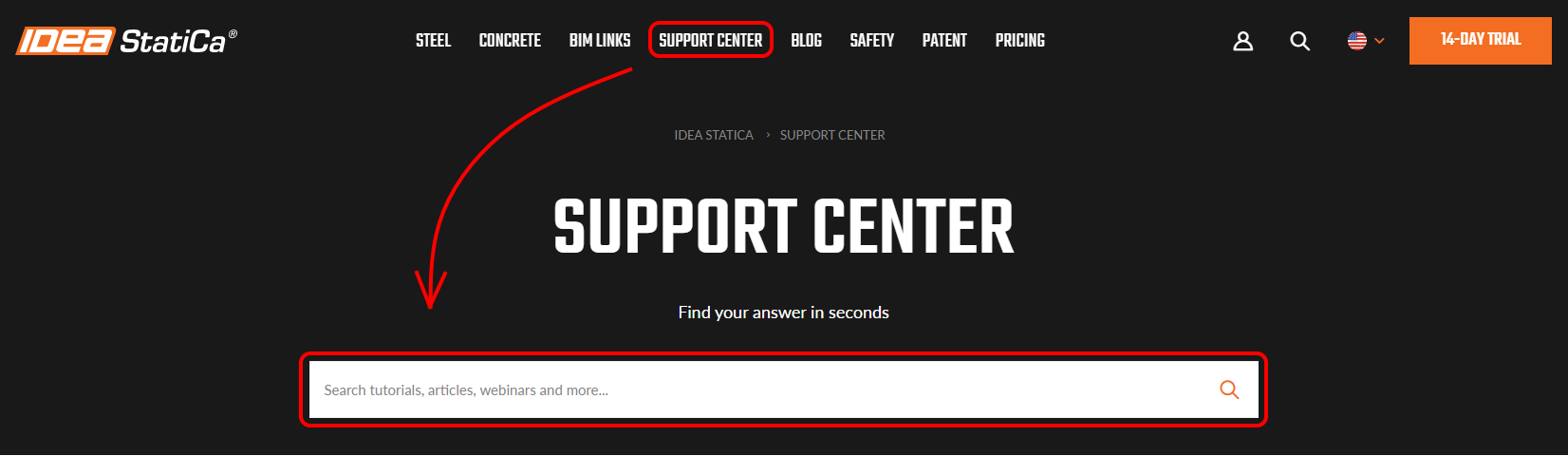Connection design – could it be done even faster?
Let me introduce you 5 of the most recent shortcuts in the connection designing workflow you can use to spare some precious time.
#1 BIM-links
The BIM interconnections between calculation FEA structural software and model detailing CAD applications are well known. You can use global structure geometry, boundary conditions, material and cross-section properties from one software and use it in the other.
But what about the assessment of the member connections?
There are several connection-detailing applications, which made it possible to model a 3D model of every connection down to the smallest detail. But when you want to check whether everything works as it should, you had to model a separate calculation model with a high degree of inaccuracy.
It can be history now!
There is no faster way to assess any complex steel structure connection and create the code-check report. With the use of the BIM-link feature developed and implemented in IDEA StatiCa products, you can avoid duplication of work.
It takes no more than three basic steps:
- Export the connection from your CAD app into IDEA StatiCa Connection. You can simply use the 3D model you already detailed in the CAD application.
- Export the loading from your FEA app into IDEA StatiCa Connection, where you apply node internal forces already calculated in your global calculation model.
- You finally mix both these inputs in IDEA StatiCa and you are will be able to check everything you are interested in.
Of course, sometimes you have to optimize the connection after the first attempt, but with the ‘synchronize’ function the iteration process feels more like fun than the work.
Okay - maybe it’s not fun for long if you still have to do this checking for several joints one after another. That’s why the ‘bulk selection’ was created! With this feature, you can select several connections at once and assess them automatically. Our blog post - Bulk selection deals with this topic in further detail.
It’s a dream come true for everyone involved in structural connections! This type of semi-automatic workflow is beneficial especially for persons responsible for the connection design, assessment and calculation code-checks.
There is plenty of different software used by Engineers. And accordingly, you can find plenty of tutorials describing their connection with IDEA StatiCa. Tutorial - How to combine Tekla and SAP belongs among the most popular ones.
As BIM links are crucial for efficient workflow, there is neverending progress in feature development for even better usage for Engineers. That's why it is good to go through one of our recent webinars - The latest features of CAD BIM links - not to miss any new widget.
#2 Use prepared templates
You don’t have to invent the wheel again, and again, and again...
Although every structure is unique in some way, it’s very probable that the kind of connection you’re going to design was already constructed by someone before.
Starting wizard
In many cases, starting wizard screen templates can do most of the modelling work for you. Just after starting the software, you can find over 250 templates waiting just for final optimization.
For an introduction to these templates, look at our blog post about the New wizard templates.
Right-click (dynamic) templates
A great feature of dynamic templates is activated by the right mouse button. It’s like saying to the app: ‘ok, and now connect these two members together, please’, but much faster. By a few mouse-clicks, you create and several modelling operations at once.
Getting familiar with the Right mouse button features is highly recommended as they include the most useful and most needed functions.
Pre-design
This progressive feature creates the connections according to the pre-defined parameters - basically set up on the percentage of the member’s cross-section resistance.
Once you discover and use this function, you won't stop using it. Get to it right now via our article dedicated to Pre-design.
User templates
It’s quite common that every Structural engineer or Construction company has its own specific style in which the steel connections are designed and manufactured. These specifics vary depending on the region and customs. That’s why it’s not possible to create one bunch of connections serving all the users equally.
But it is possible (and highly recommended) for all users to work with templates created on their own. This function is covered by the Template manager.
Here you can store and manage connection templates just according to your habits and needs. How to save them and re-use them is discussed in our webinar - Templates and sharing.
Sample projects
Dozens of connection design project samples are available in the Support Center, and we are adding more of them continuously. Pinned, bolted, or welded connections, dogbones, beams, base plates, anchors, whatever you need...
There is nothing more for you to do just to find the one most appropriate to your design, download it, and adjust it to your own project. Simple, straightforward, free. The Sample projects category is a great type of content, where you can find new inspiration and also the overview of IDEA StatiCa apps capabilities presented on the real-world practical use.
#3 Support center
Often the significant part of the designing time is spent on looking for appropriate information related to the particular structure, code requirements or specifics of the design. This could be the crucial time-saving: reliable information source (without a lengthy search in design manual books or several different internet resources).
IDEA StatiCa Support center is a complex quality information source - it contains tons of information dedicated to connection design. And with a robust and sophisticated search algorithm, you get the best results suiting your needs.
One word and you get plenty of useful resource materials.
As all of us have different preferences of sources, you can choose a form of information suiting your actual needs. Information is provided in various forms.
Just see, how much content related to connection design is available just for you (data by Feb, 2021):
- 69 webinars,
- 34 tutorials and BIM link tutorials,
- over 200 knowledge base articles,
- 80 verification articles and examples,
- 50 sample projects
- and many more.
#4 Project Viewer
One of the fastest ways to communicate your ideas about the connection design is to show your 3D model to your business partners on the cloud through the web browser (see e.g. blog post - Project Viewer).
The advantages of this type of communication are quite obvious:
- your business partner doesn’t need to have the IDEA StatiCa application purchased or installed,
- an internet connection and web browser are the only necessities,
- it’s costless for both sides,
- no need to export the 3D model into 2D drawings through third-party software, while the viewer can export it directly to the general DWG format.
#5 GitHub IDEA Open Model
If you use your own calculating FEA application or you model your connections in your own CAD software, you can still use the strength and advantages of IDEA StatiCa products. Our developers prepared an application programming interface (API) for interconnection between various software via the IDEA Open Model (IOM).
And what’s the main advantage of the implementation of this feature?
You can still use your own software you already paid for as well as IDEA StatiCa products – both software independently. But then you have to do some work twice.
Or you can implement the IDEA Open Model and start using the advantage of direct import-export interconnections and avoid the necessity to model everything twice.
You can find all the necessary details in our blog post - IDEA Open Model dedicated to this topic or directly on GitHub web page.