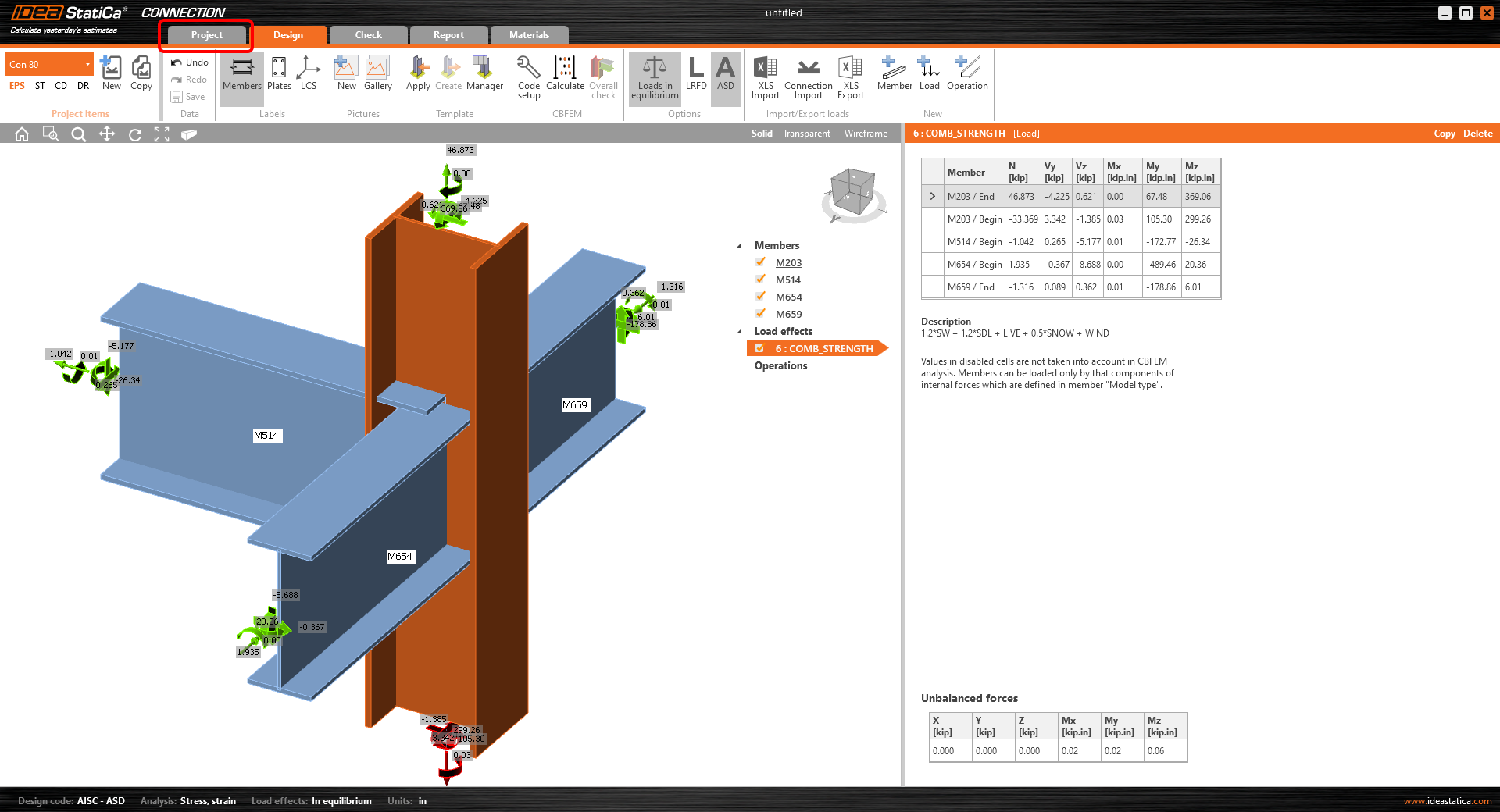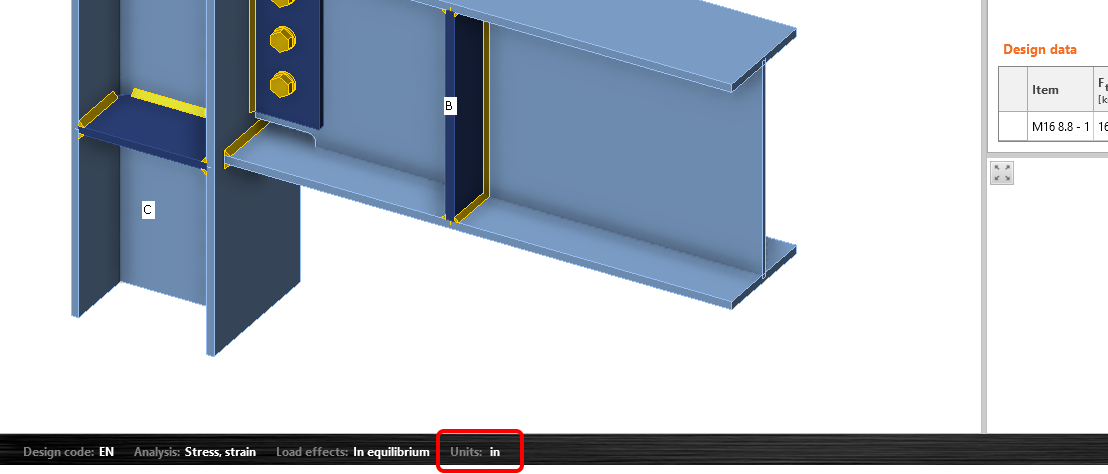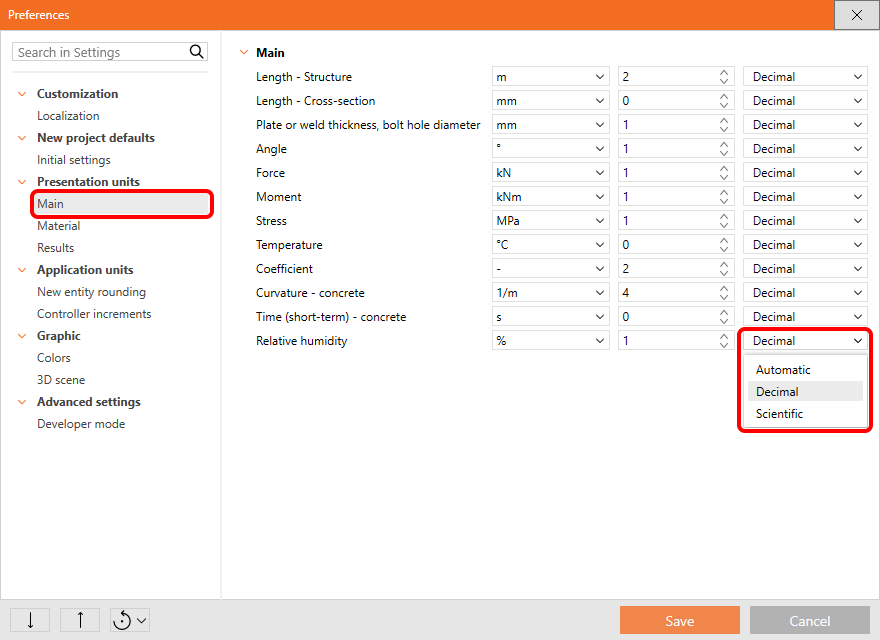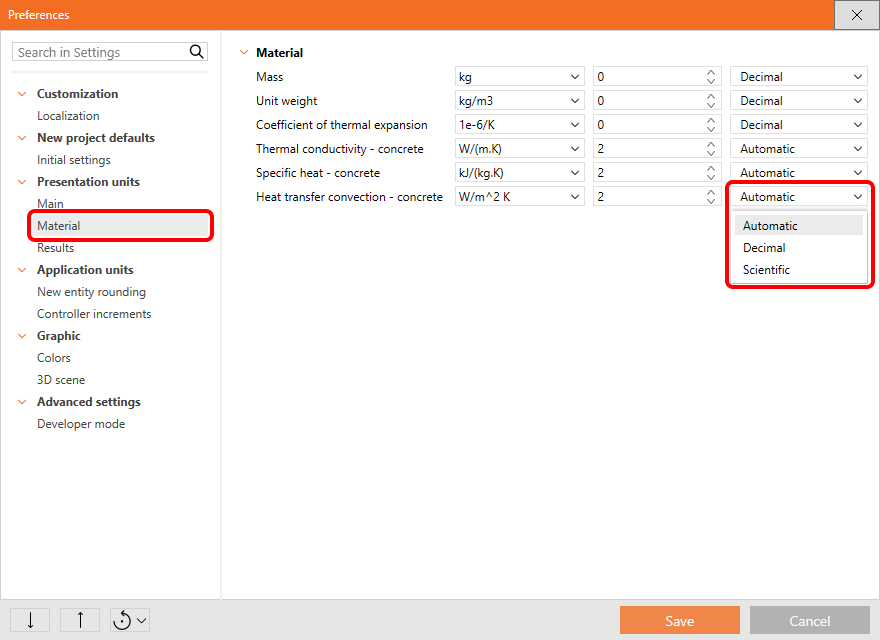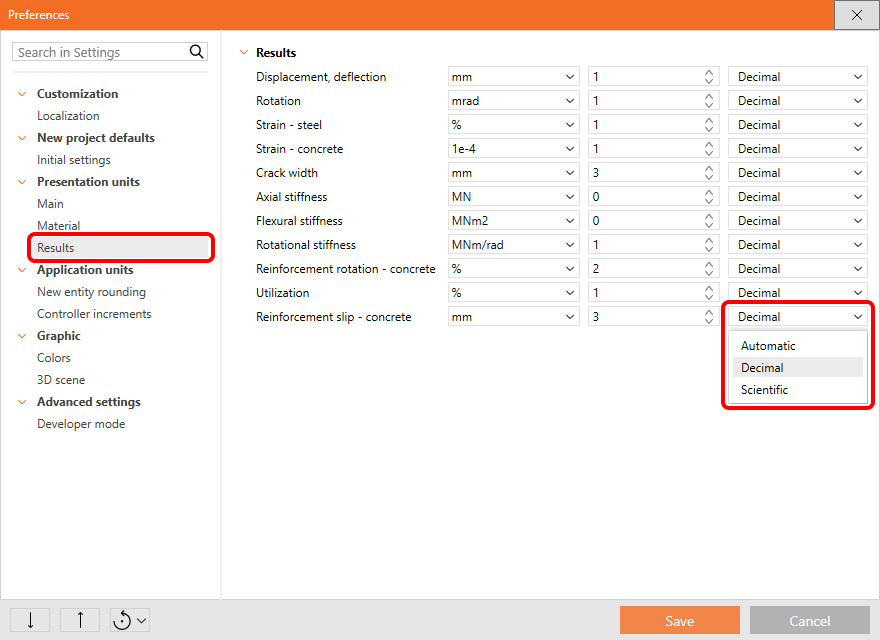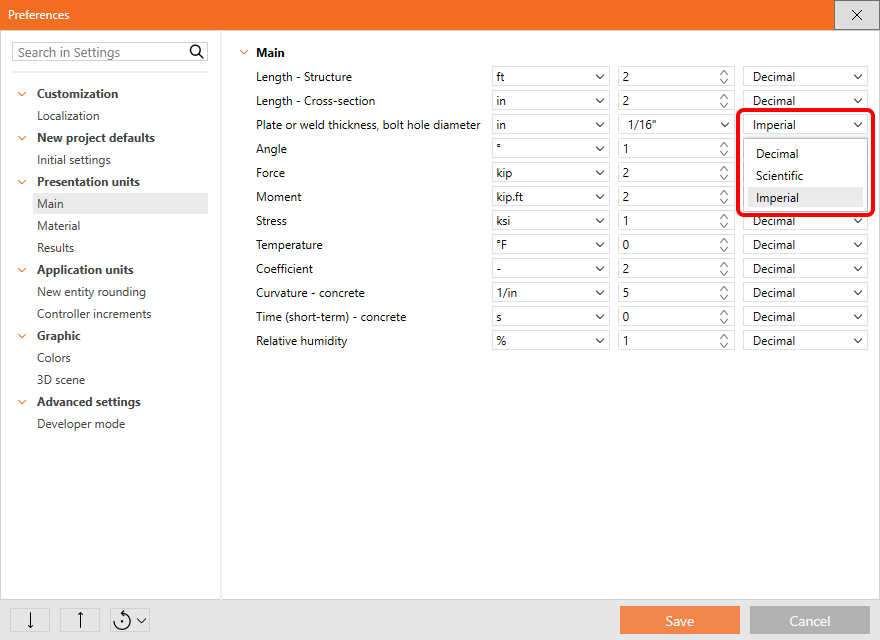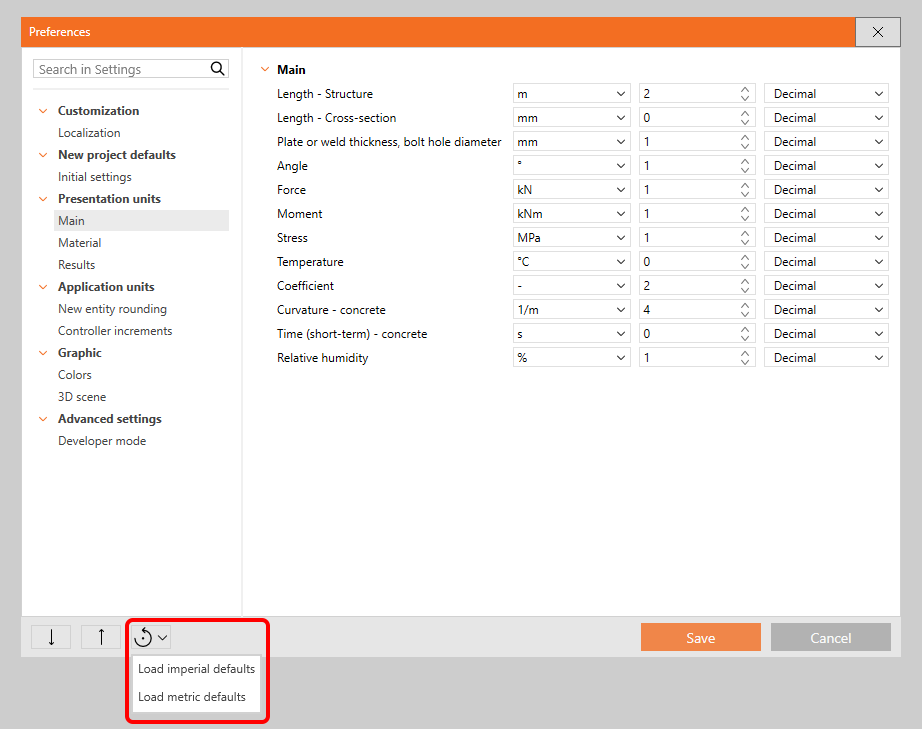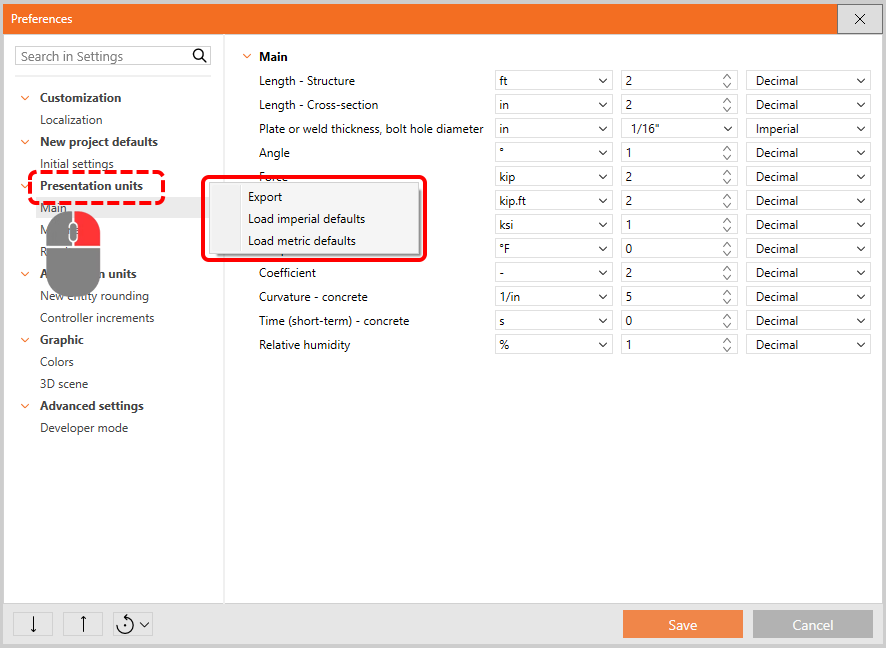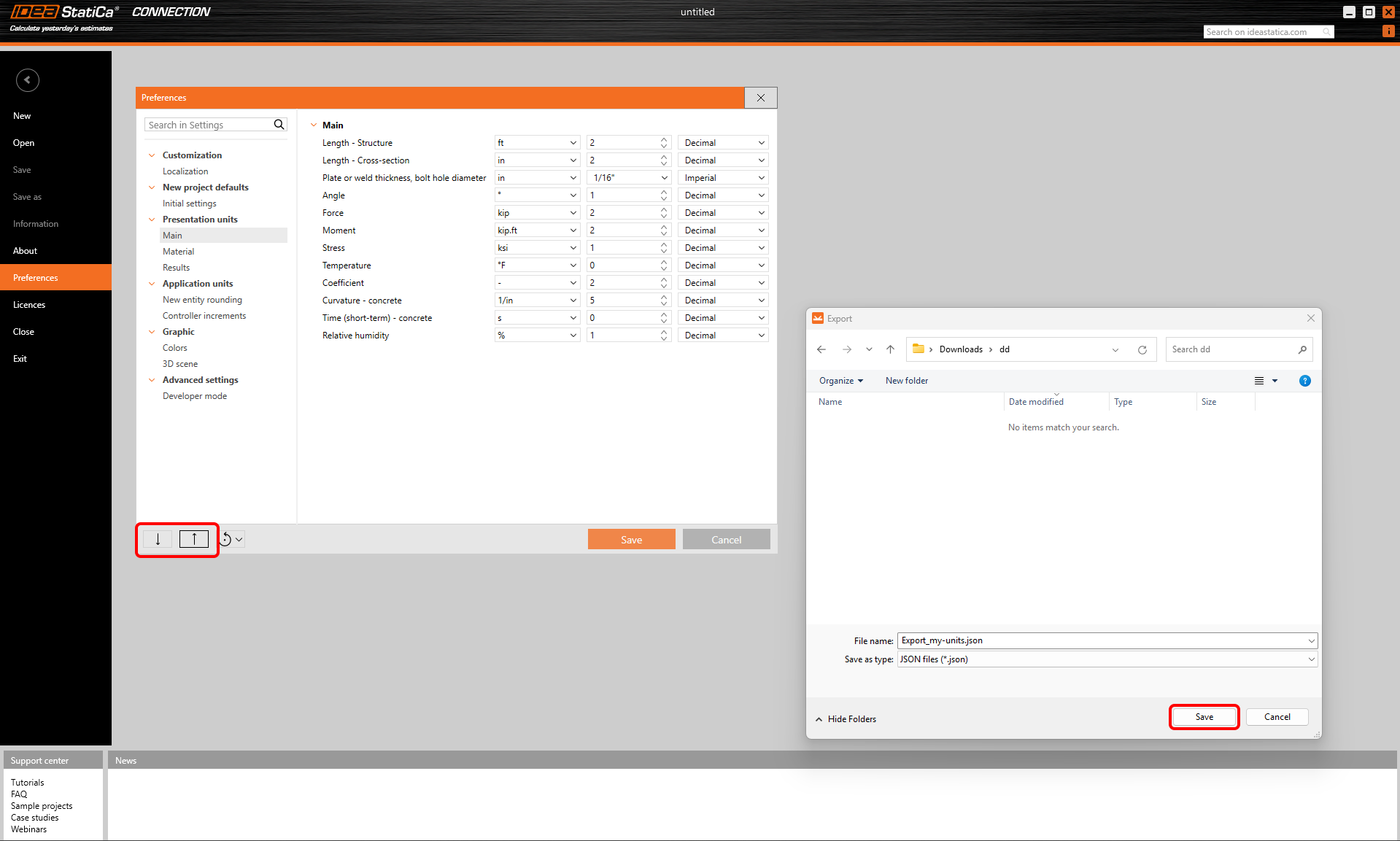How to change units in IDEA StatiCa
The unit settings can be found under Preferences. This is shared over multiple IDEA StatiCa applications. Find out more in the Shared Preferences across the whole tool range article.
The preferences can be found under the Project tab - Preferences.
Alternatively, you can enter the unit settings from the bottom panel of the 3D scene.
Here, you can change the unit settings according to your needs. You can choose between imperial or metric units, such as m, mm, ft, in, etc. You can also set the precision of units (number of decimal values) and change the display format in the app (automatic, decimal, scientific).
\[ \textsf{\textit{\footnotesize{Main units settings}}}\]
\[ \textsf{\textit{\footnotesize{Material units settings}}}\]
\[ \textsf{\textit{\footnotesize{Results units settings}}}\]
For the imperial units, you can also choose between decimal or imperial format of numbers.
The decimal separator is taken from the Windows system settings, see Decimal separator and date format according to Windows Regional Settings.
Setting the Default state
There are two ways to restore the parameters to their default settings. The default values are prepared in two versions: Imperial and Metric.
1) Reset the whole list of preferences
2) Reset just the specific category (using the right mouse button)
Export/Import of settings
You can Export and Import the whole preferences set or just a part of it via a .json file and share it with your colleagues.
To export and import all preferences, select the appropriate icons in the bottom left corner of the dialog.
To export and import only one chapter of the preferences, a context menu is available when you right-click the chapter in the menu.