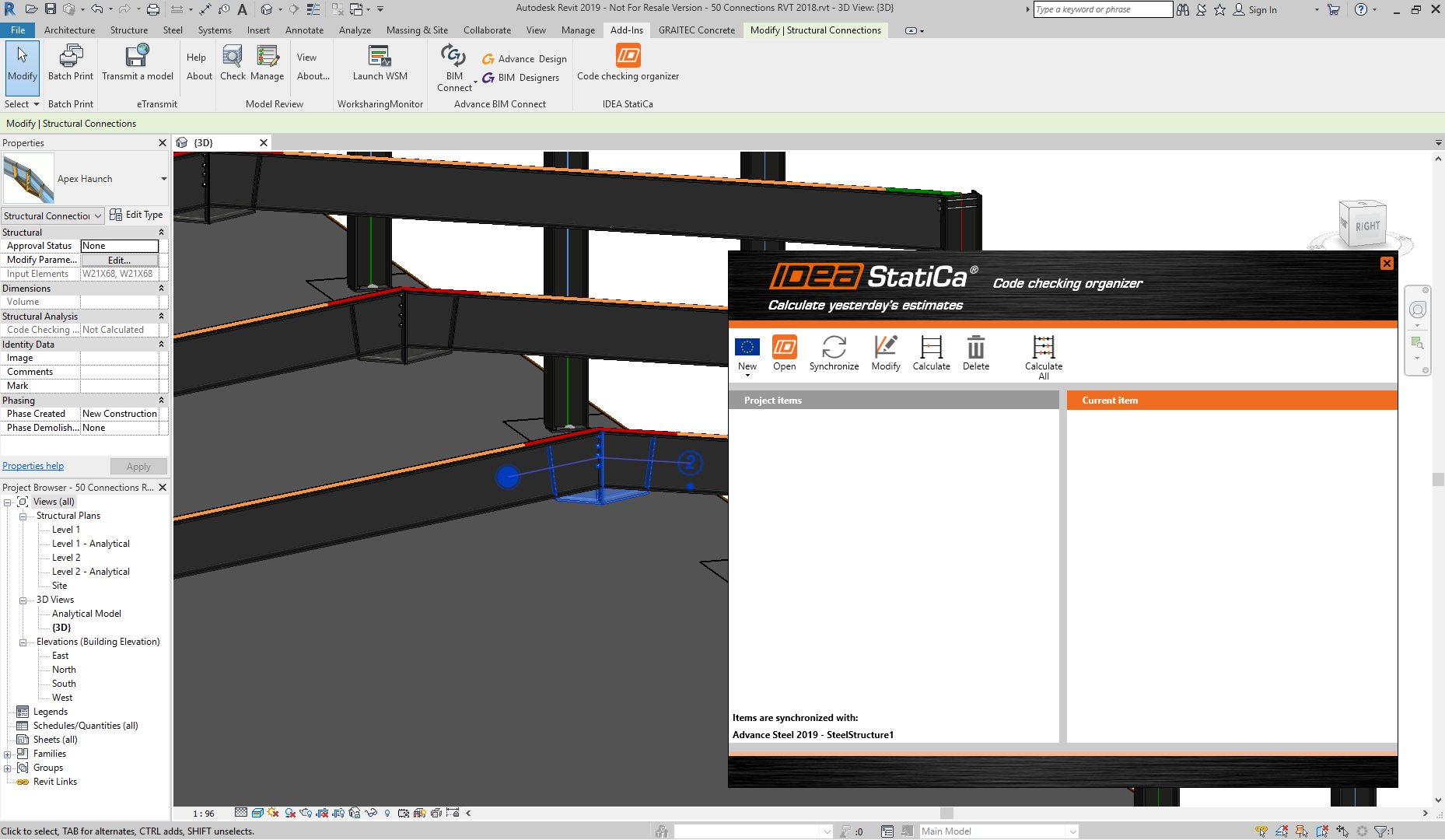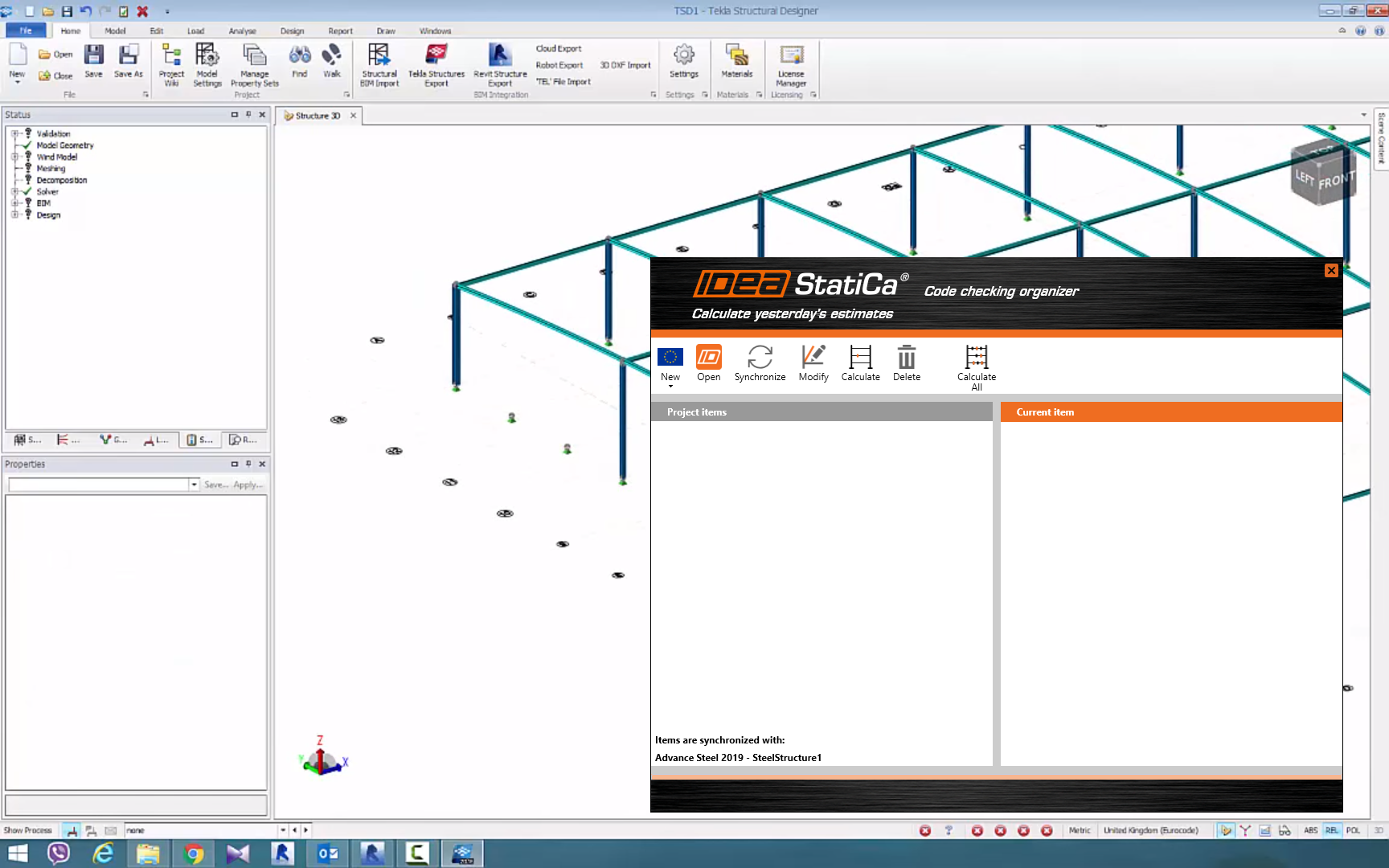Highlights
Parametric templates were implemented so connection templates can adapt to various selections of the cross-sections. New automated checks for error-proof design were implemented. A Code-check Manager has been used to unify working with multiple connections from various FEA/CAD programs. This new application visualizes all exported connections, can recalculate them instantly, and also finds corresponding connections in the CAD and the FEA model to generate the IDEA StatiCa project with all the necessary information without manual input. IDEA StatiCa connection now also supports the Australian code (all analysis types, code checks, formulas, material, and cross-section databases)
Version 9.1 is another huge step forward in design effectivity for structural engineers and fabricators.
IDEA StatiCa Connection
Parametric single connection templates
Templates for connecting individual members are parametric now. This change makes Single connection templates an even more powerful and efficient design tool. The applied templates can adapt its entities (plate sizes, bolt positions, etc.) so that templates can be applied to various sizes of cross-sections instantly.
All these templates are accessible by right-clicking on one of the members. Thus, we have instant choice parametric templates which can be combined in complex joints made from several connections.
Stiffness analysis for torsion
IDEA StatiCa Connection is now capable of performing connection stiffness analysis in torsion.
The torsion rotation dependency on the torque is provided, as well as values of secant rotational stiffness, and torsion resistance moment, etc.
Due to the changes implemented, we can now design platform connections more effectively or deal with the torsional warping effect.
Auto-checks of model, warnings
- Model overload check – the application will only allow a load that will not overload the connection model. The limit is set to 3 times the member load capacity for all types of stress (axial, bending, and shear).
This check is performed automatically before the calculation is launched, to avoid unnecessary analysis of wrong designs.
- Boundary condition nonconformity information – In models where the restricted model type for members is used (N–Vz–My, etc.). The values of restricted reactions are provided as a warning for the user. These additional forces are included in the analysis. If the additional forces exceed more than several percents of the input internal forces, the model is probably NOT designed in a recommended way.
Stress/strain pallet in the 3D scene
The stress or strain pallet was moved from its own property window to the right side of the 3D scene. This improves the layout and readability of the results.
Code setup changes
Changes in a Code setup option can be saved, and they will be used as a default setting for all new projects. This feature helps speed up typical design examples in engineering practice.
Option Reset will restore the original values.
Australian code
Australian code can now be selected in the Parameters table in the new connection wizard. All classes, topologies, and designs are available in the australian code (AU).
- Material and cross-section libraries
Material properties for the AU code was implemented. All materials are available in the material library.
Cross-sections for the AU code are available in the cross-section libraries (UC –universal columns, UB – universal beams, etc.)
- Code checks – All code checks for plates, welds, bolts, and anchors, etc. according to AU code were implemented.
- Formulas
Code-check formulas according to the AU code were implemented, and they can be reviewed in the result table and printed in the report.
IDEA StatiCa Code-check manager
Version 9 was a huge step forward in BIM link workflows. The powerful Code-check manager was further improved in version 9.1.
CAD links (Tekla Structures and Advance Steel)
Until now, we had to calculate the connection exported from TS/AS manually. This meant re-opening a lot of files and manually starting the analysis which leads to a waste of time.
Version 9.1 changes this dramatically:
- We create a steel connection in TS/AS.
- We export it to IDEA StatiCa, input loads, and perform a code-check
- Let’s say we want to optimize/change the connection design – we go back to TS/AS and do the necessary changes (bolt positions, weld thickness, add a stiffener, etc.).
- Then we click the “Synchronize” button in the IDEA plugin embedded in TS/AS and all the changes are automatically applied in our IDEA StatiCa project – no need to input the load effects again manually.
- Let’s say we want to make another change in the connection design – we go back to TS/AS and add/delete necessary plates, beams, etc.
- Then we click the “Modify” button in the IDEA plugin embedded in TS/AS and the import selection of connection entities can be performed to the actual IDEA StatiCa project – no need to input the load effects again manually.
- We can calculate the project from the Code-check manager window by command Calculate or even Calculate All project items – all exported connections at one time.
All the necessary information about the exported projects is available in the Code-check manager which means we can identify members, check the results, and explore the model presentation, etc. This information is printed for all exported items in one dialogue.
We can repeat this several times to optimize the design while making sure that all the data is correctly inputted into both TS/AS and IDEA StatiCa.
FEA links (SAP 2000, Robot, STAAD.Pro, etc.)
Until now, we had to export the connection/beam from FEA applications to a new project every time. This meant designing the connection again.
Version 9.1 changes this dramatically:
- We select a node in the FEA application.
- We export it to IDEA StatiCa (geometry, cross-sections, and load effects), design the connection and perform a code-check.
- Let’s say we want to optimize/change the model – we go back to the FEA application and do the necessary changes (loads, cross-sections, etc.).
- Then we click the “Synchronize” button in the IDEA plugin embedded in the FEA application and all the changes are automatically applied in our IDEA StatiCa project – no need to design the connection again manually.
- Let’s say we want to make another change in the model – we go back to the FEA application and add/delete necessary beams, loads, etc.
- Then we click the “Modify” button in the IDEA plugin embedded in the FEA application, and the selection of connection entities is imported to the actual IDEA StatiCa project – no need to design the connection again manually.
- We can calculate the project from the Code-check manager window by command Calculate or even Calculate All project items – all exported connections at one time.
All the necessary information about the exported projects is available in the Code-check manager, and we can identify members, check the results, and explore the model presentation, etc. This information is printed for all exported items in one dialogue.
We can repeat this several times to optimize the design while making sure that all the data is correctly inputted into both the FEA application and IDEA StatiCa.
Merging exported projects
Version 9.1 has a brand-new feature. Merging exported projects from FEA applications into the project exported from a CAD application. Data – all the imported load effects from the FEA application will be loaded into the CAD exported project. Both projects will be linked together, and changes in FEA exported project will automatically make changes in the CAD exported project.
Revit 2019 BIM link
The new BIM link for Autodesk Revit 2019 is the most powerful IDEA StatiCa BIM link so far. The structural model with all designed connection entities and the analysis model can all be imported in one step.
Tekla Structural Designer BIM link
Version 9.1 brings the new BIM link for Tekla Structural Designer.
IDEA StatiCa Viewer
The IDEA StatiCa project Viewer is a free cloud tool designed to allow projects to be viewed by the engineers, manufacturers, and users who don’t have access to the desktop IDEA StatiCa application. All the designed details, parameters, and properties of the connection such as bolts, anchors, welds, properties, and drawings are available. This powerful tool also provides a free 3D dwg export.
In version 9.1, we implemented a new skin for the welcome page and increased the overall stability of the application.
The Viewer can be launched from the IDEA StatiCa application or from our website (connection.ideastatica.com/connectionviewer).
IDEA StatiCa Connection Lite
IDEA StatiCa has been pioneering the use of cloud-based calculations for structural engineers. The online version of IDEA StatiCa Connection is called “Connection Lite.” It designs hundreds of predefined connections in a few clicks – just define the topology, edit properties, and get a full report in seconds. Currently running in BETA (connection.ideastatica.com).
Along with the desktop release of 9.1, Connection Lite will be updated as well, i.e., a new cloud version will be implemented into the IDEA StatiCa website.