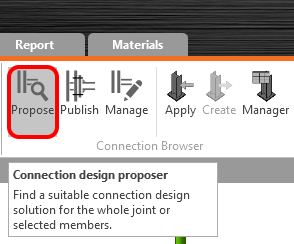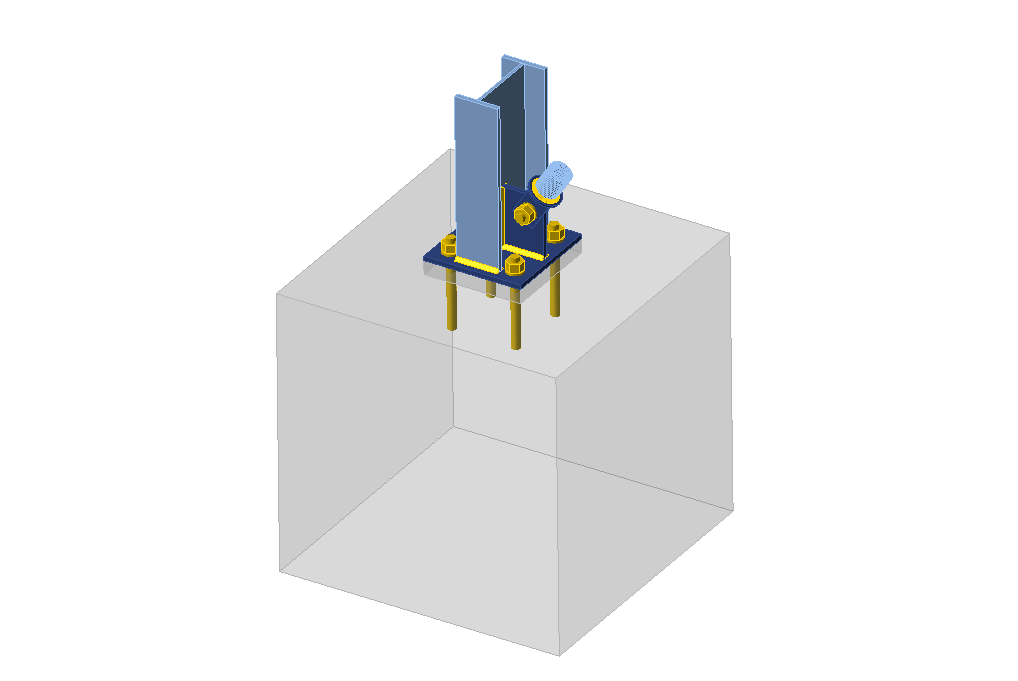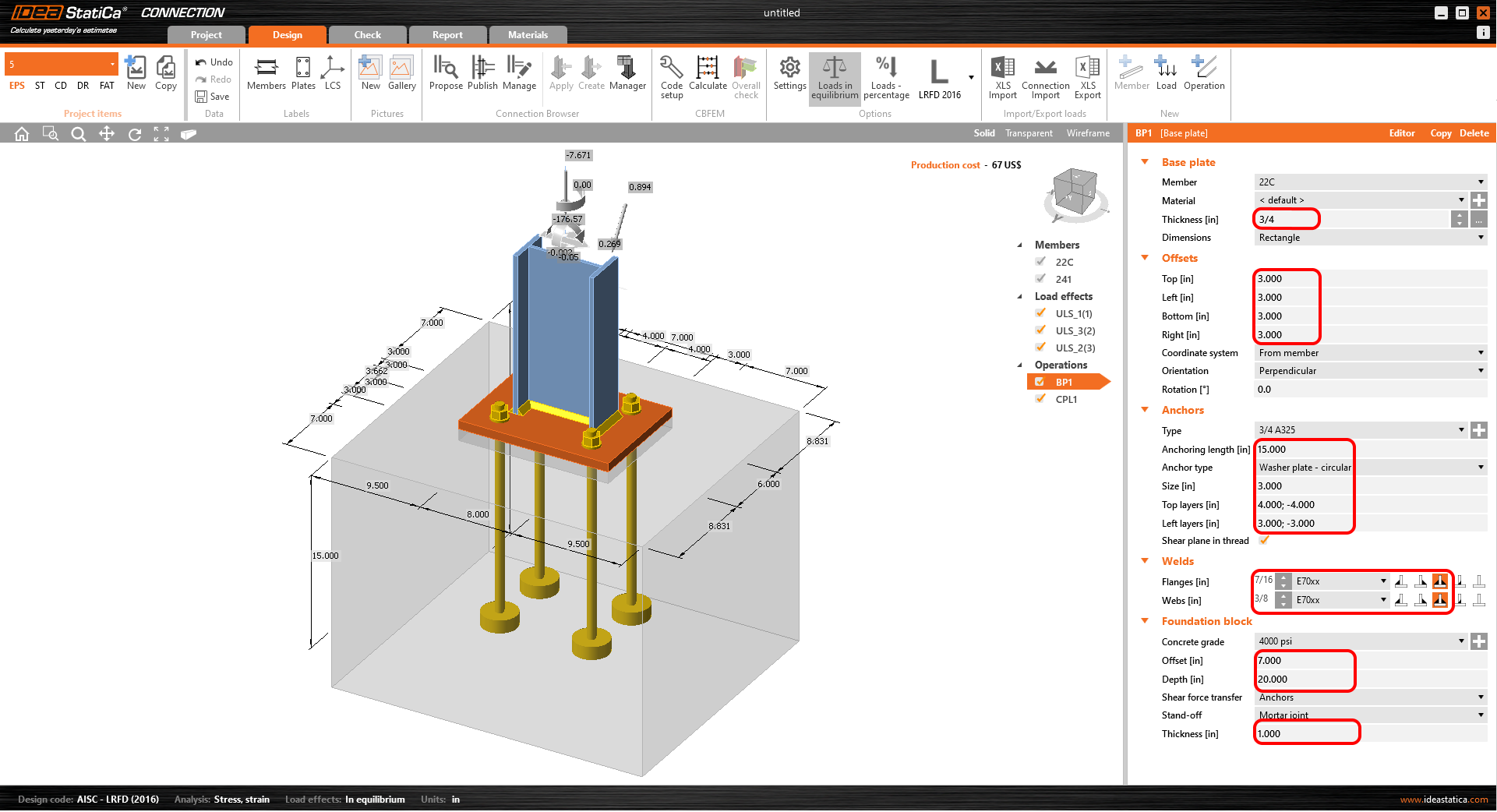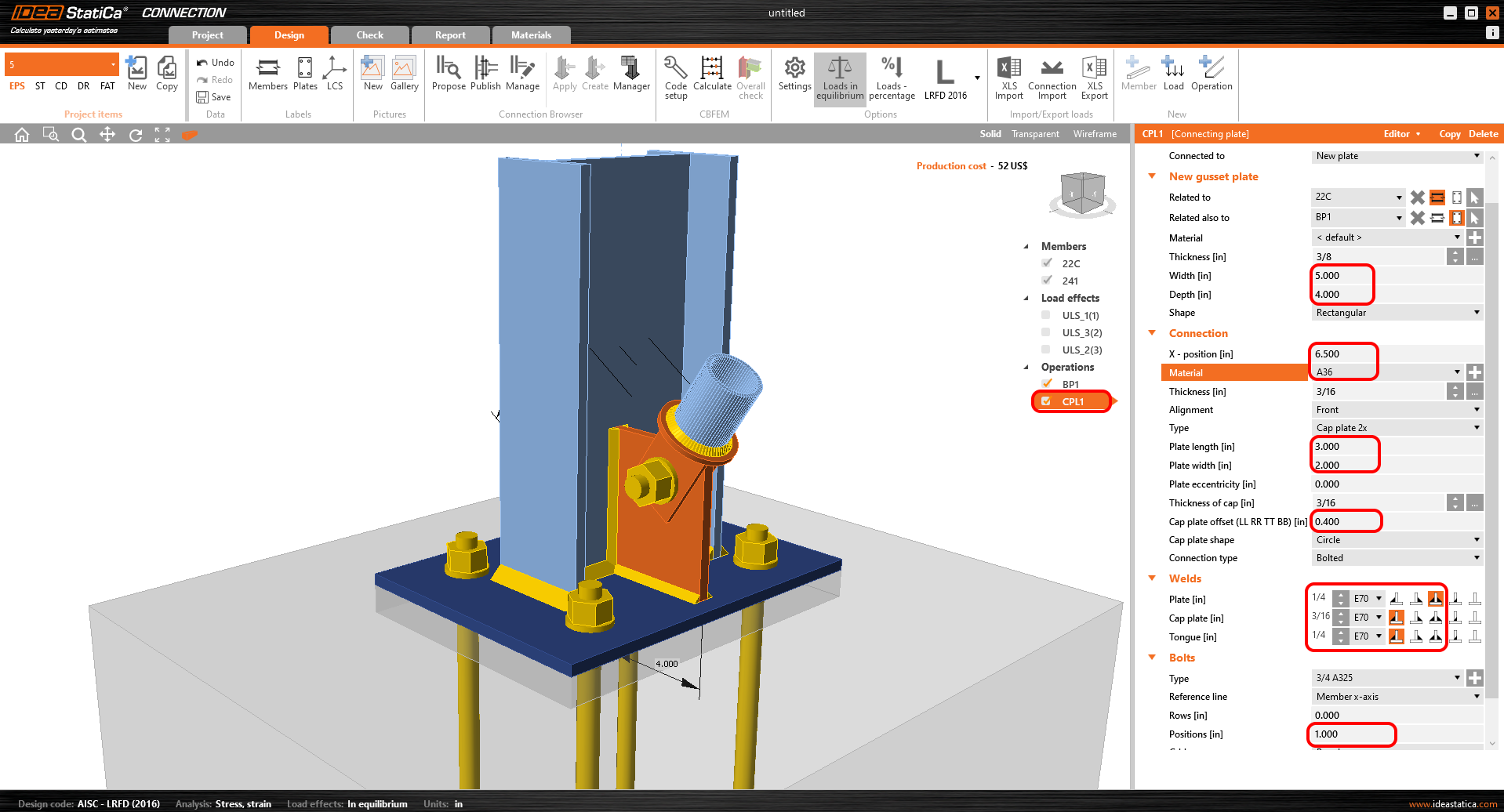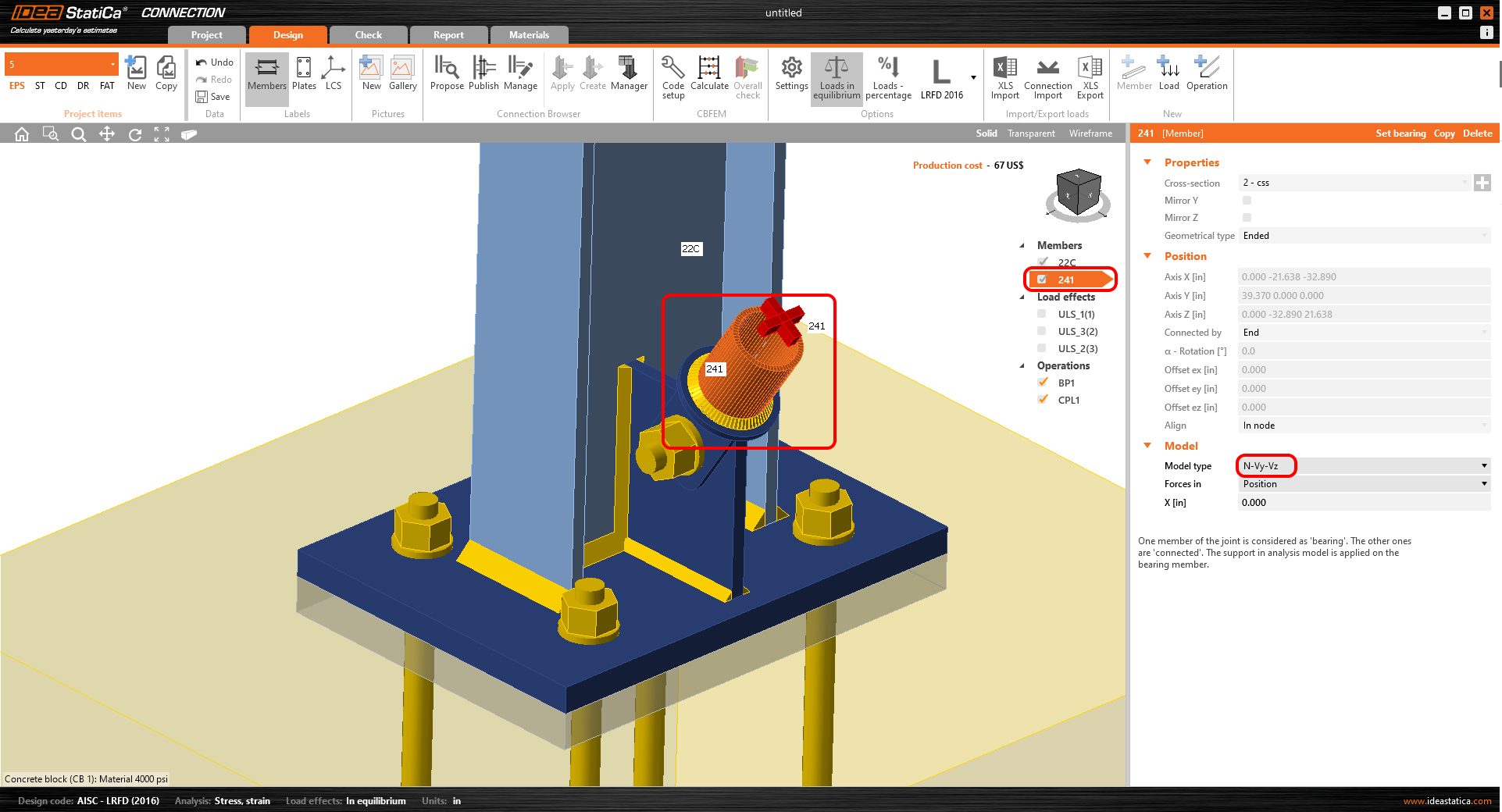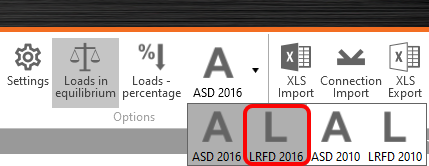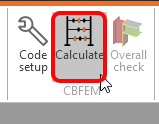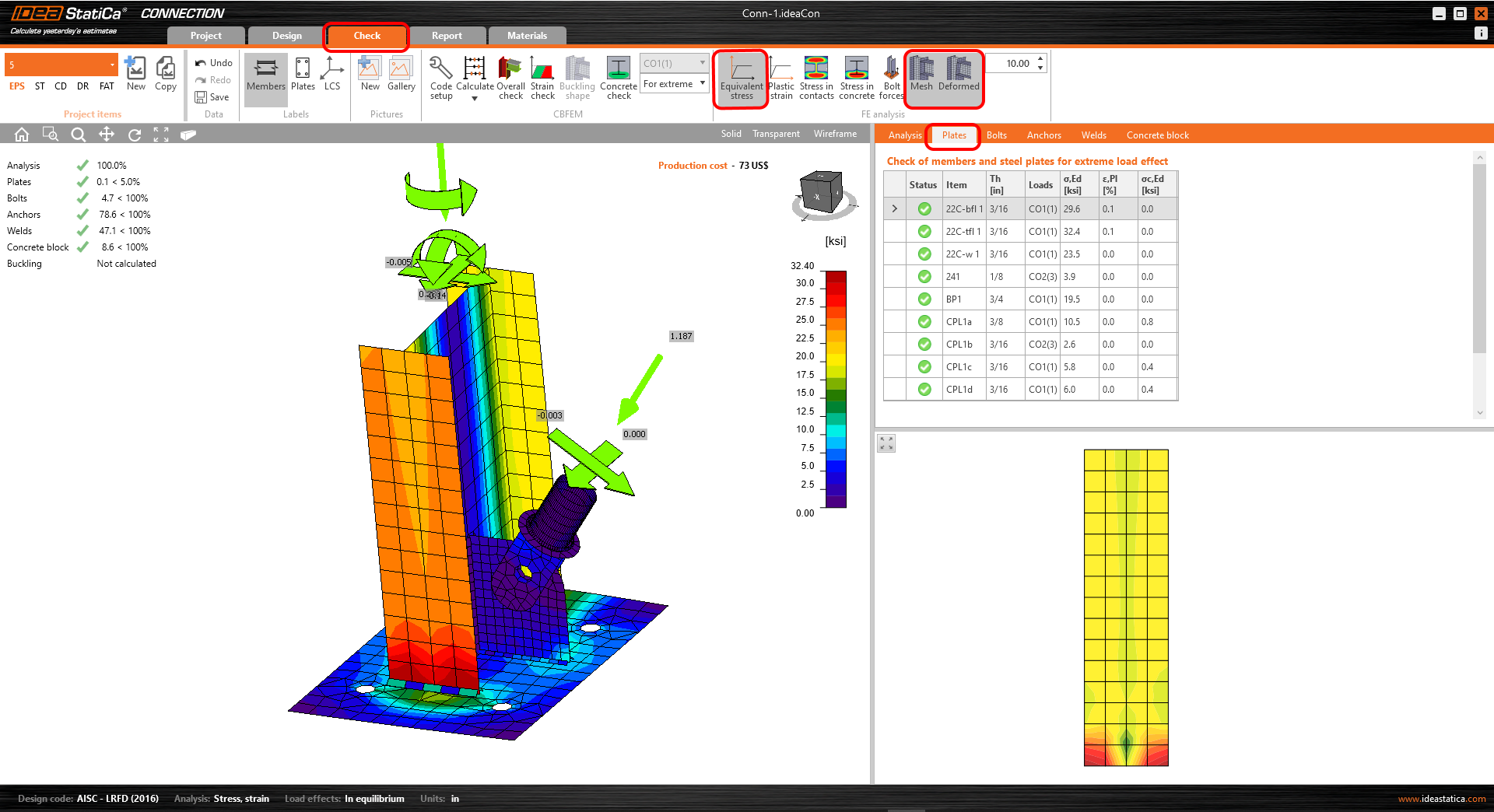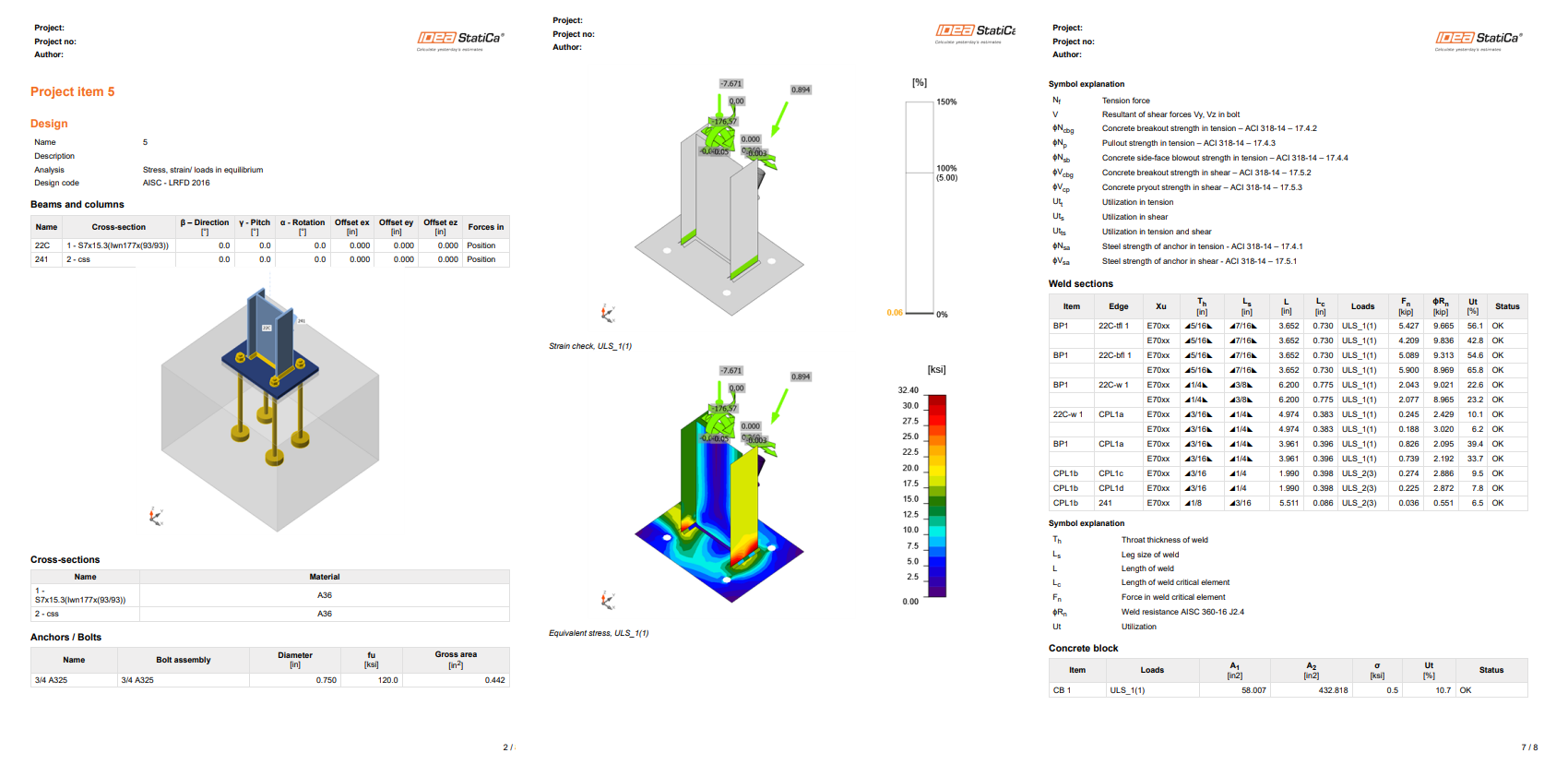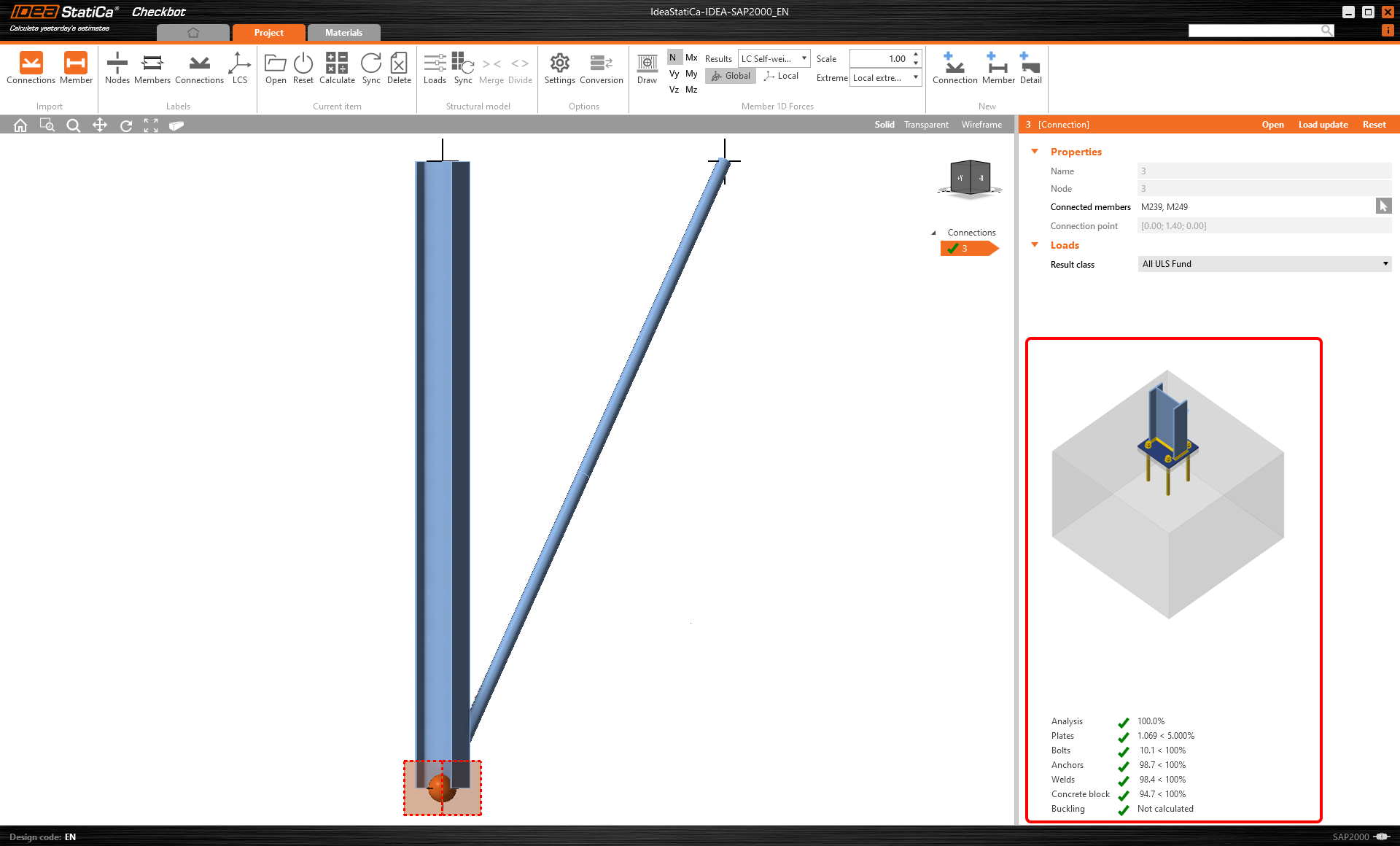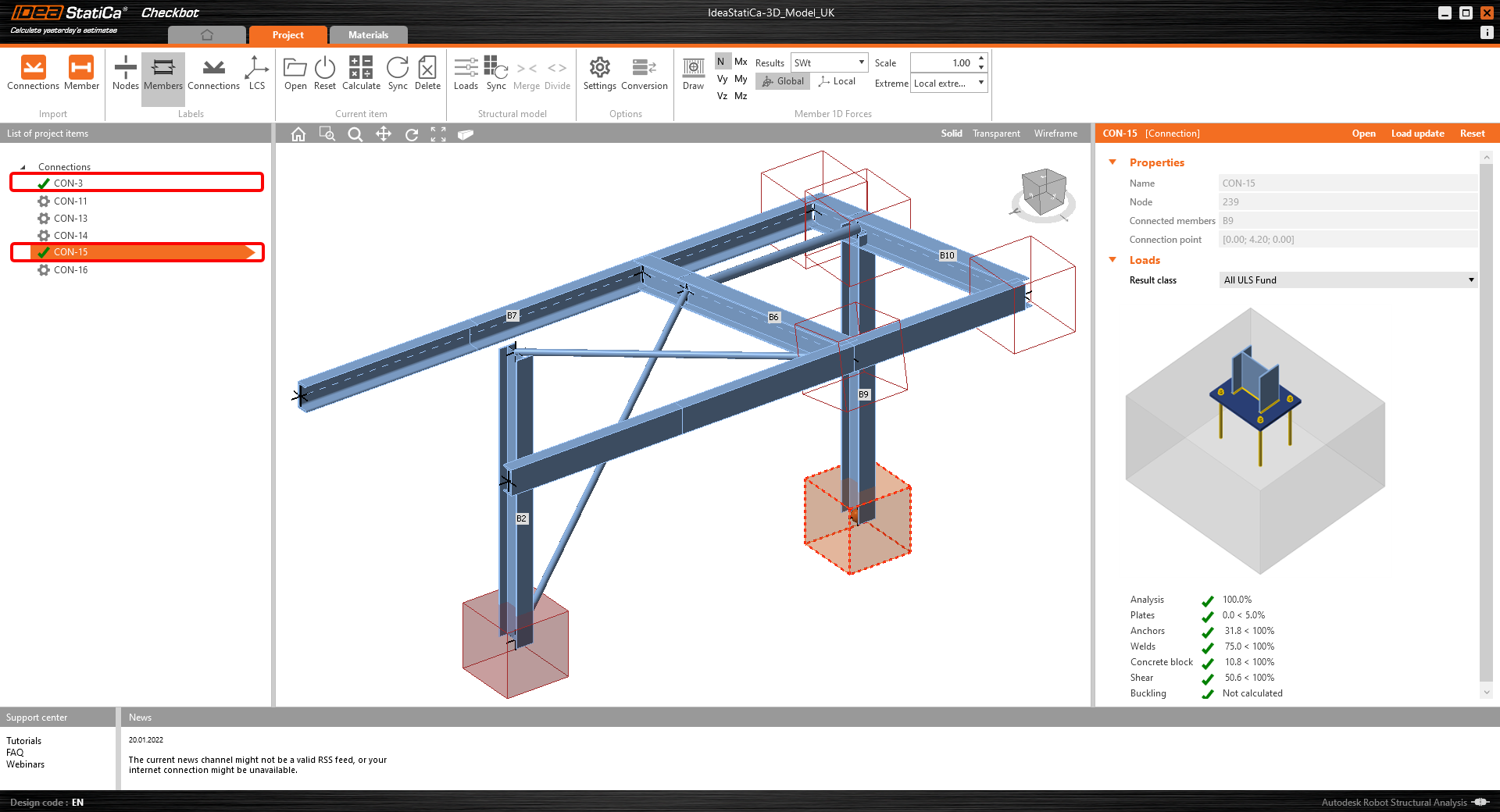We are going to use the Connection Browser function to generate a connection. Select Propose and IDEA StatiCa will put forward possible solutions for the current geometry.
Choose the suggested Simple Baseplate and press OK.
Change the proposed values for the bolts to 3/4 A325 and accept the concrete block.
Baseplate and anchors have been created.
Now we are going to adjust the parameters of the applied operations.
Baseplate
Connecting plate
As we have connected the diagonal brace using a single bolt connection, we must also change the Model type of the brace member to N-Vy-Vz. Select the brace in the list of Members and modify the Model type in the drop-down list.
This is what the designed connection looks like.
Code check and Report
To run a code check, we must also make sure that the code is correct in IDEA StatiCa Connection. From the Design tab in the Options panel choose LRFD 2016 from the sub-code list.
Now run a code check using the Calculate icon in the CBFEM panel from the top ribbon.
Within IDEA StatiCa Connection you can carry out many different types of analysis and code-checks. For more information please see here.
You will get the results of the nonlinear analysis.
The detailed results for plates, bolts, welds, anchors can be displayed using the ribbon menu. In the image below the Deformed shape with Equivalent stress is being displayed.
You can go through the results on anchors as well.
Once the code-check is finished, you can create the report containing results and diagrams for your connection model in the Report tab.
IDEA StatiCa offers a fully customizable report to print out or save in an editable format. For more information, please see here.
Save and exit this connection back to Checkbot.
In Checkbot, you will see a green tick next to the connection. This means that the connection is valid and has passed all code-checks. In the Connection panel, you can also see a representation of the connection and a summary of the code-check results.
If multiple connections are present in Checkbot, then each must be opened, designed, and code-checked.
In the example below, you can see that both baseplate connections have passed their respective code-checks whilst the remaining connections are yet to be validated.